In this tutorial, we will teach you how to fix the bsod error 0X0000005d.
This particular error occurs when you are trying to run or install a version of windows which is not supported by the processor.
Step 1 – When does the error screen appear
The error screen would appear before the installer would start and then would shut down abruptly. This is because Windows 8 needs a more powerful processor than what we are currently using.
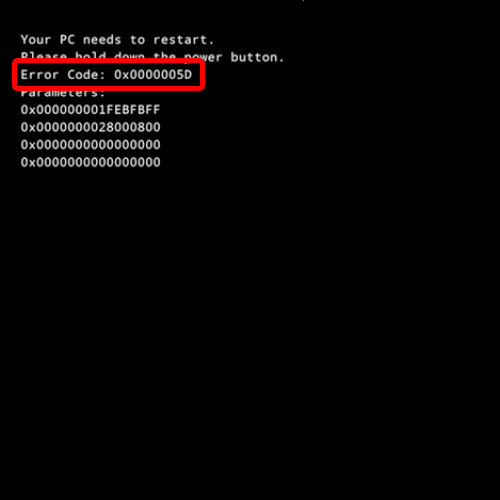
Step 2 – Enable virtualization technology
If you really want to install windows 8 on your system, a way around this is to open up the bios settings. Once there, enable the virtual technology option. This option basically allows your computer to run different operating systems within the same CPU.
All bios are different according to the manufacturer. All you have to do is find the virtualization option and enable it. You might find it in the Advanced or Miscellaneous options section. If your system supports the security feature, which in our case it doesn’t, and if you are performing the installation on a new PC, then be sure to enable the “Execute Disable” option before you save and exit from the Bios.
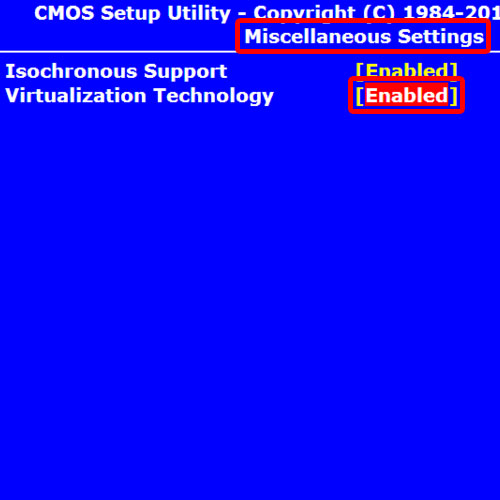
Step 3 – Fix the bsod error
Now if you boot Windows normally and run the windows 8 setup file, it would run without giving you any error.
In this manner, you can basically fix the bsod error 0X0000005d.
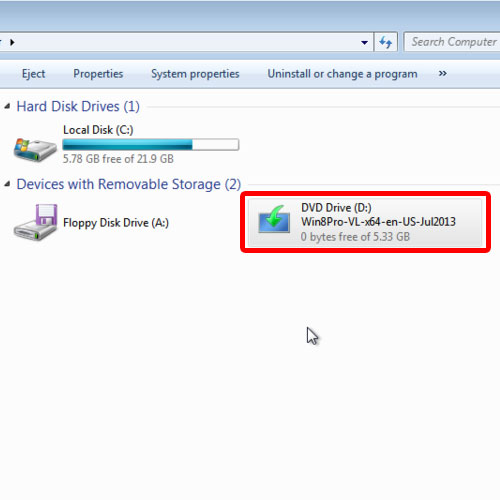
 Home
Home