In this tutorial will show you how to hide the ribbon in Word 2010
In this tutorial you are going to learn how to hide word ribbon 2010so that you can work without the distraction that the ribbon can provide.
Step # 1 – Identifying the Ribbon
Open Microsoft Word. The ribbon is the various tabs that run across the top of the screen – starting with “Home” and ending with “View”, assuming you don’t have any additional plug-ins installed.
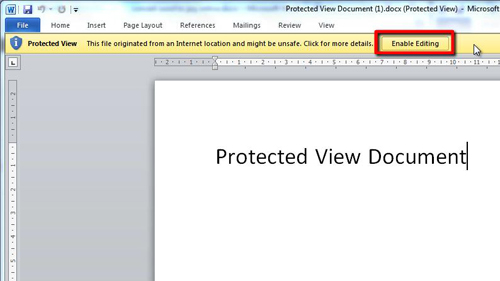
Step # 2 – Minimising the Ribbon
To learn how to hide word ribbon 2010Office makes the process very simply. Right click anywhere on the ribbon and a menu will appear, in the menu simply click on the “Minimize the Ribbon” option and it will disappear. To make the ribbon reappear, simply click one of the smaller tabs that remain and click on the “Minimize the Ribbon” option again.
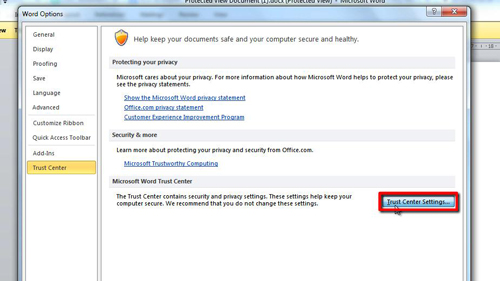
Step # 3 – Using Shortcuts
A quicker way to hide the ribbon is to use the icon in the top right hand corner of the window, next to the help icon. Clicking this will minimize the ribbon, and clicking it again will make it appear once more.
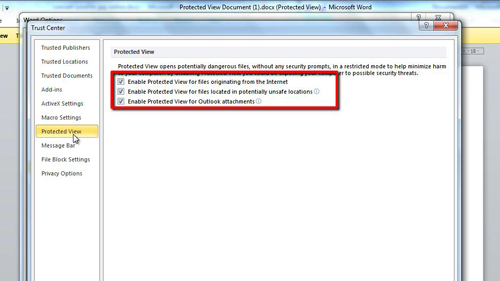
 Home
Home