In this tutorial, you will learn how to import a playlist to iTunes.
Just as we back up important data and documents on our computer in case of a crash, we can also back up our itunes playlists. Doing so allows us to restore our playlists.
To Export a playlist, highlight the playlist in the left-hand column, under the File menu select Library, and then select Export Playlist.
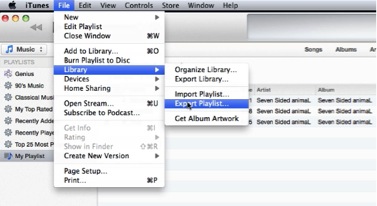
Choose an appropriate destination to store the file and then click save. I would recommend saving to an external hard drive. This way, if you do have a computer crash, your playlist information is safely stored elsewhere!
For the purpose of demonstration, I have deleted the playlist from my iTunes Library. This simulates an instance when you have a crash and have lost your playlists.
To Import a playlist, under the file menu select, Library and then select Import Playlist. Navigate to the previously saved file and click Open.
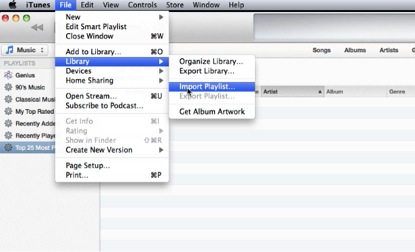
Your Playlist has been restored!
 Home
Home