In this video tutorial we will show you how to import outlook calendar to google calendar.
Launch Microsoft Outlook. Go to the “File” menu, press “Open” and choose “Import”.
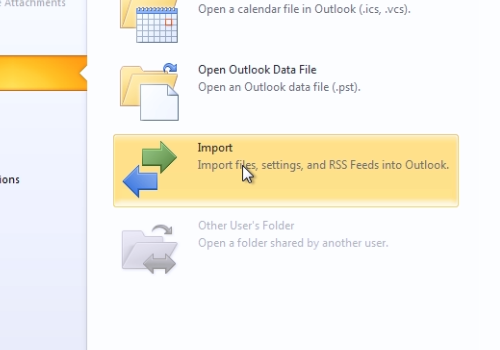
In the following window, select “Export to a file” and press “Next”. In the next window select “Comma Separated Values (Windows)” and press “Next”. In the following window choose “Calendar” and press “Next”. In the next window press “Browse” and then choose the destination to export and type the file name for your file. In the “export to a file” window, press “Next”. In the following window press “Finish” to complete the export.
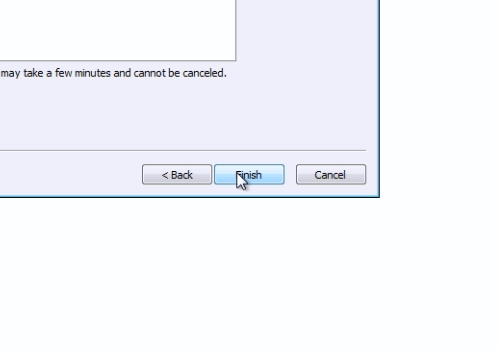
In appeared window set the data range of the calendar to export and press “Ok”. Close Microsoft Outlook. Launch your web browser. Type “calendar.google.com”. On the following web page sign in with your google email and password.
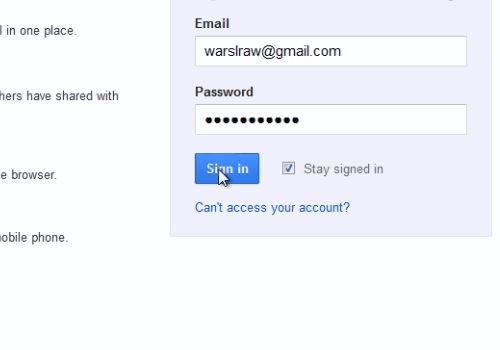
On the next web page, press on the “gear” icon and choose “Settings”. On the following web page, click on “Calendars”. On the next web page, press “Import calendar”.
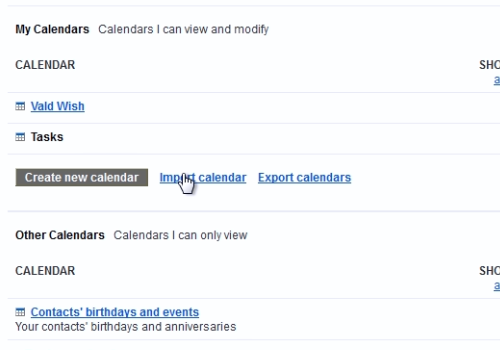
In appeared window, press “Browse” and select the file to import. When it’s done, press “Import”. In the following window press “Close”. Press “Back to calendar”. Now you can see your newly imported event in your google calendar.
 Home
Home