Since the creation of java JDK is the basic and most widely used Development tool to develop applications in Java. It includes a Java compiler to compile applications on Java, Java runtime Environment to run Java Applications and many other tools to develop applications in Java. In this tutorial, you will learn how to install java on windows.
Step 1: Downloading JDK
To get started on installing java in windows 7, first we need to download the latest version of JDK. For that log on to www.oracle.com /index.html and click downloads tab.
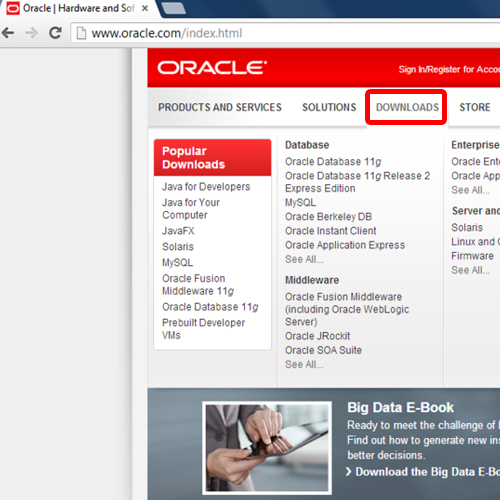
Step 2: Navigating to the Link
After Scrolling down you will find Java SE. Java SE means Java Standard Edition.
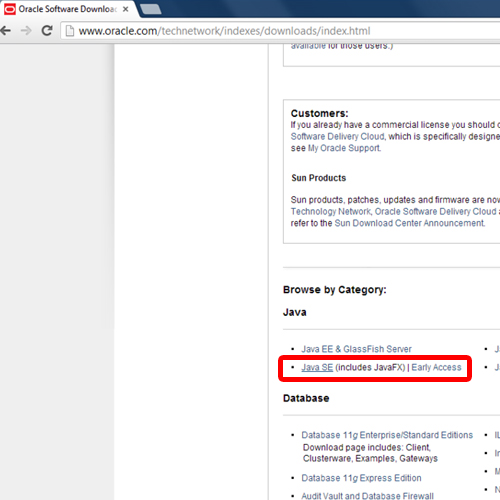
Step 3: Selecting latest release
Select the Java Platform (JDK) 7u11 version. JDK or Java Development Kit includes all the necessary set of libraries and tools to develop applications in JAVA.
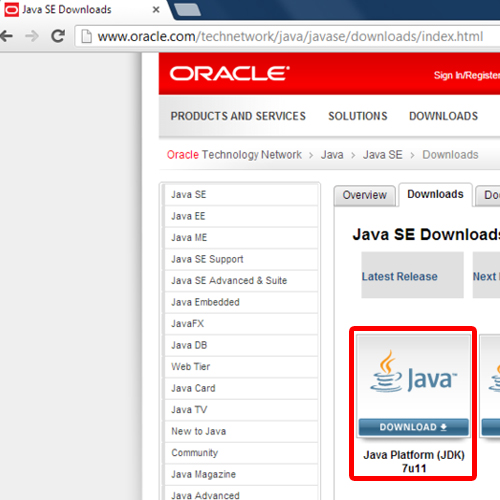
Step 4: Choosing your Operating system
Accept the license agreement. Right after that, select the version of your operating system, on which you are going to install it. And wait for download to finish. After that, we will start with the installing java in windows 7. The installation is pretty much an automatic process once the installer is downloaded. And that’s pretty much it for how to install java on windows.
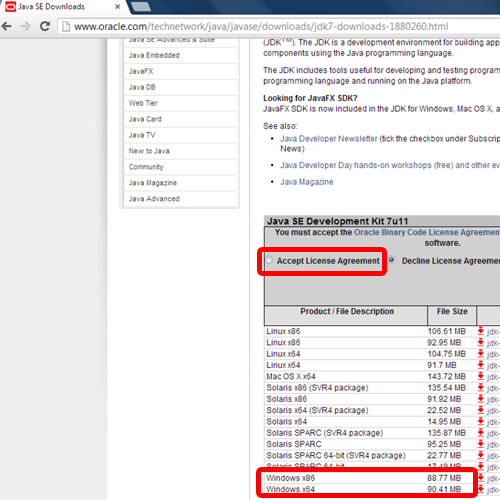
 Home
Home