Adobe Premiere is useful software which allows you to edit videos and even open Photoshop files in it, instead of switching between different programs. Adobe premiere pro allows you to fully integrate with different platforms so that you can directly import project files to the bin.
In this tutorial, we will guide you on how to integrate After Effects with Adobe Premiere CS6.
Step 1 – Creating separate effects layer
In order to integrate after effects in Adobe Premiere CS6, you can see that we are currently on After Effects right now, where we have composed an animated title sequence for Premier Pro.
This sequence primarily consists of two text layers, where the text layers have been marked with toggle animation. We have also created a separate effects layer which will be adding glow on to the text layers.
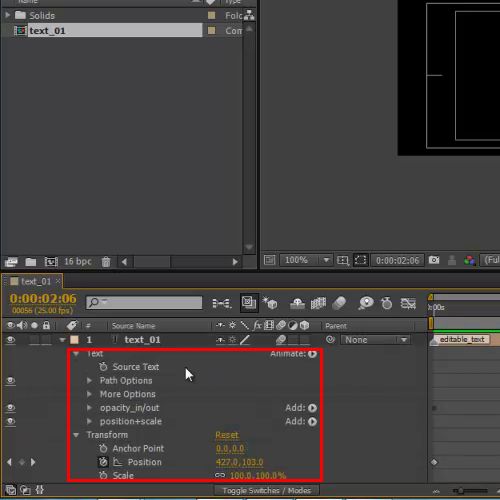
Step 2 – Using the title layer
Now, all you need to do is save the project and you are done. Next, we will move to Premiere Pro where we will be using that saved file as the title layer.
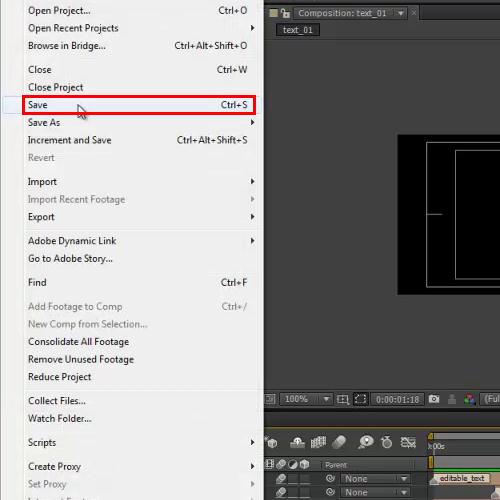
Step 3 – Importing the file
Now you will need to Import the project file in Adobe Premiere. Browse through and select the file you want to import.
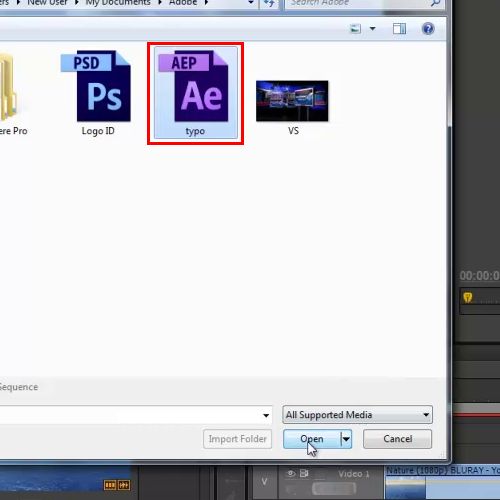
Step 4 – Selecting the composition file
Import the project and it will ask you which composition you want to import. Since we have designed only one sequence, it will only show one option in the prompt window. Select the file and click on the “OK” button.
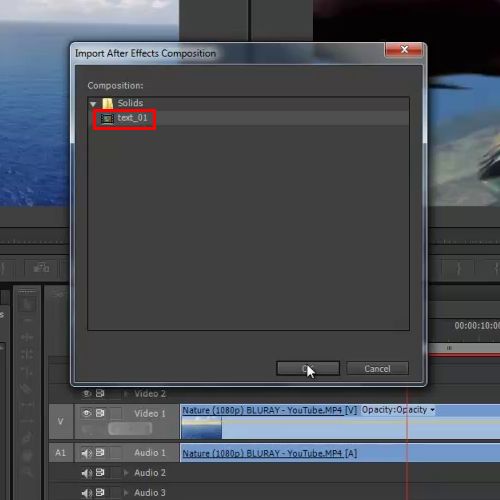
Step 5 – Using the overlay layer
Now, you will have to drag the sequence onto the overlay layer in the timeline.
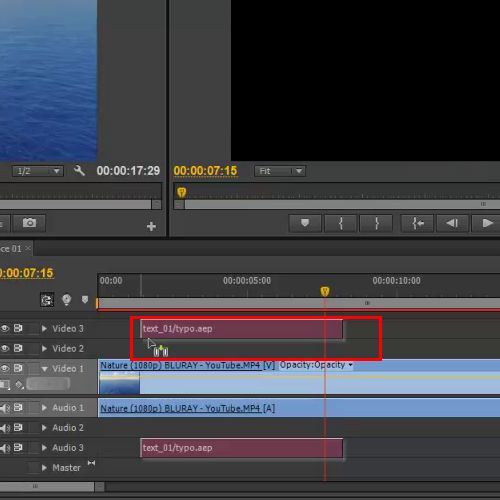
Step 6 – Transforming the size and position
Moving forward, transform its size and position it on the screen. You can also increase the length and speed of the sequence using the “rate” option available in the stretch tool.
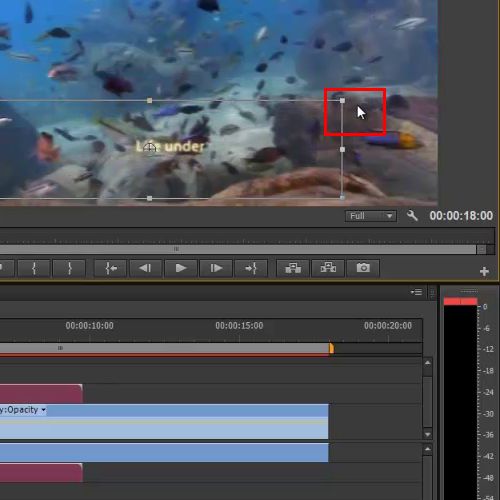
Step 7 – Pressing the enter key
Once this has been done, you will need to hit the “enter” key on your keyboard in order to to render the sequence. In this manner, you can work with Premiere After Effects.
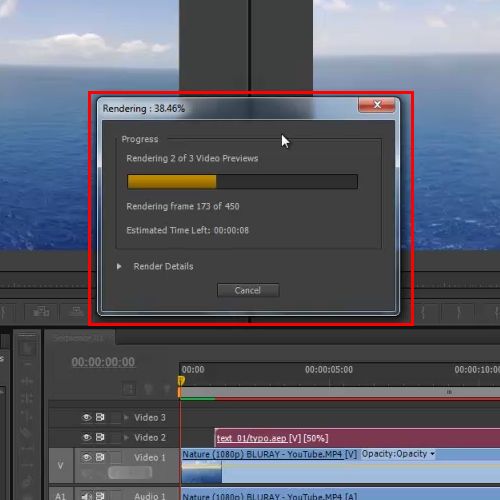
 Home
Home