In this tutorial you will learn how to keep Outlook from deleting emails from server.
Step 1: Open your Microsoft Outlook and press “File” button from the top of the menu. From the “File” menu, choose “Info”.
Step 2: Click the “Account Settings” button.
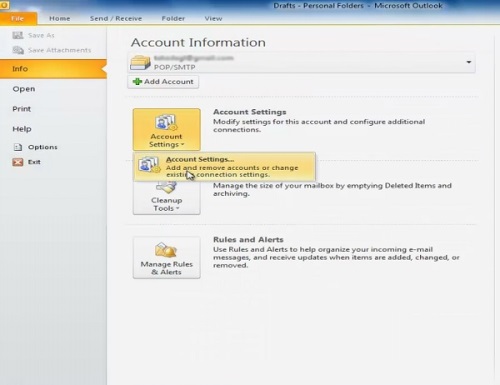
Step 3: A new window of E-mail Accounts will appear. Press “Change” button from “E-mail Accounts” menu.
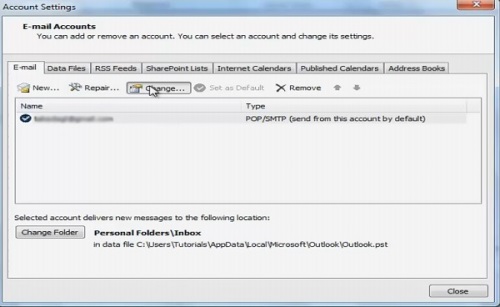
Step 4: In the newly appeared window press “More settings…” button.
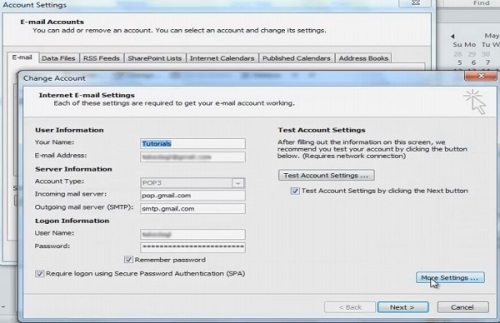
Step 5: In the newly appeared window click on “Advanced” tab.
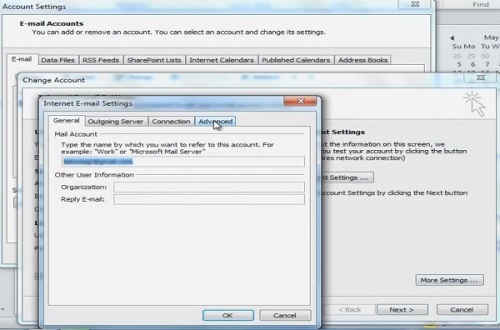
Step 6: Tick the checkbox near “Leave a copy of messages on the server” and press “OK” button.
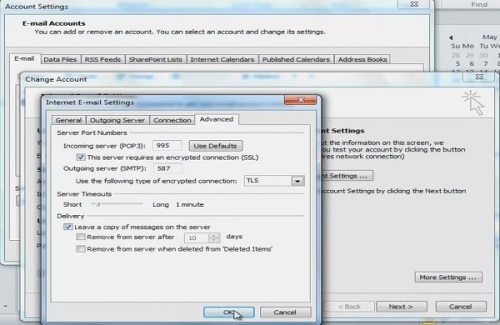
Step 7: Click on “Next” button to test your account settings.
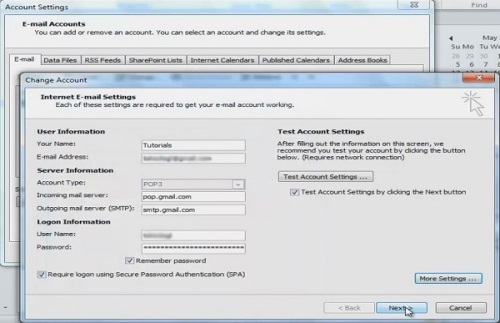
Step 8: Our test is completed successfully so we press “Close” button.
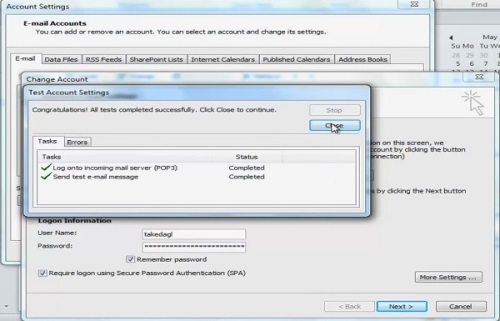
Step 9: Press “Finish”
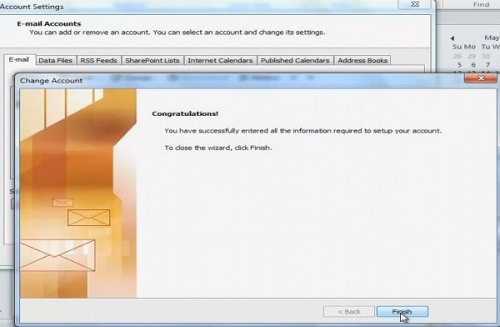
Result: Congratulations! You have successfully learned how to keep Outlook from deleting emails from server.
 Home
Home