In this tutorial, we will teach you how to make your computer run faster. There are a number of ways you can go about this, but for now we will be sticking to slow processing caused by heavy programs. Heavy programs can eat up the memory and when working with multiple softwares at the same time, the computer processing speed becomes very slow.
We will be covering 4 types of applications that can slow your computer down.
So let’s get started.
Links to applications discussed in this tutorial:
Google Chrome
Firefox
Opera
Kmeleon
Lynx
Open Office
VLC Player
Google Docs
Fotographix
Step 1 – Browsers:
To learn how to make computer faster, first of all, you have to deal with the browsers. Generally speaking, browsers eat up a lot of space. Just to give you an idea, Google Chrome can utilize up to 400 megabytes of memory when opening just a single website. One way to reduce the use of memory is by looking at the processes and disable all the browser extensions you might have installed.
Compared to Google Chrome, Firefox and Opera both utilize much less space.
Similarly there are many other lightweight browsers that can be downloaded and installed. For example the Kmeleon web browser. This browser will utilize the least memory as compared to all the three web browsers combined.
You can see the details related to the memory usage in the image below.
If you really want to tone things down, you can even try out the Lynx web browser. This is basically a command line browser which utilizes only 3.5 megabytes of storage and when active wouldn’t even take 2 megabytes of memory. This Is because the text based browser won’t load any images or widgets. It will only display the text.
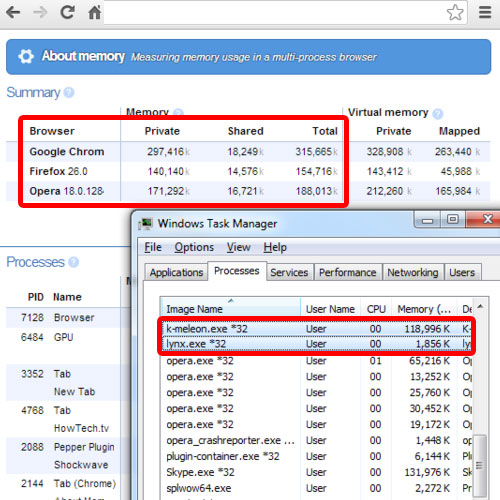
Step 2 – Media Players
Moving on to the media players, if you open the same video file in the windows media player and the VLC player, you will notice that windows media player process takes up more memory than the VLC player. So a good alternative for playing your media files would be this application. It even allows you to manage your media library.
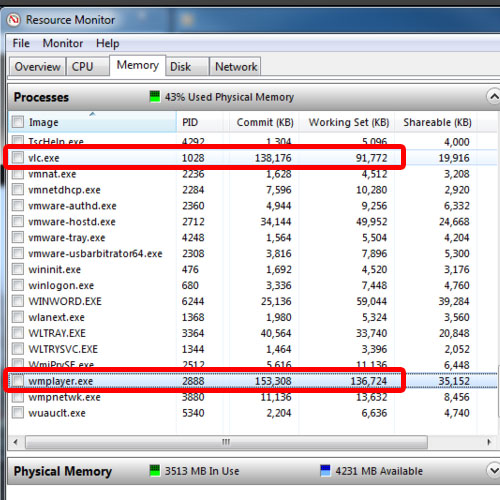
Step 3 – Windows media player codec problem
Windows media player also requires different codecs to open up different types of media files. For example, if you try to play the ogg audio file format in windows player, it would give you an error, while the same audio file will be playing in the VLC player without any problem.
This is why you have to download and install different codecs for windows media player which results in the application taking up more memory as compared to when playing a simple mp3 audio file. This is because all those codecs will take up a lot of the memory when activated, which is not the case with the VLC player. Furthermore, these codecs will also utilize the disk storage space when installed.
That’s why a good alternate to windows media player is the VLC player, which can be downloaded from videolan.org.
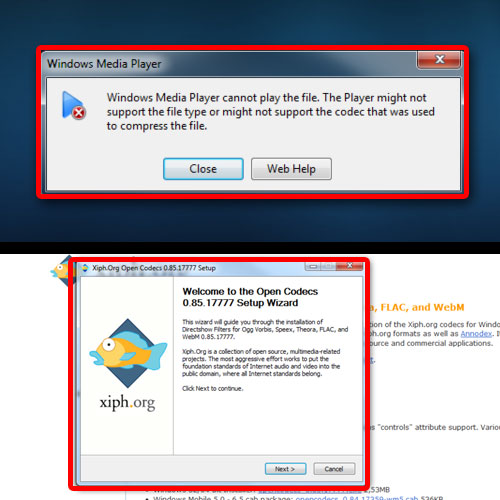
Step 4 – Document Processing tools
Now let’s move on to the document processing tools, such as Microsoft Word.
If you are working on a long document with images, you will notice in the resource monitor that the utilization increases alot. More so, the percentage of CPU used by this process keeps jumping from high to low, and isn’t consistent. Keeping in mind that you are only using a word processor, taking up 5% of the memory seems a bit too much. Furthermore, it’s taking up more than 55 megabytes of memory.
Apart from that, to run Microsoft Word on your system, you need at least 2 gigabytes of available disk space. That’s the amount of size required for the installation files. So in total it’s a lot of memory being utilized by just one application.
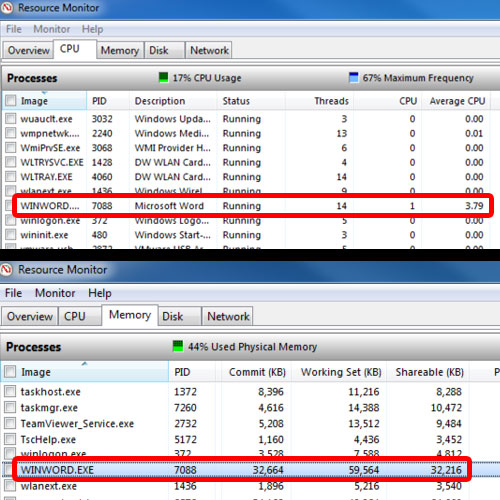
Step 5 – Open office as an alternative
On the other hand, Open Office, a freeware document processing suite, requires only 440 megabytes of disk space to install the complete suite, not only just one program. So when compared to Microsoft Office, where one application is utilizing so much memory, you have a complete suite available within 500 megabytes of disk storage.
Apart from that, the Open Office word processor is a lightweight application. The same document that took up almost 55 megabytes of memory in Microsoft word would only take up to 3 megabytes of memory in Open Office. Almost 18 times less what Microsoft Word was utilizing.
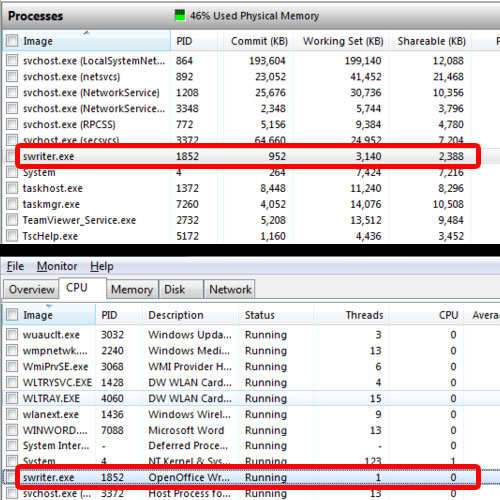
Step 6 – Google docs as an alternative
If you want to save up on storage space some more, you can switch to the many web based document processing suites. One example here is Google Docs. With such web based applications, you don’t need to install any software and can start making documents immediately. All you need Is a Google account and that’s it. You can create new documents, add pictures and different artwork to them and most importantly share them with different people. All you need is their email address, and they can view the contents of your document.
Furthermore, with Google docs, you can take advantage of cloud computing. All your documents are saved online. So you would be saving up on a lot of space since no software will be installed. Only the memory being utilized by your browser, that we discussed earlier in the video, will be consumed. Furthermore, since all the work that you do will be saved in a cloud storage, you can access that data from anywhere at any time.
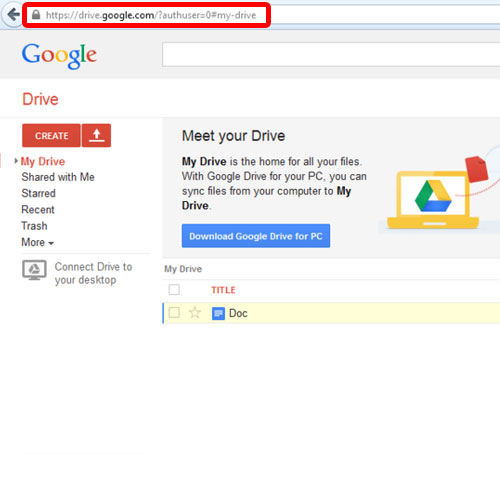
Step 7 – Post production tools
Last of all, you have the post production tools. Applications such as Adobe Photoshop require a lot of space both for installation and memory usage. Initially, you need up to 1 gigabyte of free storage space to properly install Photoshop on your system. In comparison to that, Fotographix is a light weight free image processing tool that allows you to do exactly what Photoshop does, that is manipulate images and create artwork.
It only takes up to one megabyte of storage space and is portable, meaning it doesn’t need to be installed on your system. If you do the same image manipulation in both Photoshop and Fotographix, you will notice that Photoshop keeps on consuming more and more memory.
A problem with Photoshop is that it keeps adding memory to its processes and when those processes aren’t being used anymore, the memory usage won’t decline. It will remain constant. This makes Photoshop a memory Hog. On the other hand, in Fotographix, the memory usage increases but it keeps on fluctuating, according to our usage. At the end, Fotographix consumes way less memory than Photoshop and the output is the same, which makes it a very good alternative.
And that’s it for how to make computer faster by using different applications.
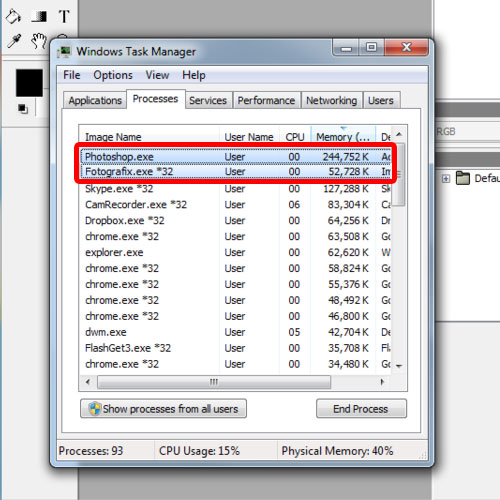
 Home
Home