Step 1: Open an explorer window. Right-click on your Computer icon and select Properties.
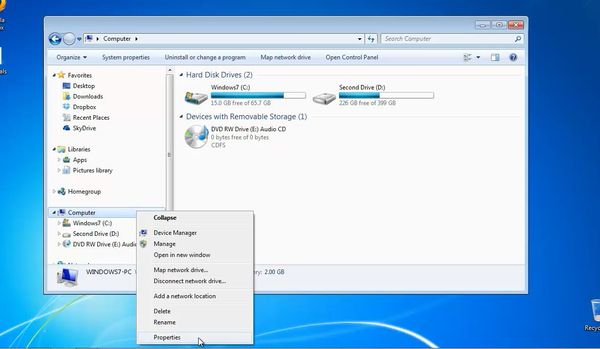
Step 2. Click Advanced System Settings from the left side menu.
Step 3. On the next window, at the Startup and Recovery section, choose ‘Environment variables’.
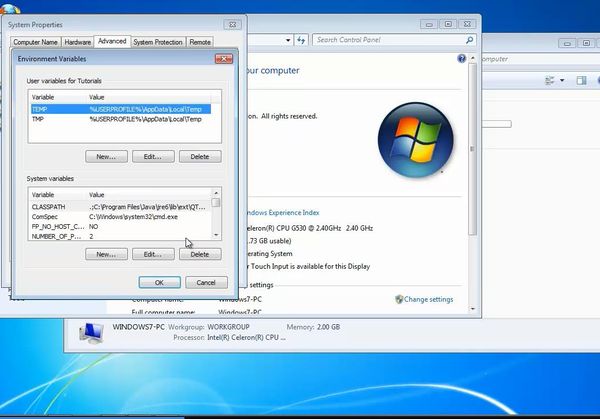
Step 4. A list of the current system variables is displayed. Scroll down to reach Path.
Double-click, or click Edit to modify it.
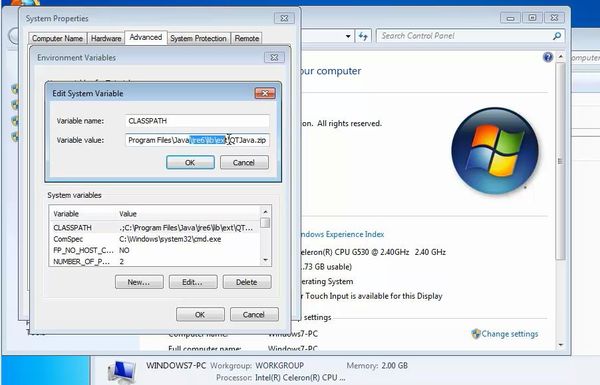
Step 5: Add your patch to the existing selection. Click OK three times.
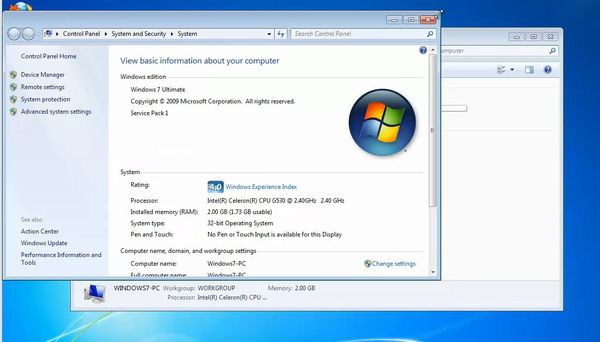
Result: You have successfully modified your path in Windows.
 Home
Home