Windows 7 is an operating system that has been made with the prime objective of making the end users life simpler and easier. In this tutorial, we will show you how to open a new explorer window using keyboard shortcuts. By pressing a few shortcut keys, you will be able to open windows explorer window. Keyboarding not only saves time but it also shows others how well equipped you are with the computer shortcuts.
Follow this step by step guide to learn how to open new explorer window in windows 7.
Step # 1 – Opening the Explorer Window
First of all, go to the desktop of windows. Now there are various methods to open a new window. However, we are going to use a very simple and easy method. We are going to use some shortcuts for this purpose. Press the “Windows” key which is available at the bottom left of the keyboard right next to the “Ctrl” key. While holding down the “Windows” key, press the “E” key on the keyboard. This will automatically open the “Windows Explorer” window in front of your screen.
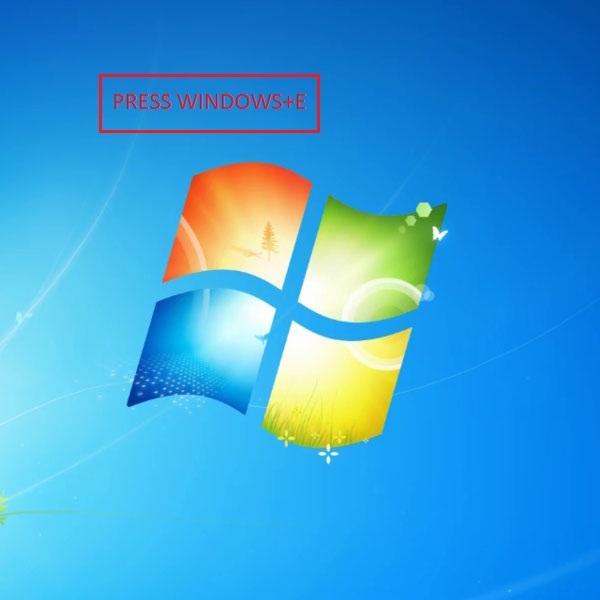
Step # 2 – Shifting the Window towards Right
Once you pressed the “Windows” key along with the “E” key, the explorer window will open in front of your screen. In this new explorer window, you will be automatically redirected to “My Computer”. Now if you wish to change the placing of this window from the keyboard, there is another shortcut available for you. Press the “Windows” key again and hold it. Now press the “Right Arrow” key from the keyboard and the newly opened explorer window will move towards the right hand side of the screen.
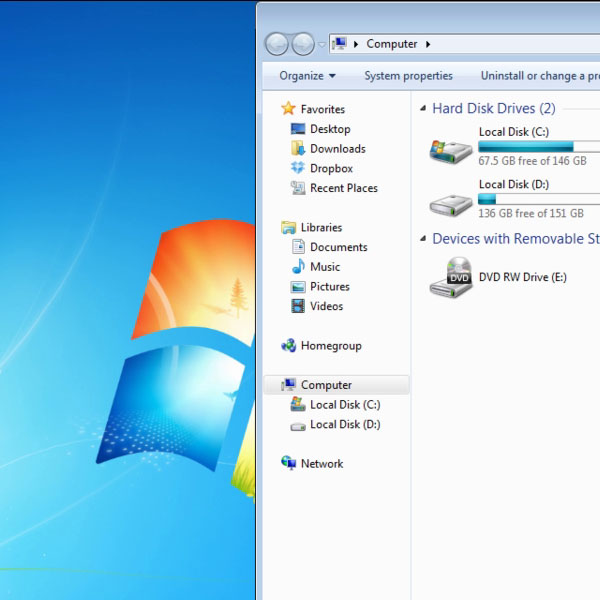
Step # 3 – Shifting the Window towards Left
So far you have learned how to open a new explorer window and shift its place towards the right hand side of the screen. All of this has been done by using few shortcut keys. Now try to shift the place of the explorer window towards the left side of the screen. For this purpose, press the “Windows” key and hold it. Now press the “Left Arrow” key from the keyboard. This will simply shift the place of the explorer window towards the left hand side of the screen.
By using these shortcut keys, you can save your time and perform various tasks simultaneously and effectively.
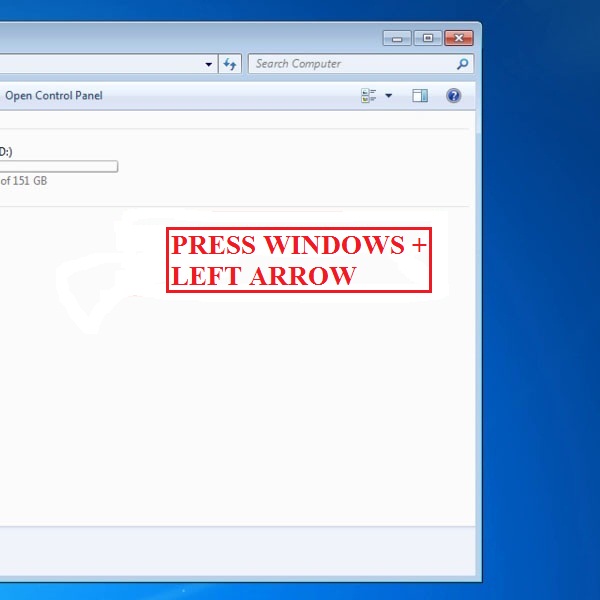
 Home
Home