In this tutorial, you will learn how to pay with Bill Me Later feature.
Step 1:
Open up a web browser and log into your Paypal account.
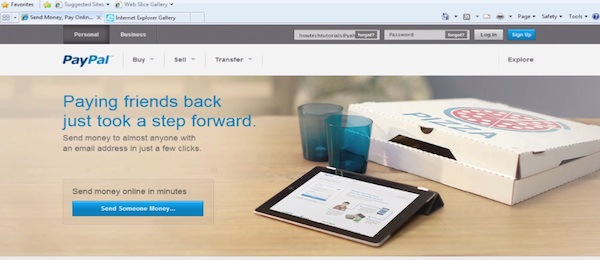
Step 2:
Click “ Profile”.
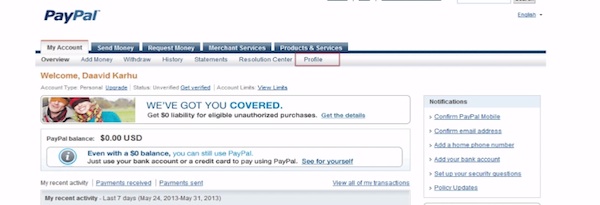
Step 3:
Click “Bill me later” under “Financial Accounts” .
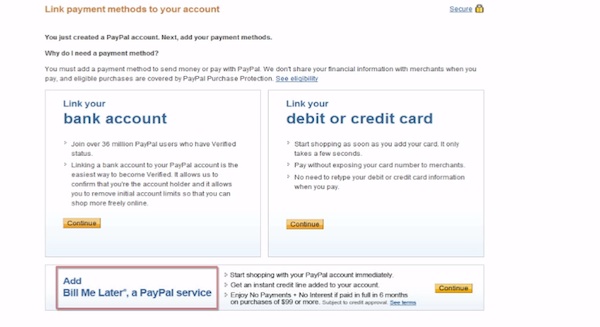
Step 4:
Select “Click Here to Apply”.
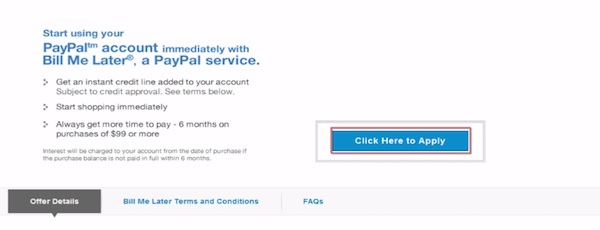
Step 5
Click the “Start Application” button to initiate the process.
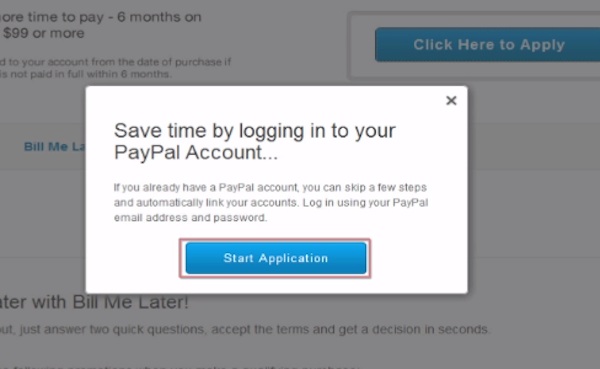
Step 6:
Log in with your Paypal ID. You can select this to be your default payment method.
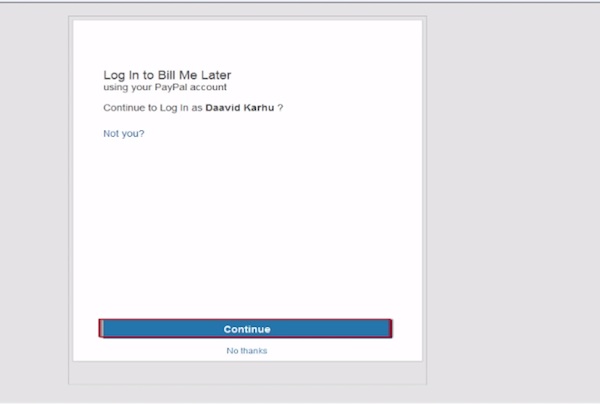
Step 7:
Enter your birthdate and the last four digits of your social security number. Click to mark agreement with the E-sign Consent.
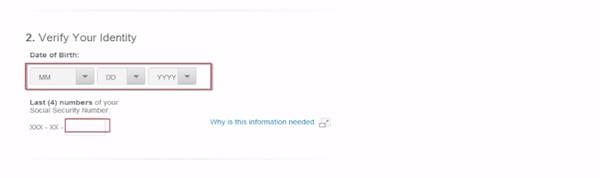
Result: Congratulations! You have set up Bill Me Later for your Paypal.
 Home
Home