Adobe Premiere Pro is an efficient NLE platform which gives you a wide range of color correction tools. It is the popular choice amongst editors all over the world for video editing purposes.
Videos are set to playback in reverse motion to retrace the clip movements. The video works backwards i.e the video plays the closing scene first and works its way backwards to the beginning scene at the very end.
In this tutorial, we will guide you on how to playback the video reverse in Premiere CS6.
Step # 1 – Select Speed/Duration
First of all, import a clip to the timeline that you want to work on and make amendments to. Once done, right click on clip and select the speed duration option.
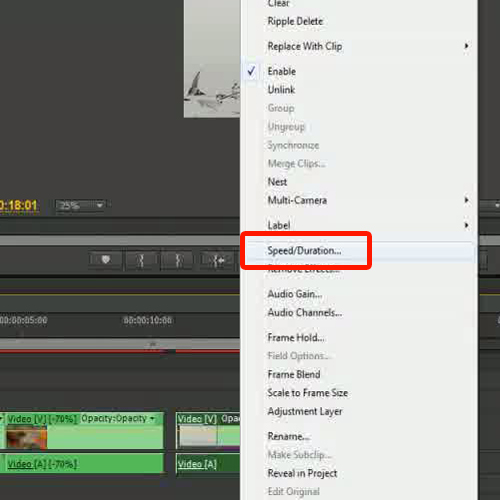
Step # 2 – Configure Speed/Duration
With that done, a new pop up window will appear on the screen. Tick on the checkbox titled “Reverse Speed” and increase the speed to 120%. You can configure the settings according to the clip you are working on. This is how easy it is to enable playback in reverse in Premiere CS6.
Now preview the clip and see the results.
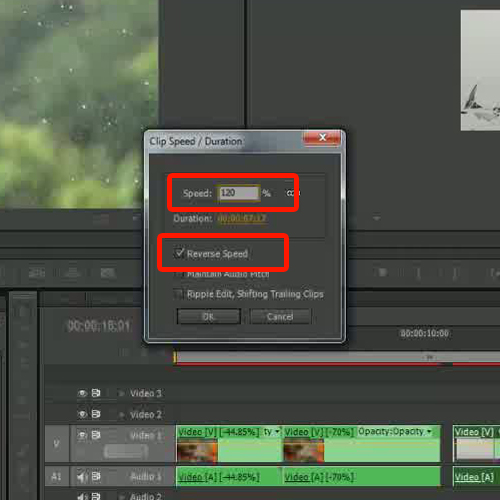
Step # 3 – Decrease playback speed
If you still feel that the clip speed is fast, you can use rate of stretch tool from the tools option and stretch the layer towards the right hand side which will decrease the playback speed. In this way, you can decrease the playback speed in Adobe Premiere Pro.
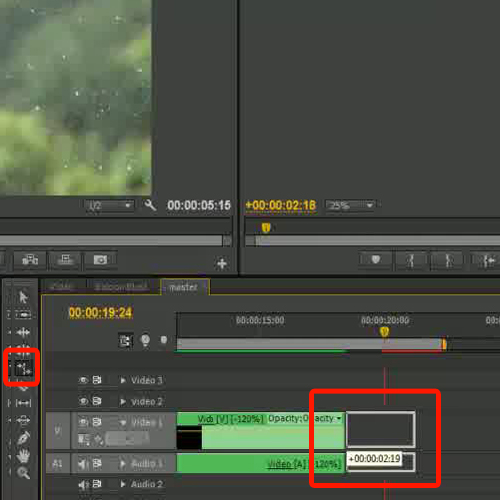
 Home
Home