In this tutorial you will learn how to read Comics on iPhone. We will be downloading the Marvel Comics App from the App Store. In this app, you can browse many different comics by name, see featured comics, and check out the best sellers.
Step #1 – Tap App Store Icon
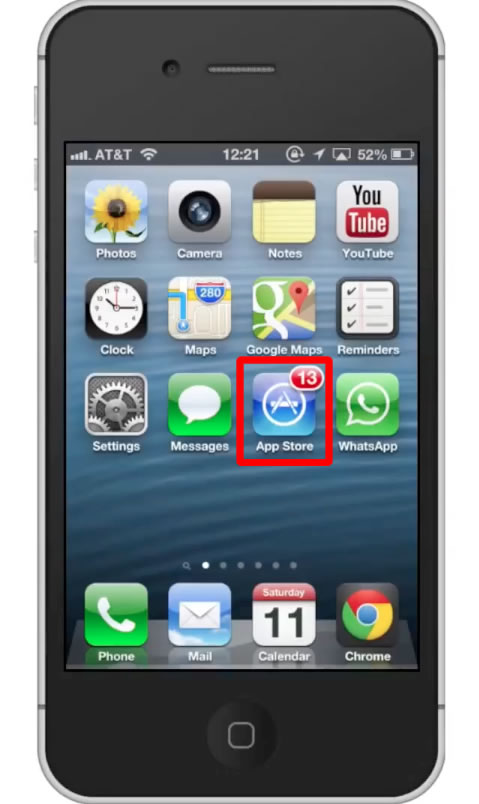
Step #2 – Tap the “Search” Tab
By default, you will be sent to the featured tab. Tap the search tab to start searching.
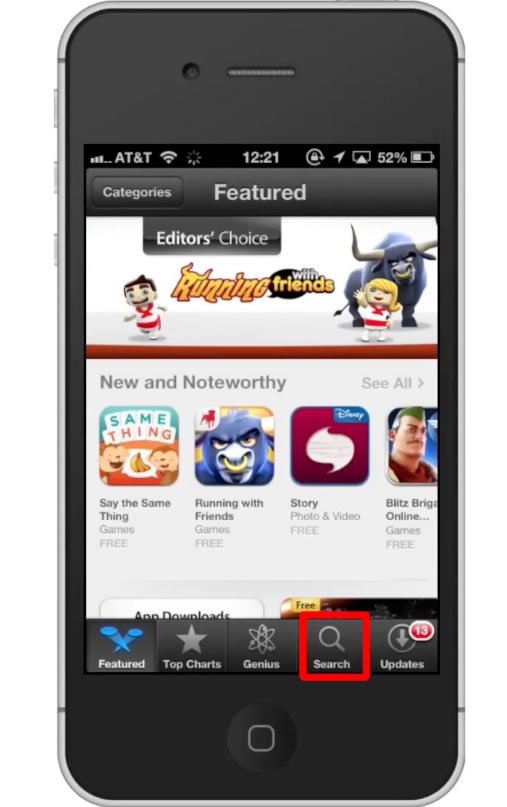
Step #3 – Type “marvel comics”
Assisted search results will help you find what you’re looking for. Hit search!
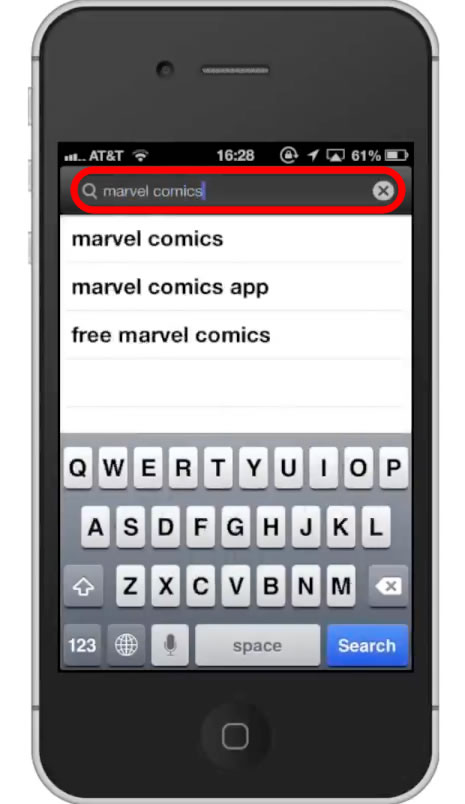
Step #4 – Tap Install
The Marvel Comics App will be the first option shown. Hit install and the app will automatically begin downloading.
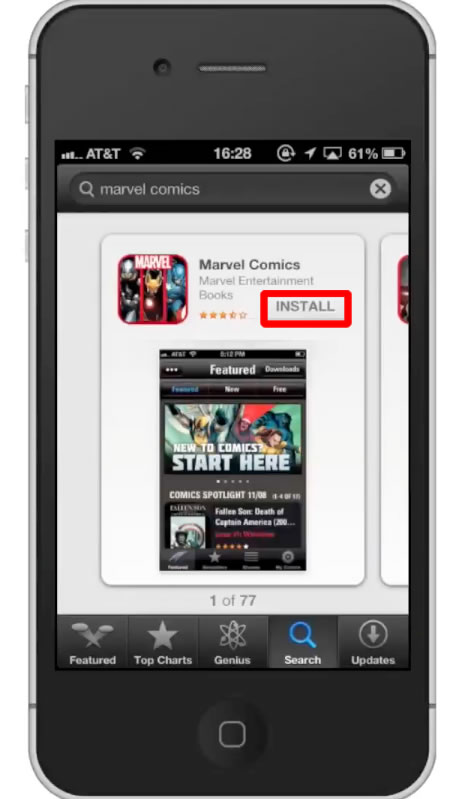
Step #5 – Open Marvel Comics
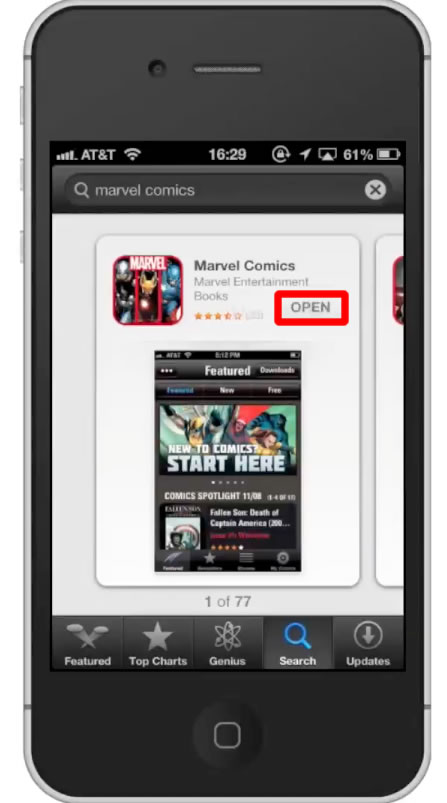
Step #6 – Preview Comics
When you open the app, you will be sent to the featured tab. Scroll down to see the recently featured comics.
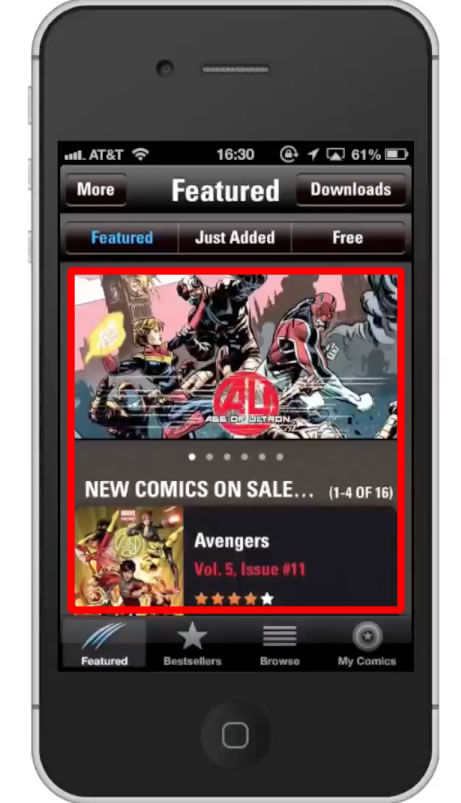
Step #7 – Tap Thumbnail
Then scroll down the preview section. Here you can get a feel for what the comic will look like on your iPhone. Swipe through the available preview photo list by swiping to the left.
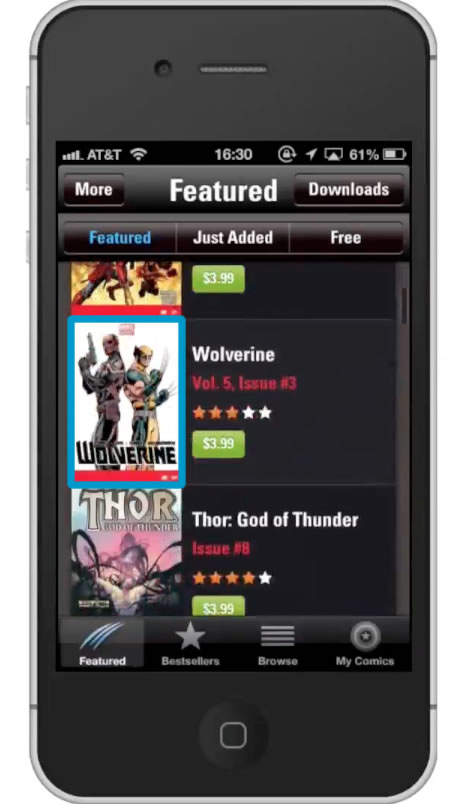
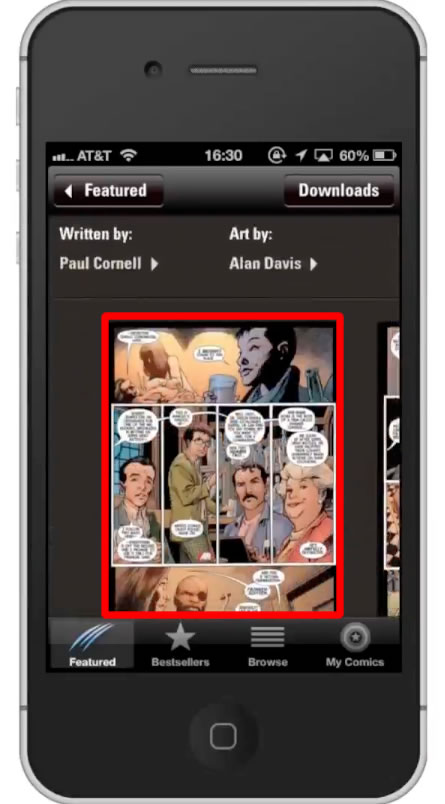
Step #8 – Purchase Comic
If you find a comic you want to buy, simply tap the green “Buy now” button. It will also show you the price of the comic on that same button. It will then ask you to confirm your in app purchase. Tap the “Buy” button to confirm.
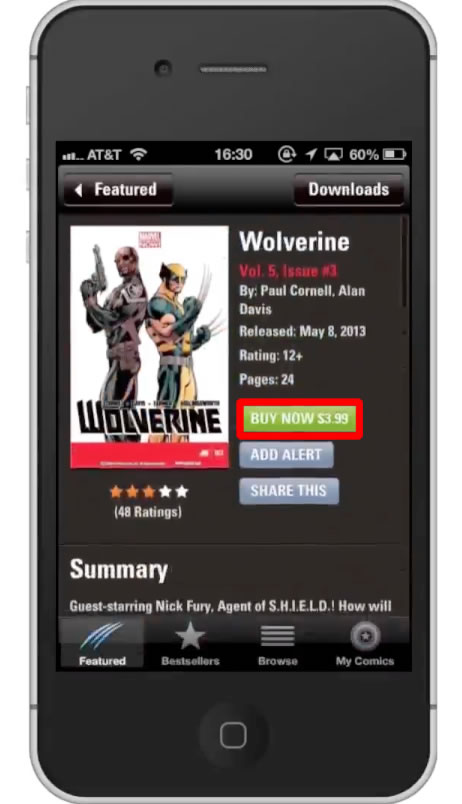
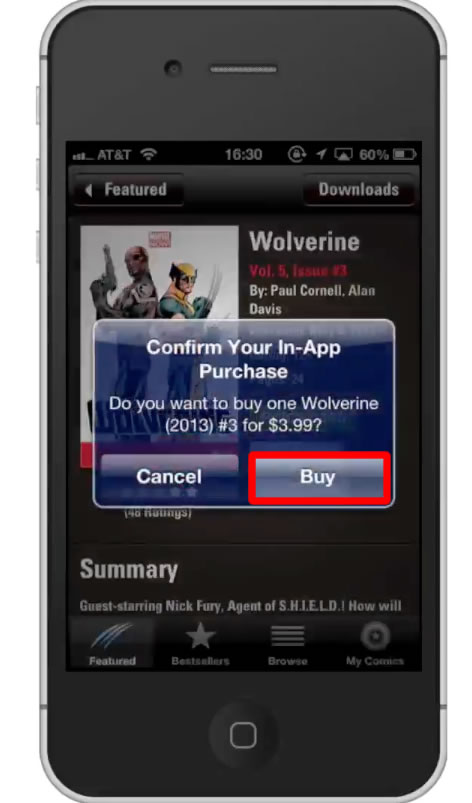
Leave your comments below or contact us by email. This was a Howtech.tv tutorial. Thanks for watching!
 Home
Home