Listening to the radio is one of the most popular activities among the people in their leisure time. There are many online radio stations available which provide live streaming of their programs on their websites. In this tutorial we are using an online streaming application named as “Screamer Radio” in which you can not only listen to radio programs but record them as well. Follow through the step by step guide to learn how to record online radio music.
Step # 1 – Open Screamer-radio.com
In the first step, open the internet browser and go to the explorer bar. Enter the URL: www.screamer-radio.com and press “Enter” to open the Screamer Radio home page. Now click on the “Download Now” option to download the Screamer Radio. Once downloaded, go through the installation process to setup the application on your computer.
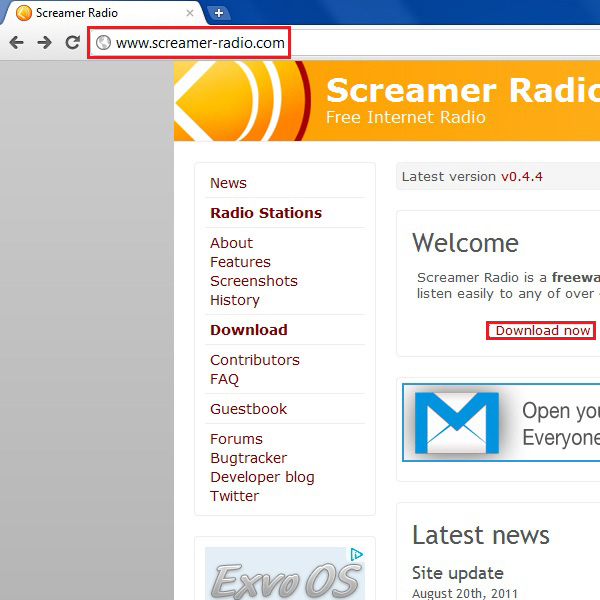
Step # 2 – Choose a Radio Station
After installing the Screamer Radio, click on its shortcut to open it. Now go to the “Presets” menu which is available at the top of the Screamer Radio window. Select the “By Network” option from the menu where you will see a list of radio stations available in various categories. Now select the “BBC Radio” option and click on the “BBC Radio1” station from the list.
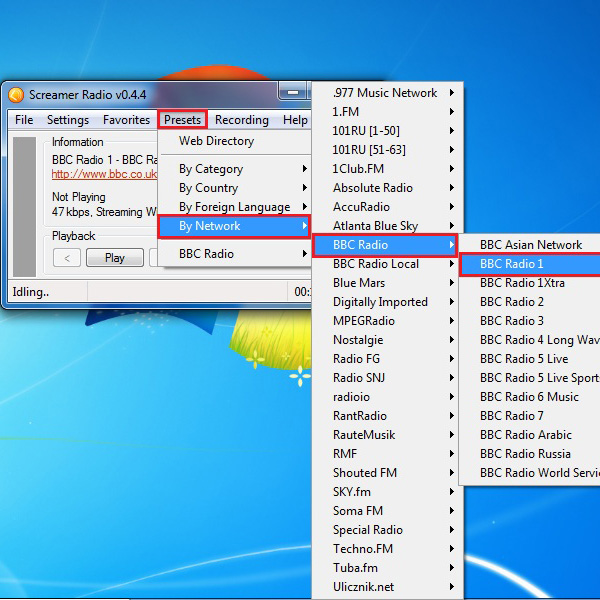
Step # 3 – Begin Recording
Once you have chosen the radio station, it will start playing after a while. Now go to the “Recording” menu and click on the “Begin Recording” option from the list to start recording the currently playing radio program.
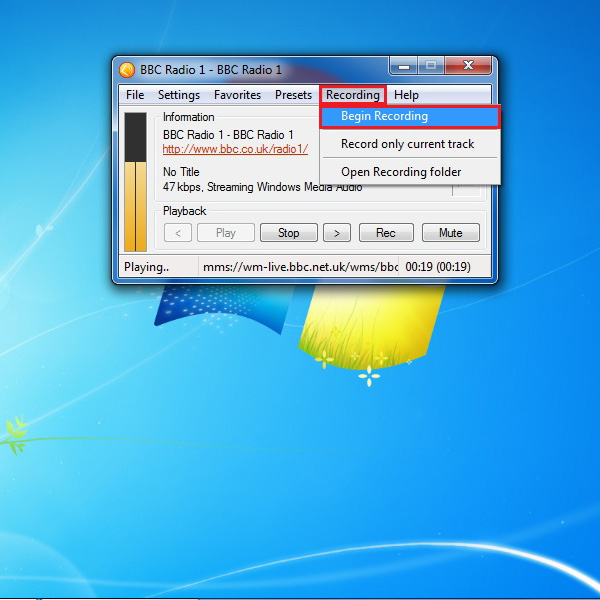
Step # 4 – Stop Recording
When you are done with the recording of your desired radio music, go to the “Recording” tab again and click on the “Stop Recording” option from the menu. This option will stop the recording of live radio and save it on your pre-specified location of your computer.
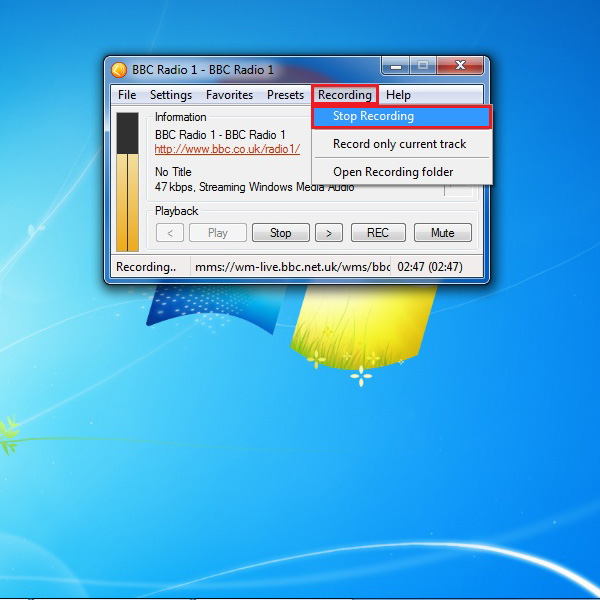
Step # 5 – Stop Live Streaming
If you want to stop playing the live streaming radio then simply click on the “Stop” button on the panel.
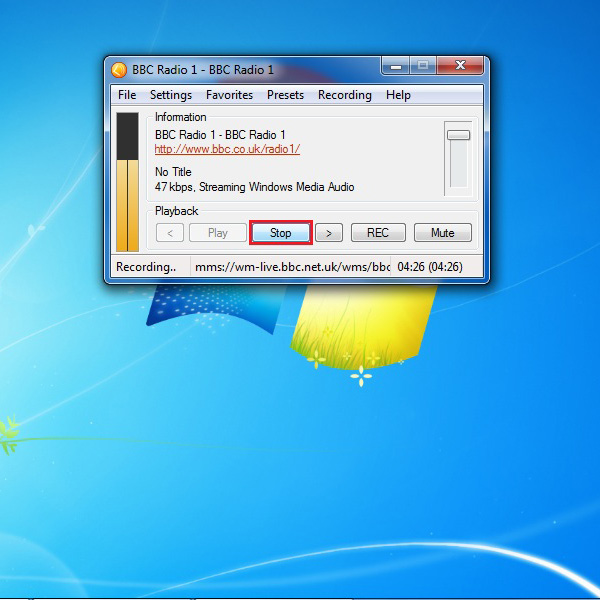
Step # 6 – Open the Recording Folder
In order to open the recorded media files, click on the “Recording” tab from the menu on top of the window. Select the “Open Recording folder” option from the list and click on it to open the location where recorded files are stored.

Step # 7 – Play a Recorded File
You will redirect to the location where recorded media files are stored. Now select the file and play it on any media player.
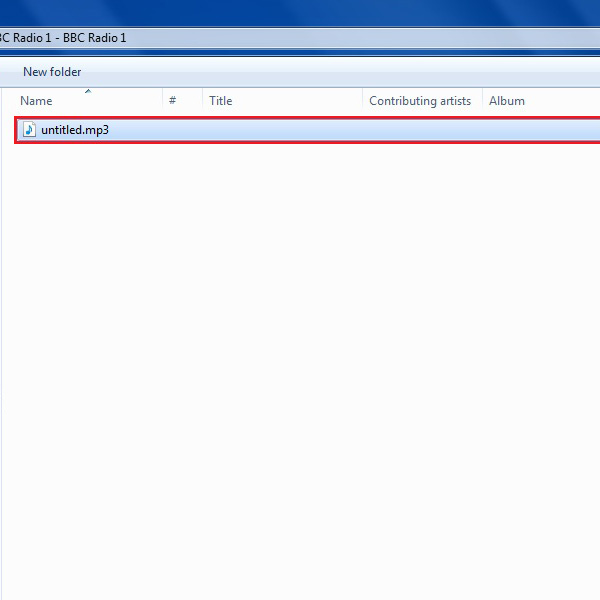
 Home
Home