In this video tutorial we will show you how to set up your Apple ID account.
Open “Safari” and go to “applied.apple.com”. Click “Create an Apple ID”.
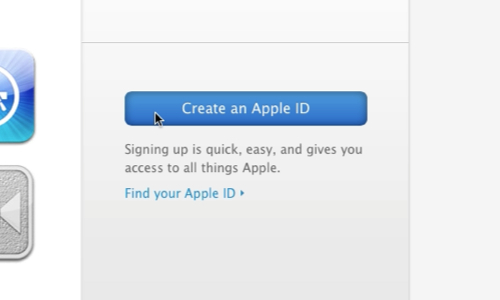
On the next page enter your e-mail address. It will be used as your Apple ID. Enter a password for you new account twice.
Now select a security question and an answer.
Specify your birth date.
Now enter your personal information, such as:
First name
Last name
Country
Address
City
State
And a Zip code.
Now enter a security code from the picture and press “Create Apple ID”.
In the next step you need to go to your e-mail and confirm your account by clicking on a link in the letter from Apple.
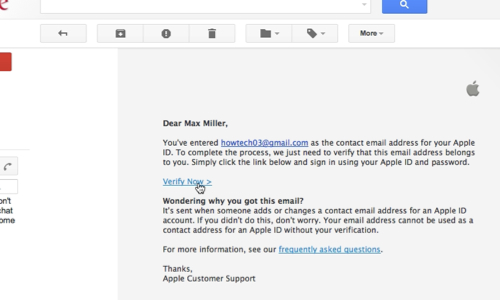
Enter the e-mail address and password you specified during the registration and click “Verify Address”.
You new Apple ID account has been successfully created.
 Home
Home