MS access is database application software that lets you create database of various sorts with ease. If your database contains lots of records, it is important that you compact and repair it from time to time. Doing so refreshes your database. Sometimes it happens that you delete certain records but they are still present in the database. Through the use of compact and repair, such records will be eliminated and the excess space taken up by the file will be reduced.
Step # 1 – Deleting records
In this tutorial, we opened the sales rep table, right clicked and deleted an entry. We will delete all such records that are not needed or are irrelevant to the particular table.
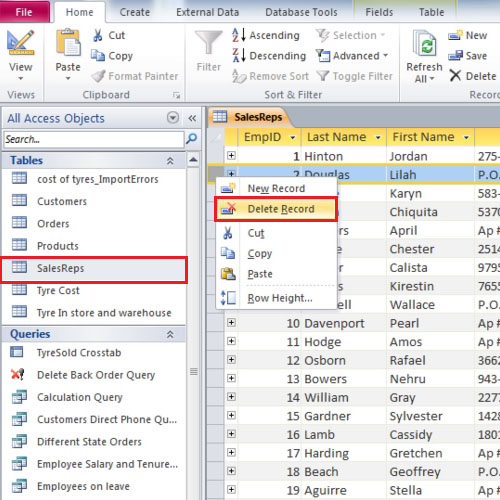
Step # 2 – Compact and repair
To compact and repair the database, go up to the “database tools’ tab and click on the “compact and repair database” button. The screen will close and the database will trim down in size.
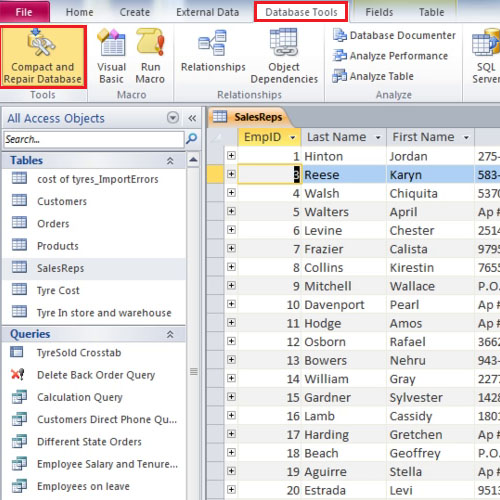
Step # 3 – Deleting orders in the orders table
We will delete all those records that are related to those customers with whom the business is not associated with anymore. The records have to be maintained in every table as larger the database is, the harder it is to maintain. The orders table will be heavily populated in most cases because all the customers will have several orders with the company. It becomes necessary to delete records of those have left us.
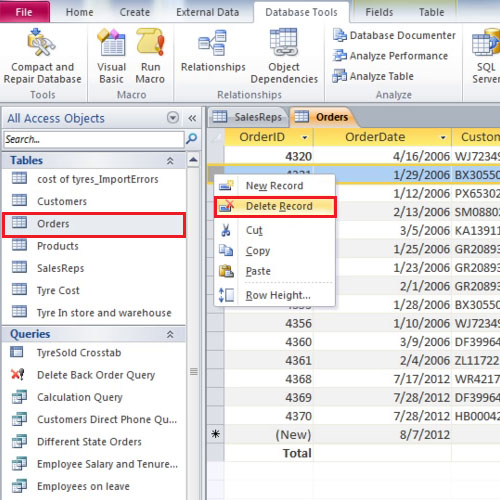
Step # 4 – Using the second button
There is another way to compact database in Access. Open the orders table and right click on an entry and delete it. Now, go to the backstage view by clicking on the “file” tab. Scroll down a little and click on the “compact and repair database” button. The table will close itself and the database will be maintained.
Compacting database in Access is important in order to keep the database up to date and ensure that there are no redundant entries in the database.
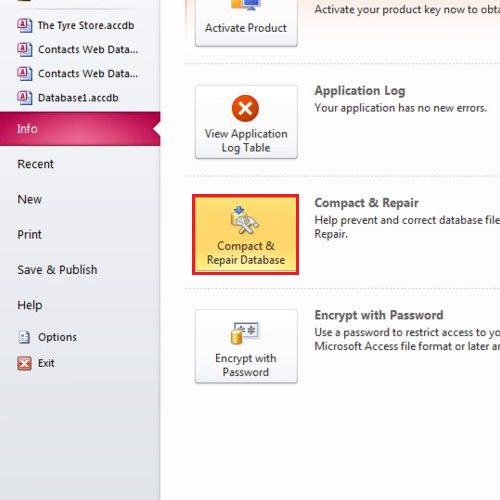
 Home
Home