Follow this tutorial to learn how to restore default settings in Firefox. In this tutorial, we will teach you how to reset Firefox. This tutorial will be helpful for all those people who want to return back to original firefox settings.
Step 1 – Troubleshooting Information
In this tutorial, we will guide you on how to restore default settings in Firefox. First of all, click on the “Firefox” button located towards the top left corner of your browser. From the drop down menu, go to Help and select the “Troubleshooting Information” option. As a result, the troubleshooting information will open up in a new tab.
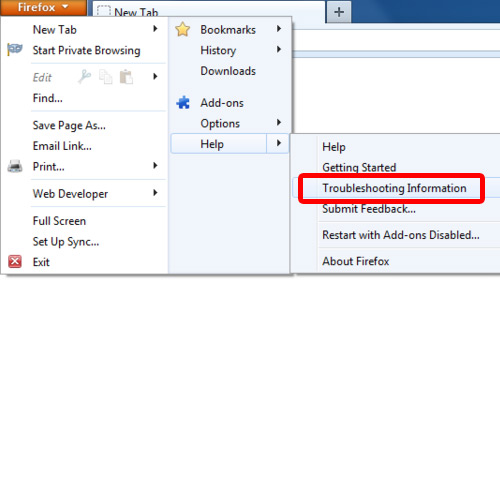
Step 2 – Reset Firefox
In this new tab, click on the “Reset Firefox” button available on the right hand side.

Step 3 – Resetting Firefox
You will see a confirmation dialog box, asking if you if you want to Reset Firefox to its original state. To continue with the process, simply click on the “reset firefox” button. Doing so will bring you back to original fire fox settings.
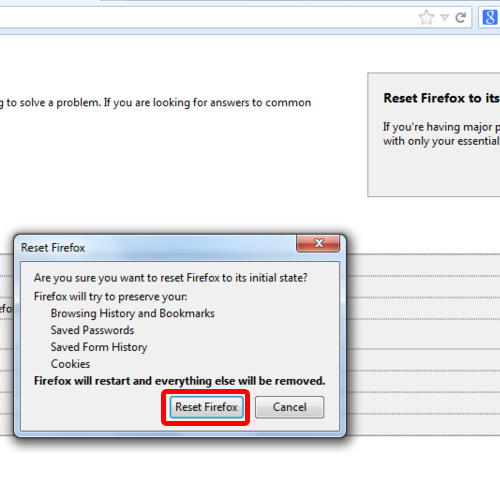
Step 4 – Import Wizard Window
Next, you will see the “Import Wizard” window. Once the reset has completed, you will be shown the summary of the items that were successfully imported. Click on the “finish” button to exit the Import Wizard window.
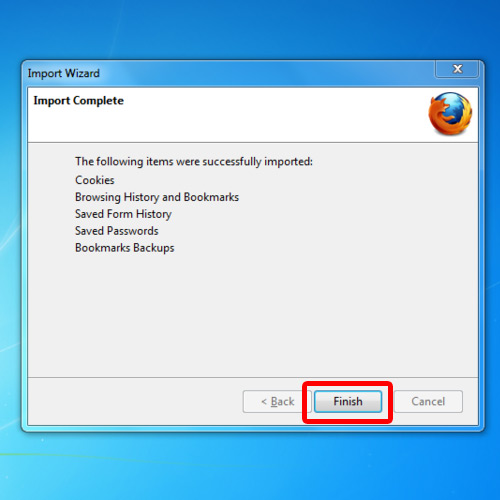
Step 5 – Final Output
Now Mozilla Firefox will restart in its default state. In this manner, you can revert back to original default fire fox settings.
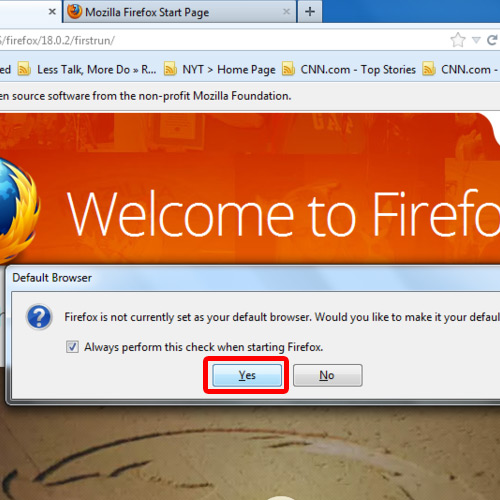
 Home
Home