Internet search requires one to access a web browser, go to a search engine and then type the search query to complete a search. It can be done right out of the Start Menu without opening any other program. You can simply change the settings of your Start Menu and Taskbar to add the Search Internet from Start Menu option and accessing the online search option from the Start menu.
Follow this step by step tutorial to learn How to search the internet from the Start menu in Windows 7.
Step # 1: Type ‘gpedit.msc’ in the search field in the Start Menu
To begin using the Start menu to search the internet, type ‘gpedit.msc’ in the search field in the Start Menu. This is done to open the ‘Local Group Policy Editor’ window to make the sought changes.
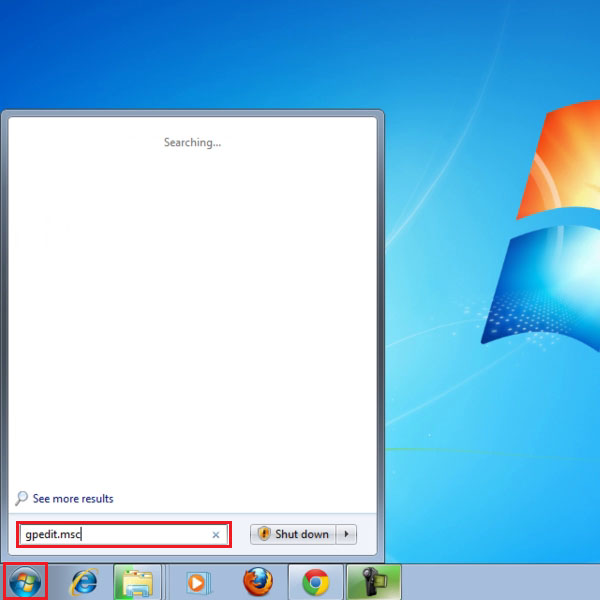
Step # 2: Open Start Menu and Taskbar Settings
On searching for ‘gpedit.msc’, the Local Group Policy Editor window will open. This window will show options for Computer configuration and User configuration, select User Configurations. In User Configuration, you have to furhter select the option of Adminsitrative Templates.
Administrative Templates will open as a menu on the right side of the window as shown in the picture. Click the option of Start Menu and Taskbar to make your desired changes.
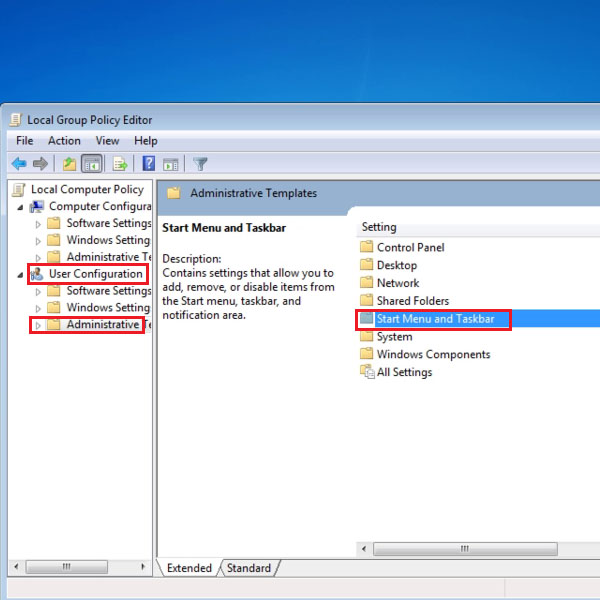
Step # 3: Click “Add Search Internet link to Start Menu”
Once you have clicked on Start Menu and Taskbar, it will show you the Start Menu and Taskbar setup window; here you have to select an option from the list given on the right side. The option ‘Add Search Internet link to Start Menu’ will appear on the top of the list as shown in the picture. Click on this option to add this option to you Start menu.
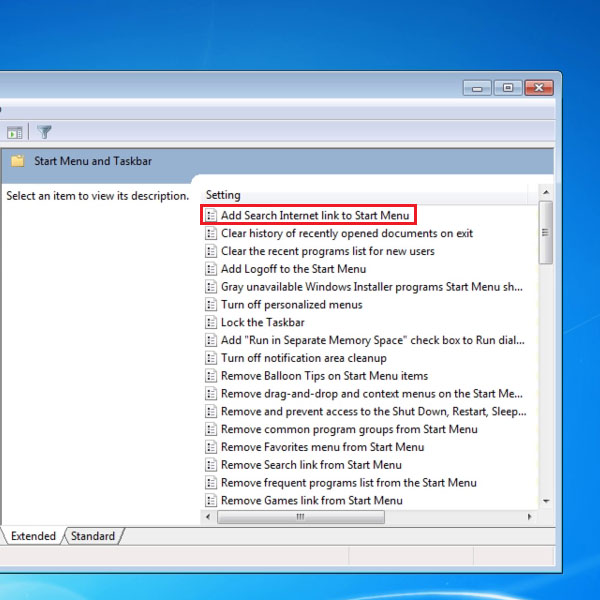
Step # 4: Choose ‘Enabled’ in the Add Search Internet link to Start Menu window
Once you have opened the link ‘Add Search Internet link to Start Menu’, it will show you the window for its set up. In this window, you have to choose the option ‘Enabled’ on the top and click OK to activate this option on the Start Menu.
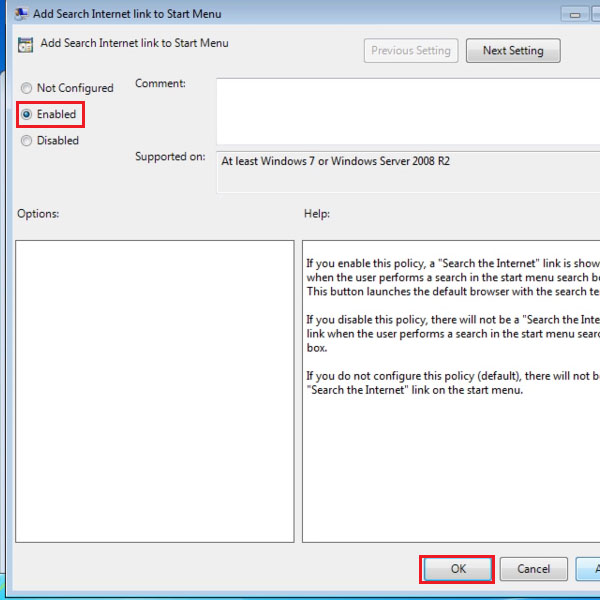
Step # 5: Test the option of Internet Search in the Start Menu
After activating the option to enable Internet Search in the Start Menu, test it to ensure that it is running properly. You can click on the Start menu and select ‘Search the Internet’, then type your search query in the search field. In this picture you can see that the option Search the internet is selected and the search is on ‘dog bite treatment’.
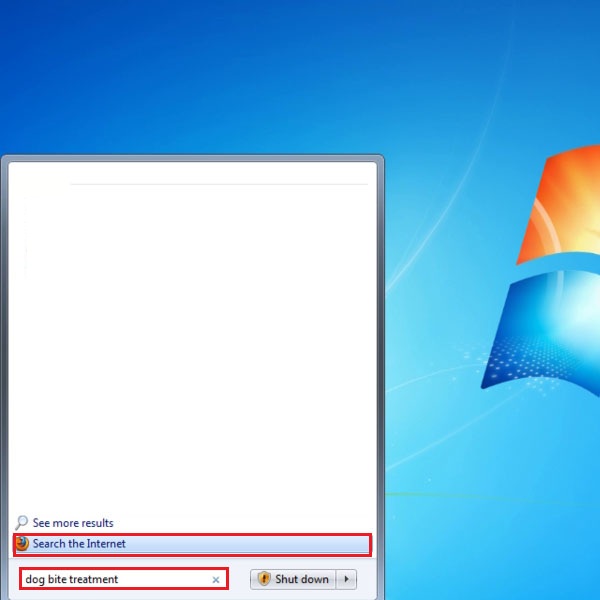
Step # 6: Search Results shown in a Web Browser
When ‘Search the internet’ option is chosen, the search results for the search on ‘dog bite treatment’ would open in a Web Browser as shown in the picture.
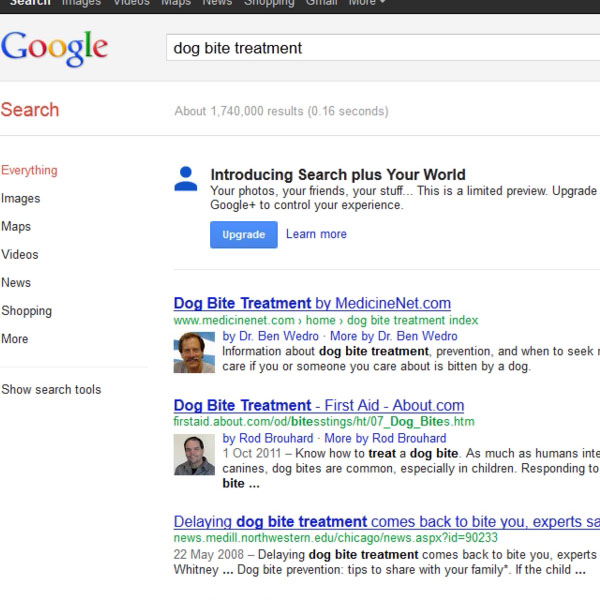
 Home
Home