This tutorial will show you how to send music files from WhatsApp.
Step #1: Login to your Google drive and upload your desired songs in it, by selecting the upload option from the top left of the screen.
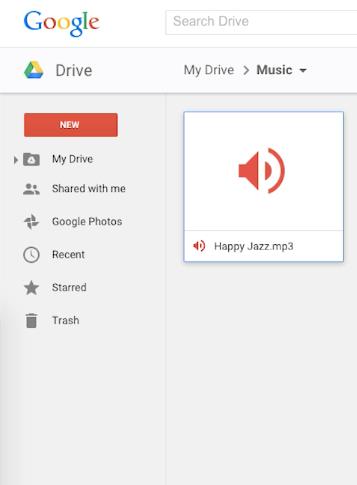
Step #2: Now install Google drive app on your iPhone,to do this, go to the app store and search “Google Drive” tap install.
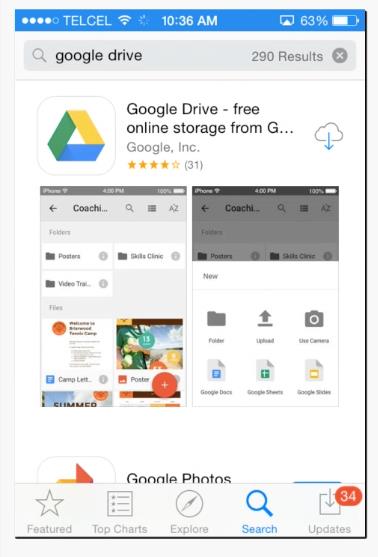
Step #3: login to this Google drive app with the same Google ID, Just after login, you will see all the uploaded songs previously uploaded from your PC.
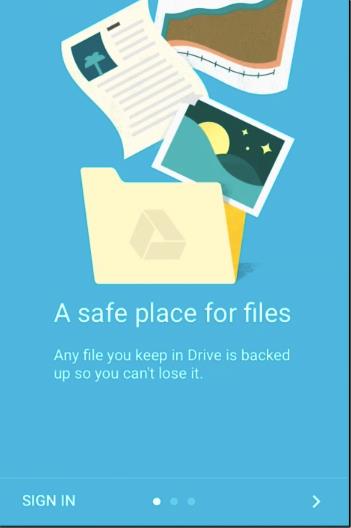
Step 4: In front of the song title, there is a help/options icon on the right side, tap on that.
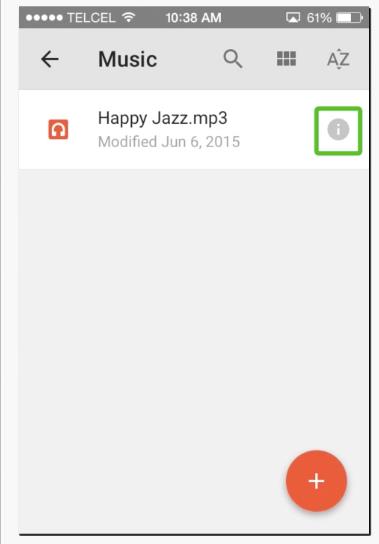
Step 5: Now from the menu, select the option of “open in…” and you will see WhatsApp icon after few seconds in a pop-up window. tap on it.
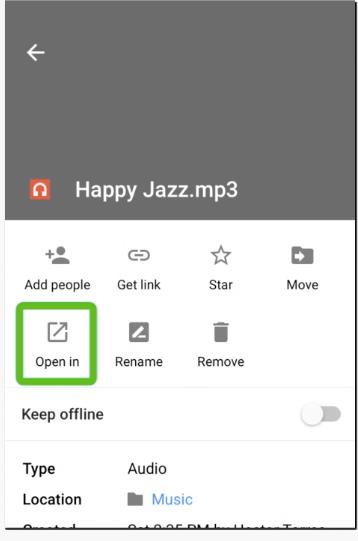
Step 6: Now select the person to whom you want to send the file and your music file is sent successfully.
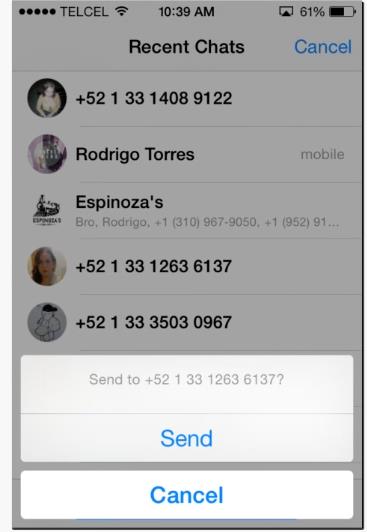
 Home
Home