In this video tutorial we will show you how to send an outlook distribution list via email.
Launch the Microsoft Outlook. Click on “New E-mail”.
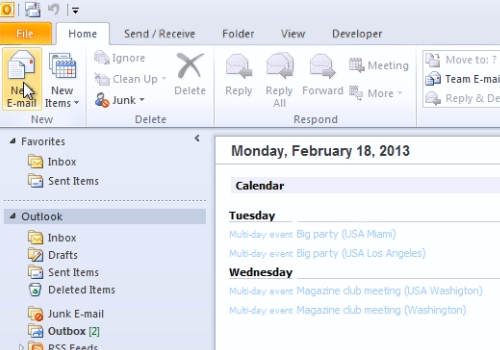
In the following window, press “Attach Item” and in the popup menu, choose “Outlook Item”.
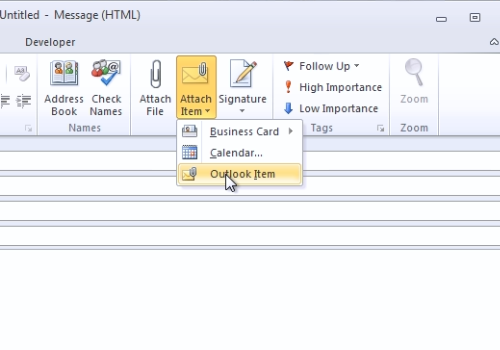
In the next window, choose “Contacts”. In the appeared list select the “distribution list” and then press “Ok”.
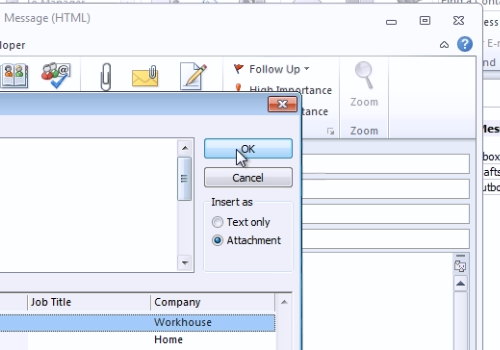
Enter the email address where you wish to send the mail. Type the Subject of the mail. When it’s done, press “Send”.
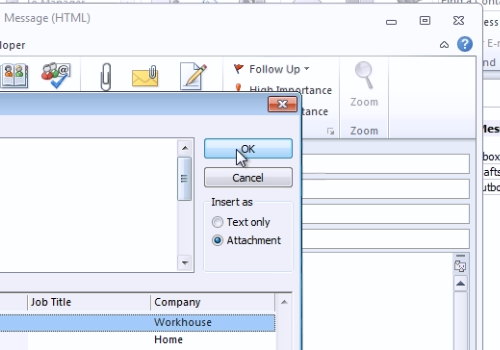
 Home
Home