In this tutorial, we will teach you how to set default programs in windows. In Windows, default programs open the extensions they are associated with. In this tutorial, we will teach you how to change the default program for a particular extension.
Step 1: Open Programs
Follow this step by step guide to learn how to set default programs in windows.
First of all, go to the start menu and from there, click on the Control Panel option available. Once there, choose the programs option.
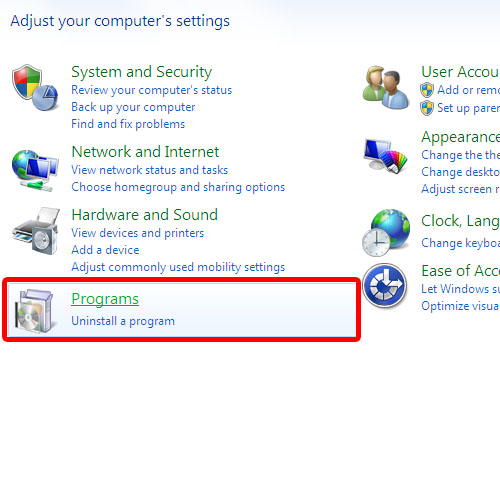
Step 2: Go to Default Programs
In the new window, go to default programs and from there, select the “make a file type always open in a specific program” option.
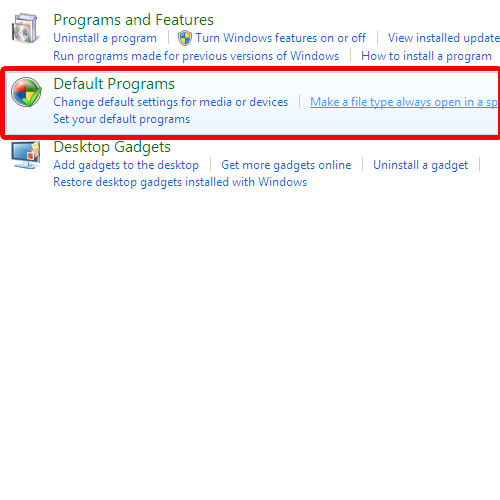
Step 3: Set associations
As a result, a new window will open up where you can set associations. Over here, you can associate a file type with a certain program. You can view the list of all the extensions and the default programs for them side by side. If you want to change the default program for a particular extension, simply click on it once to select it and then click on the change program button.
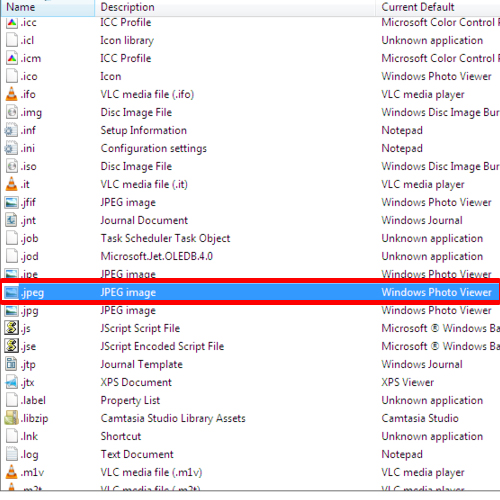
Step 4: Open with window
As a result, the open with window will appear on your screen. Here, you can change the default program for the extension. Once you are done, click on the ok button.
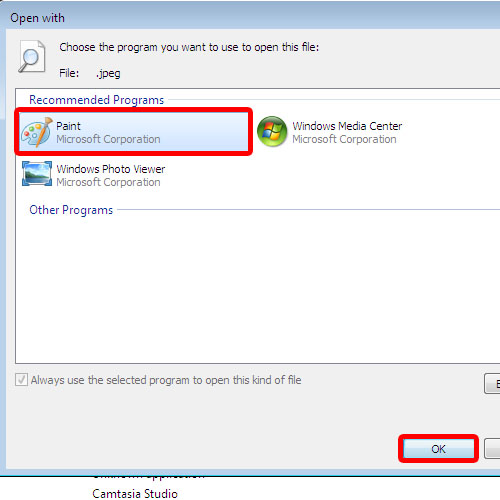
Step 5: Set associations window will be updated
The “set associations” window will refresh because of the change you just made. In this tutorial, we changed the default program for jpeg. We will locate the jpeg extension from the list and you’d notice that the default program has successfully been changed.
In Windows, default programs can be changed in this manner.
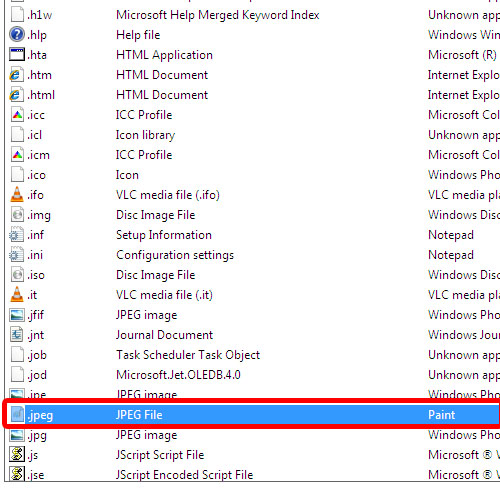
 Home
Home