In this tutorial you will learn how to set Dropbox for the iPhone. Dropbox is a one of the most popular file sharing services out there.
Step #1 – Tap App Store Icon
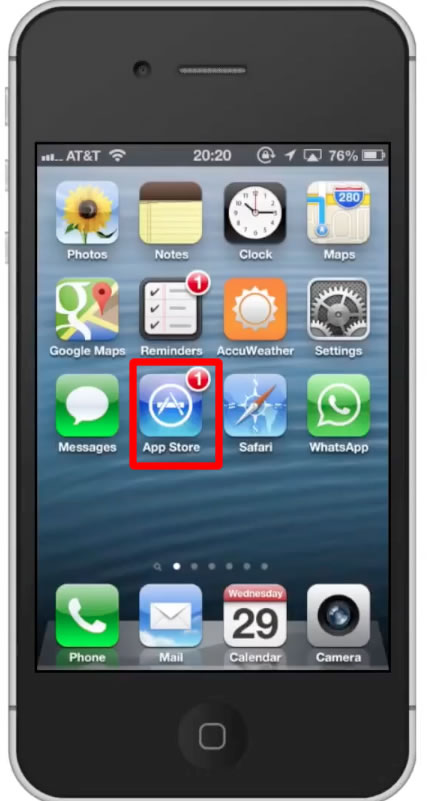
Step #2 – Tap the “Search” Tab
By default, you will be sent to the featured tab. Tap the search tab to start searching.
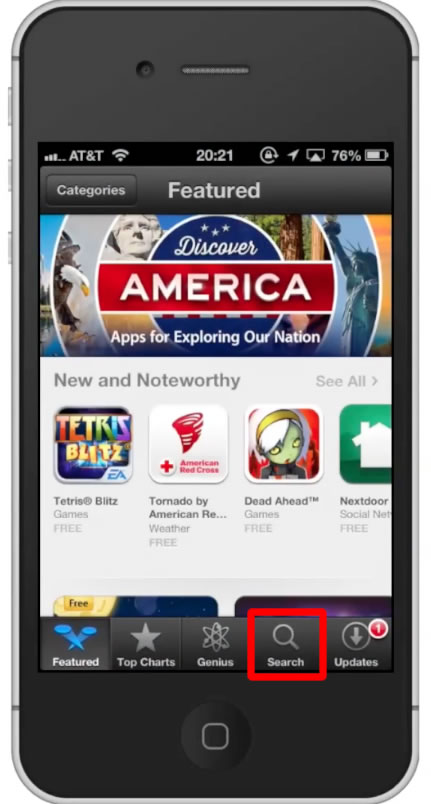
Step #3 – Type “dropbox”
Assisted search results will help you find what you’re looking for. Hit search!
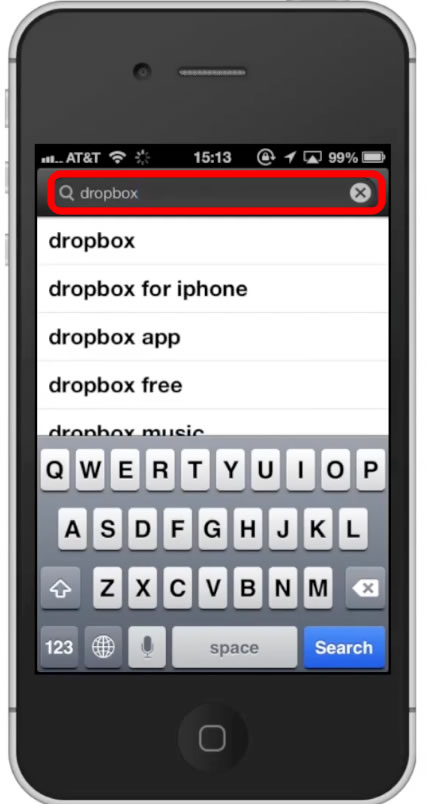
Step #4 – Tap Install
The Dropbox App will be the first option shown. Hit install and the app will automatically begin downloading.
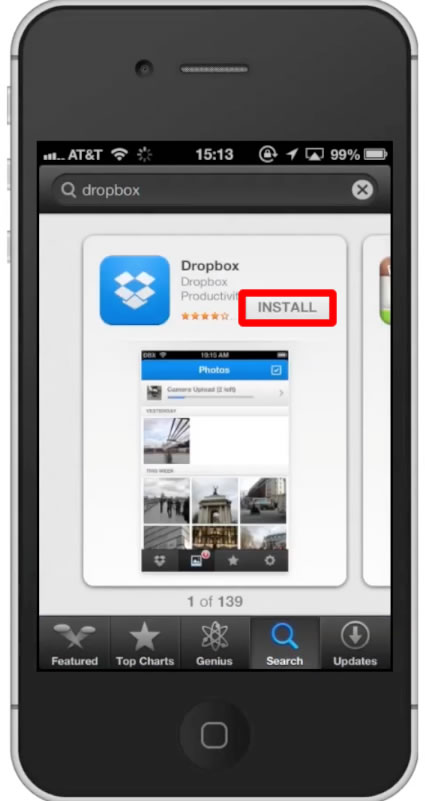
Step #5 – Open the app
You are now able to access all your files, on the go!
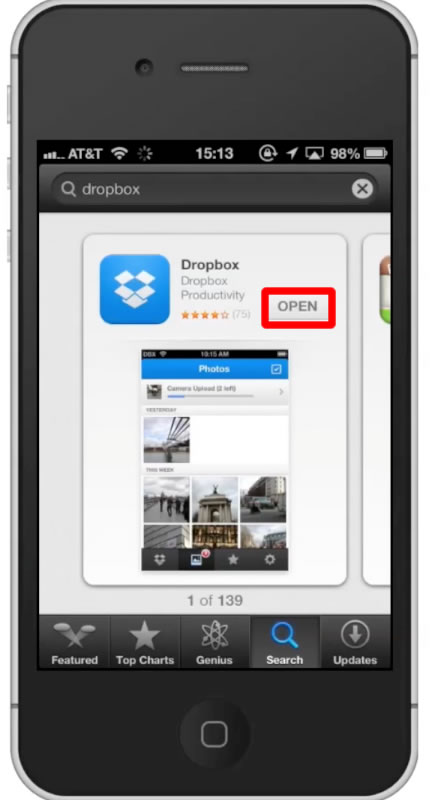
Leave your comments below or contact us by email. This was a Howtech.tv tutorial. Thanks for watching!
 Home
Home