ODBC stands for Open Database Connectivity. It is used to provide a connection for the database. It acts like a bridge between the database manager and the Operating System. With this driver installed and configured, we can use our database with various applications such as spreadsheets, reporting tools or various other software suits.
In this tutorial we will learn to set up the same my sql ODBC driver
Step 1- Download
First, let’s download my sql ODBC driver. It can be downloaded from dev.mysql.com.
Over there, choose the version according to the operating system we are running. For this tutorial, we will be setting the ODBC MySQL driver in windows.
Alt “Downloading the Installer”
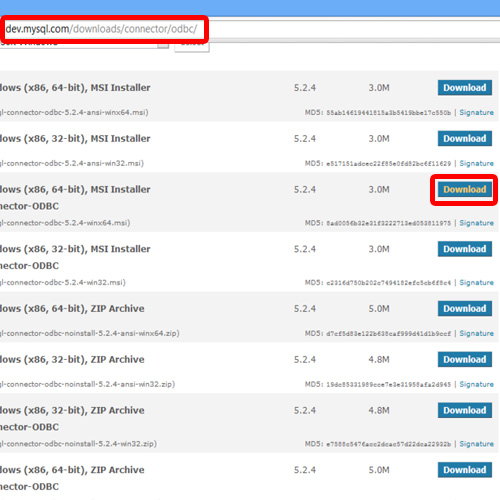
Step 2- Installation
After finishing with the download, run the setup for installation. Just follow the step by step process of the installation wizard to install the driver.
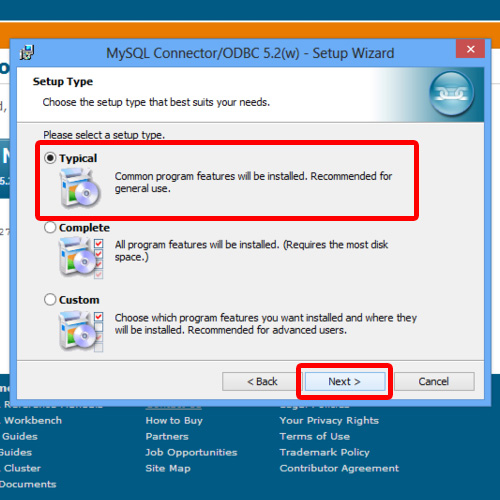
Step 3- System Settings
After the installation, we have to configure the connection.
For that, open up the Control panel and click on the System and Security option.
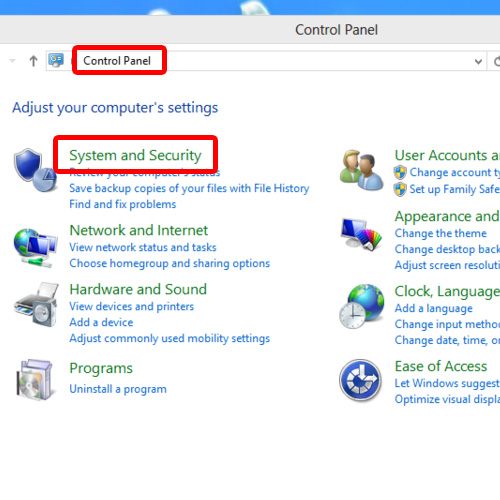
Step 4-Admin tools
A window will open up with several options in it, open up the Administrative Tools option from there.
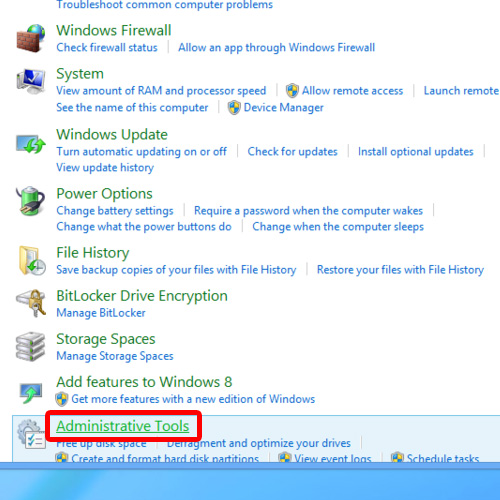
Step 5-Data Source
All of the Administrative tools would be displayed in a separate window. We have to setup our database connection, so for that click ODBC Data Sources option.
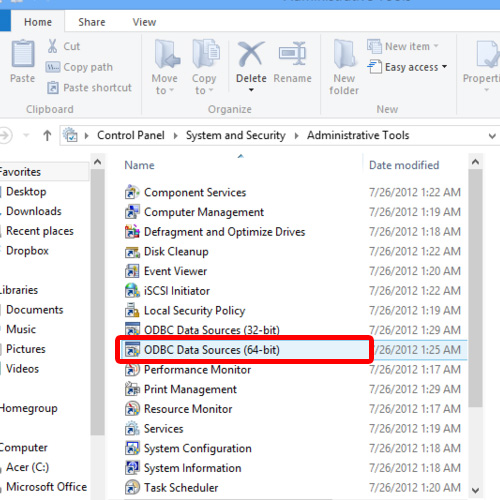
Step 6- Adding System DSN
A window will open up having different tabs in it. Choose System DSN tab and then click Add button on right.
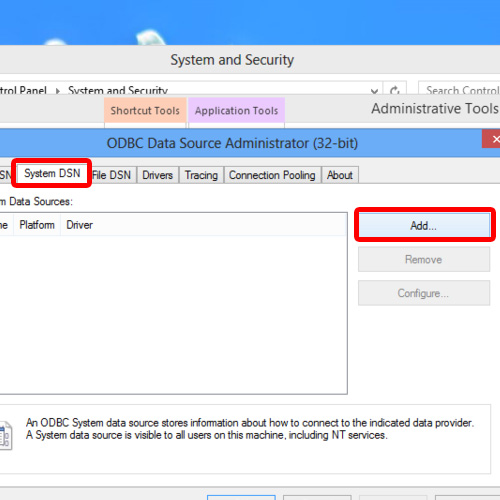
Step 7- Choosing ODBC option
A window will open up having the list of ODBC drivers in it. As we have to configure our ODBC driver for MySQL, choose My SQL ODBC Driver option and click on Finish.
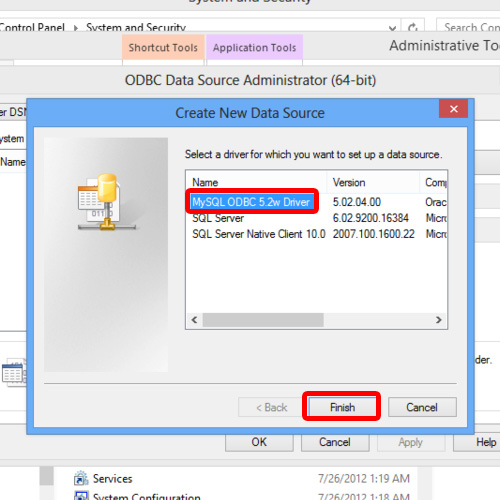
Step 8-Configuring the Connection
With that done, the odbc mysql configuration window will open up. In that window, give the data source a name, if MySQL instance is installed in the same pc in which we are setting up the ODBC driver, give “localhost” as a name of TCP IP server and leave the port as default.
Give the appropriate user name for which you have granted access to your database, here let us assign “root” in user as it has access to all the databases by default and leave password field blank as root is configured with empty password by default.
After that, we have to choose the required database which we want to be linked through this connection from the databases drop down menu in the bottom.
After that, click OK button.
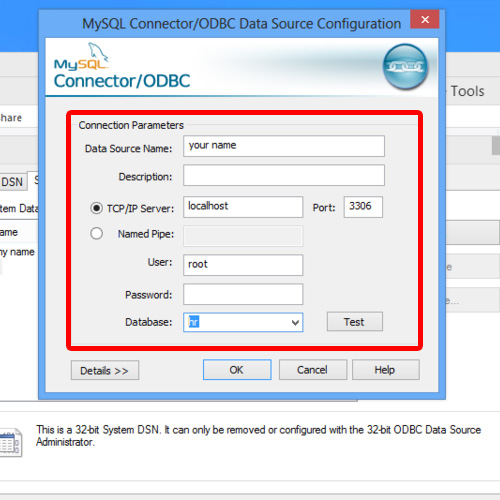
Step 9- Connection Appeared In List
The connection would appear in the System DSN Connections list. This connection basically contains the information of the server on which MySQL is installed and the database which has to be used.
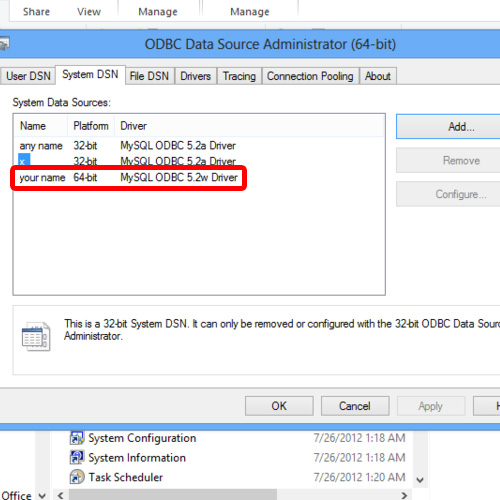
And this is how MySQL ODBC driver is setup in windows.
 Home
Home