In Excel you can easily customize and set your own options. Every new version of Excel takes customization to a new level. People want to use different shortcuts, they want specific abbreviations to be converted to words or the duration of Auto-saving the workbook. Even the slightest of detail can be customized in Excel; all you have to do is know which option can be changed by going where.
Follow this step by step tutorial to learn how to set options in Excel.
Step # 1 – Viewing the Mini toolbar
When you open an Excel Workbook and highlight data you will see that a box appears, this box is known as the “Mini toolbar”. Through this Mini toolbar you can do some formatting to your text. You can make your text bold or change the font color or change the size of the text. This Mini toolbar option is set by default and if someone wants to remove this option it can be done so you can customize in Excel.
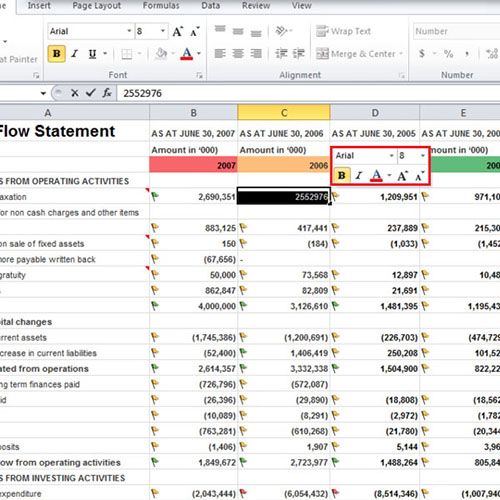
Step # 2 – Hide Mini toolbar
In order to remove the Mini toolbar feature go to the “File” tab, which is also known as the “Backstage view”. Click on the “Option” button and “Excel Options” box will open. When the box opens in the “General” tab, uncheck the first option by the name of “Show Mini toolbar on Selection” and click on the “OK” button. Now when you will highlight the data the Mini toolbar will not be displayed.
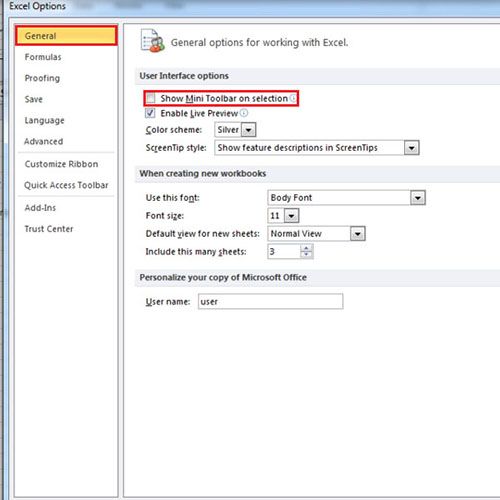
Step # 3 – Click on Auto correct options button
Under the General tab there are 9 other tabs from where options can be changed. Click on the “Proofing” tab and select the “Auto Correct Options” button. A new box will open, under the title “Replace” write “rztc” and under the “With” title write “RedZone Tyre Company”. Each time you will write the abbreviation it will be replaced by “RedZone Tyre Company”.

Step # 4 – Change the Auto Save timing
Click on the “Save” tab and change the Auto Save settings to “5” minutes. Now every 5 minutes the Auto Recover information will be saved. After “Save” tab “Language”, “Advanced” and other tabs come. You can change the settings of these tabs as well. Settings can be changed from each tab and you have to find out what option in Excel lies where.
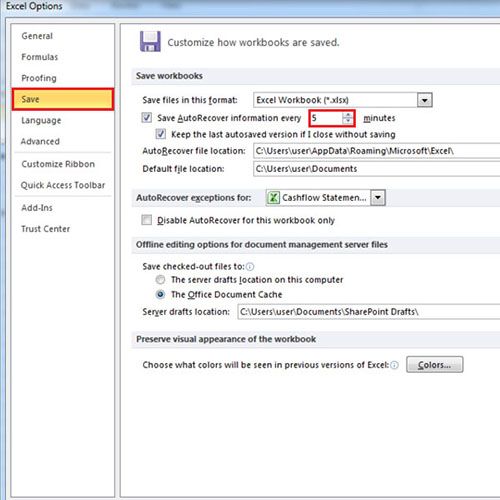
 Home
Home