Setting up a password on your iPhone is very simple and can increase your security and ease of mind when your phone is left unattended. I am using the latest version of iOS 6, but the procedure is practically the same for all iPhones and iOS versions.
Step 1: Tap Settings – General – Passcode Lock
To begin, locate the Setting App and tap to enter. Then go into the General tab, and then Passcode Lock, which you’ll see by scrolling down.
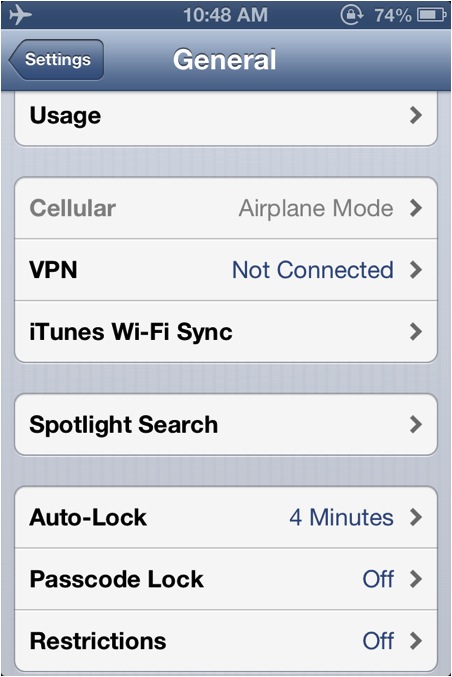
Step 2: Turn Passcode On
To activate your password, tap the ‘Turn Passcode On’ button. You will be prompted to enter your new Passcode, which by default is simply 4 digits. You are then asked to re-enter the Passcode to confirm it. Your Passcode is now set.
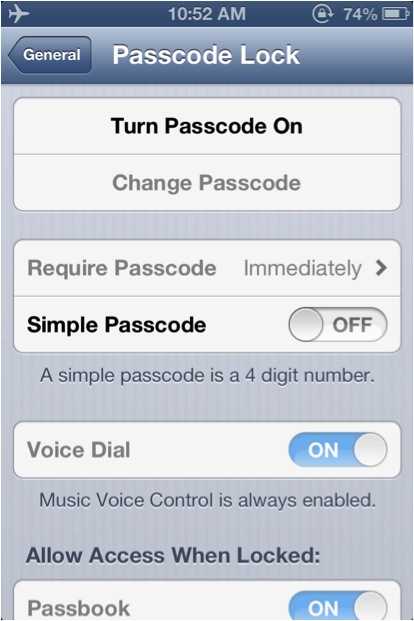
Step 3: Passcode options
There is a button entitled ‘Require password’ with which you can select WHEN your iPhone asks for the passcode to be entered. By default it is set to ‘Immediately’, meaning that upon unlocking your iPhone the Passcode must be entered.
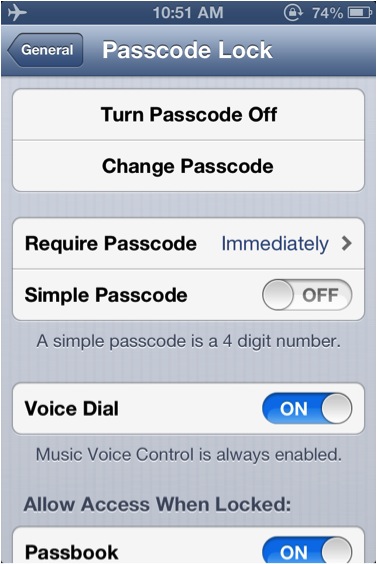
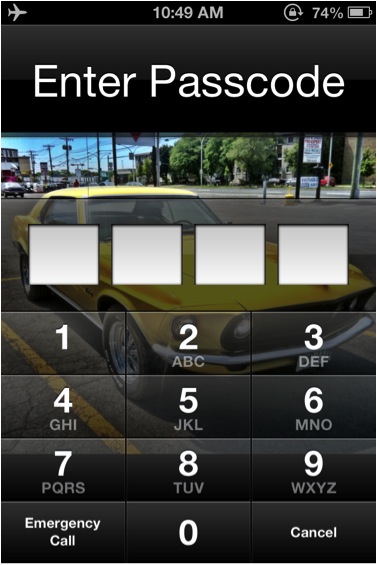
If you require a more elaborate Password, locate the “Simple Passcode’ button. Tapping it will turn it off and prompt you to first enter your current Passcode, followed by your new more complex Password.
With an iPhone 4 or previous generations, you have to the option the disable Voice Dial, whereas with the iPhone 4s or later generations, you have to option to disable Siri. Disabling these options will not allow someone to use them without entering the Passcode.
Finally you can choose to enable the ‘Erase data’ option, which will wipe your iPhone clean after 10 failed Passcode attempts, which might prevent someone from accessing your iPhone if it gets stolen.
Leave your comments below or contact us by email. This was a HowTech.tv tutorial. Thanks for watching!
 Home
Home