In this tutorial you will learn how to change the battery percentage display on the iPhone. By utilizing this, you get a better sense of how much battery you actually have left. It shows you a numerical percentage rather than the traditional battery icon.
Step #1 – Tap the settings app icon
After that, scroll down until you can see the “general” tab.
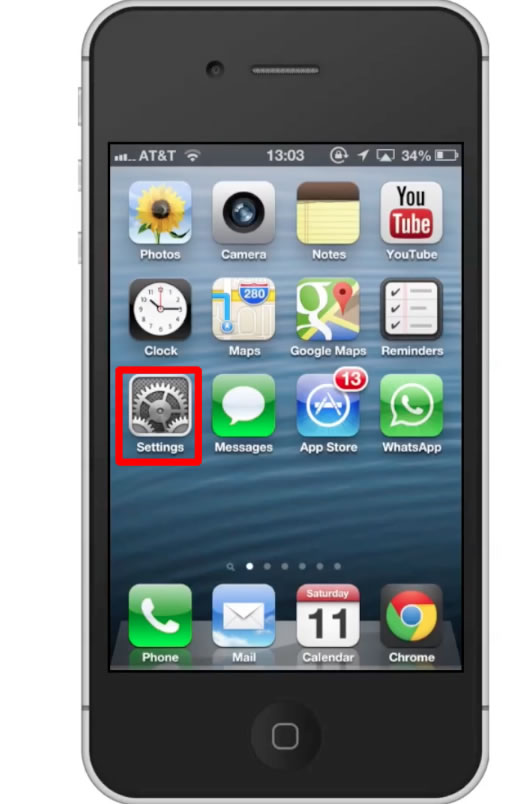
Step #2 – Tap General
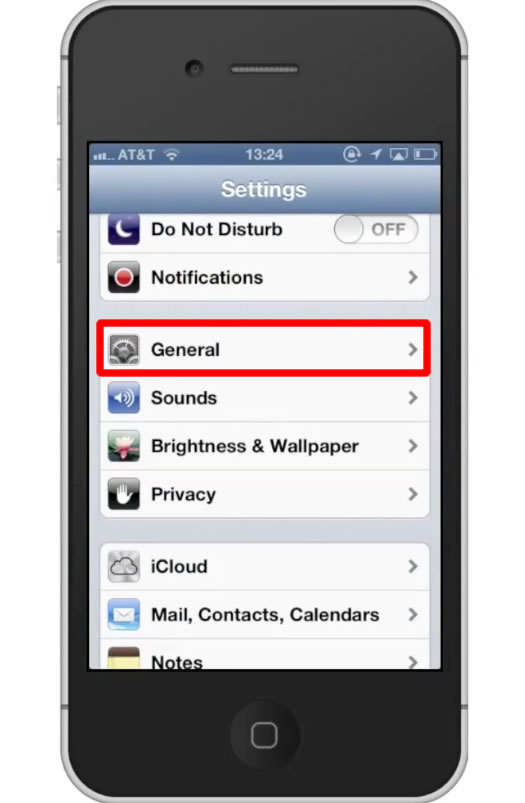
Step #3 – Tap “Usage”
From here, scroll down pass all of your applications. You will then see a field called “Battery Percentage”.
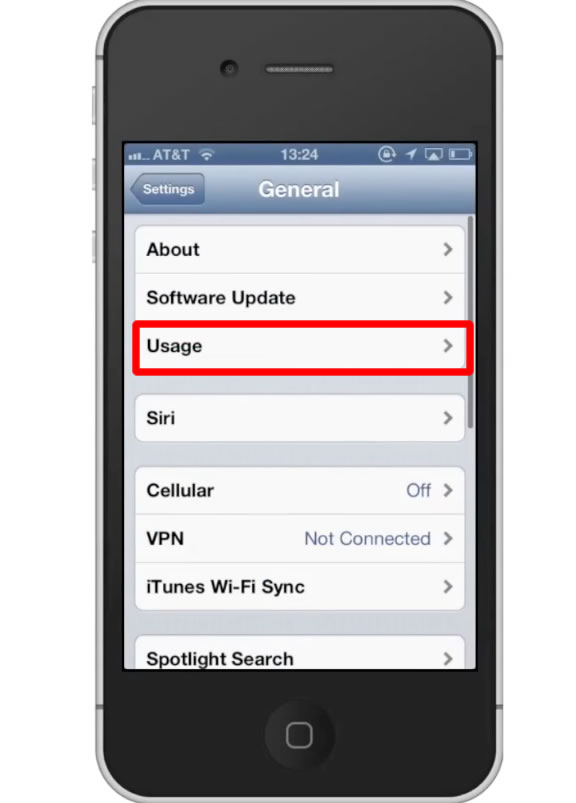
Step #4 – Turn on Battery Percentage
To turn “Battery Percentage” on simply tap the off button. This will activate the display in the top right corner.

Leave your comments below or contact us by email. This was a Howtech.tv tutorial. Thanks for watching!
 Home
Home