When you decide to keep a Web page to look at later, you’re doing something called “bookmarking”. Bookmarks are simply links to sites that you visit frequently or want to keep handy for reference. Sometimes you have accumulated many bookmarks and you can’t find the one you’re looking for, but you remember that you visited the site many times. So it might be useful to display your bookmarks by visit count.
Step # 1 – Show all bookmarks
First of all, open your browser. Here we’ll show it with “Firefox”. Next, you need to open the “Show all bookmarks” option. Go to the menu bar and click on “Bookmarks” and select “Show all bookmarks”.
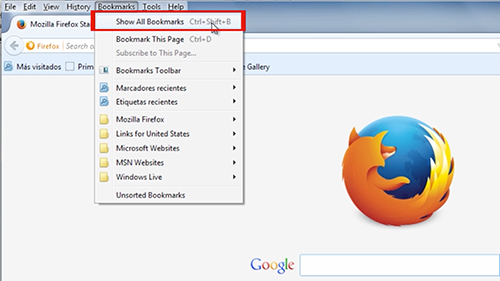
Step # 2 – Add other values to find bookmarks
Select one of the bookmark’s folders. You will notice that only the name and web address are displayed by default. To add other values, right-click on the header and select them from the context menu that opens up; for example “Visit Count”. The visit count and most recent visit parameters depend on how often you are cleaning the browsing history of Firefox. If you do so often, you won’t find that information listed here, or it will display only information about the current browsing session.
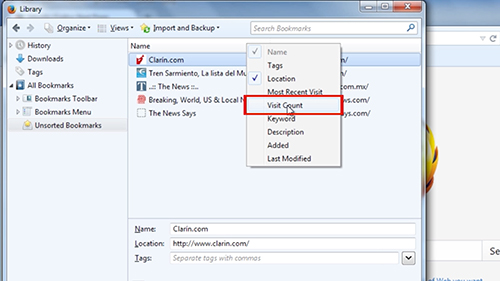
Result: Congratulations! You’ve just learned how to Sort Firefox Bookmarks by Age or Visit Count.
 Home
Home