In this tutorial you are going to learn how to use computer split screen with Desktop Coral.
Step # 1 – Download the Application
First, you are going to need to download the Desktop Coral application. Open your preferred internet browser and visit: “www.donationcoder.com/Software/Mouser/desktopcoral”. On the left of the page that loads click “Download Desktop Coral”. Click on the setup file that downloads.
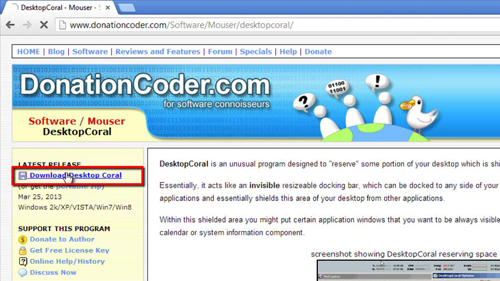
Step # 2 – Docking the Program to the Side of the Screen
In the dialog box that appears click “Run”, click “Yes” in the next one. Click “Next” four times, then click “Install”. Click “Next” and then “Finish”. Click the start orb and then open “Desktop Coral”. Click “Dismiss” and then drag the frame that appears to one side of the screen until it docks there (here we are docking it to the left of the screen). Use the border of the app to change its size.
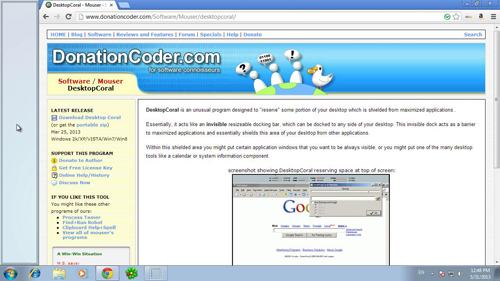
Step # 3 – Using the Split Desktop
Now let’s look at what we can do with this functionality. Here we will open notepad and enter a couple of lines of notes – like a to do list. Drag this over the split part of the desktop. Now when we maximize our internet browser it still won’t cover this to do list. That’s it, you now know how to do a computer split screen.
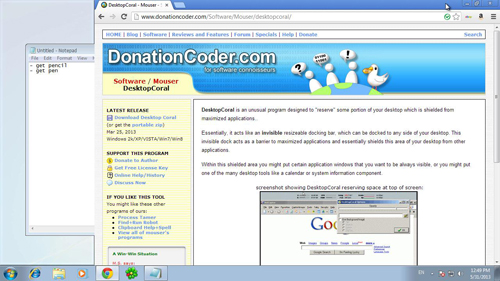
 Home
Home