In this tutorial we will guide you how to start Ubuntu in safe mode.
In Ubuntu, the safe mode is called the recovery mode, and if the system fails to boot for any reason,
It may be useful to boot it into Recovery Mode.
To understand how to boot in Ubuntu recovery mode, follow the steps given below.
Step 1 – Type the command in the terminal application
First of all, in the terminal, type the command sudo update-grub and hit enter. This will start testing our current GRUB menu to make sure whether it is working properly or not.
GRUB stands for Grand Unified Bootloader.
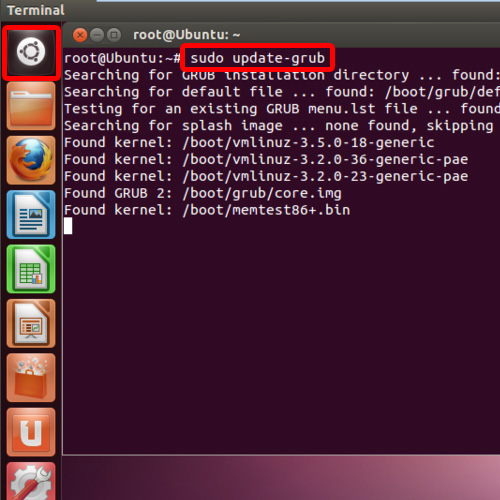
Step 2 – Restart your session
With that done, type shutdown -r now and hit enter. This command will restart your session.
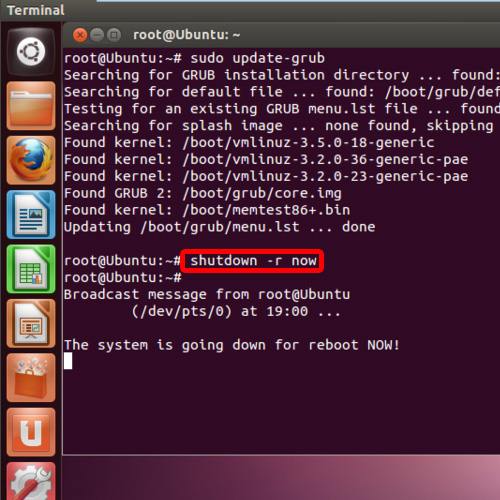
Step 3 – Select the recovery mode option
When the Ubuntu booting screen appears, press the Shift key twice or thrice to open up the GRUB menu. Once the GRUB menu opens up, select the recovery mode option from the menu and hit enter.
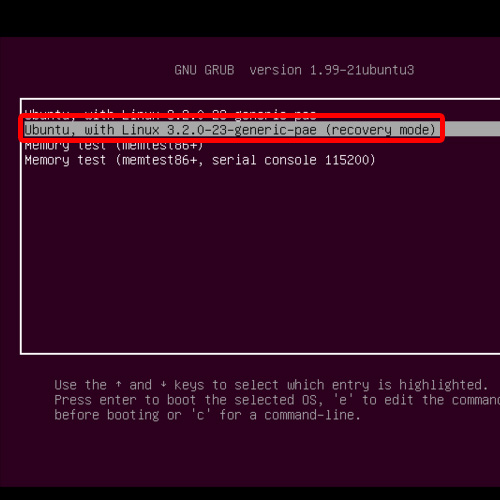
Step 4 – Select from the booting options
After a bit of processing, the Recovery Menu will open up. Here, you will see many booting Options. Over here, we will select the “failsafeX” option and hit enter.
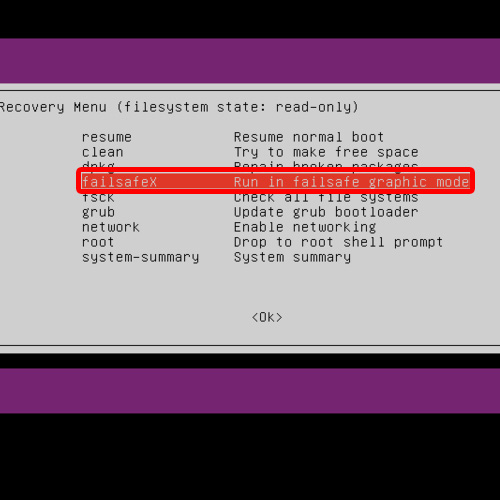
Step 5 – Continue remounting your file system
In the next window, you will be asked whether you want to continue with remounting your file
System in read or write mode. Select “Yes” and hit enter to continue with the process of opening Ubuntu in safe mode.
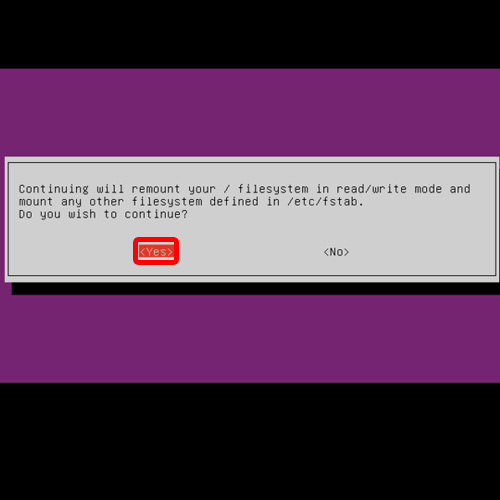
Step 6 – Wait for processing to complete
Now wait a few minutes for the processing to complete, and after that, the login screen will appear right in front of you.
And that’s it. You have successfully started the Ubuntu in recovery mode.
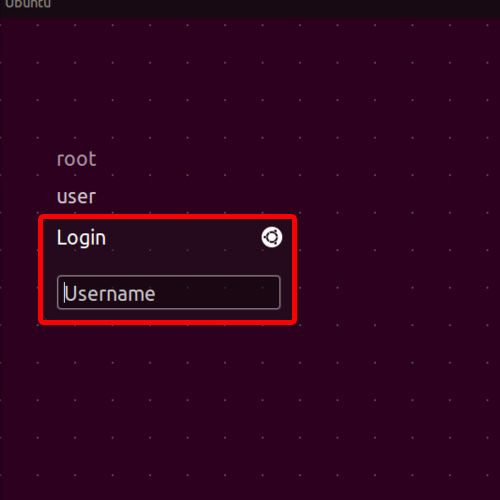
 Home
Home