Due to the technological advancements taking place, day to day tasks can be done easily and business is growing more rapidly then ever before. Everybody is moving towards the online business model. Internet has taken over almost every field of life with its advance management system and easy to use options. There are many risks involved with this advancement of technology and people find it difficult to secure their information, which is generally available online and is easily traceable. It is a known fact that you can easily set up your local network security system in your computer to minimize the risk of losing any personal information or records. The Microsoft Windows operating systems are now available with an advanced built in firewall system which can be set up easily.
In this tutorial we will guide you on how to stop people from stealing your online information by setting up your firewall and security settings in a proper way.
Step 1 – Open Control Panel
First of all, you will need to open the control panel through which you can access all the options and settings of your computer system. For this purpose, click on “Start Menu” which is available on the bottom left corner of the screen. After clicking on it, a menu will be open up. Now click on the “Control Panel” option, highlighted in the image below.
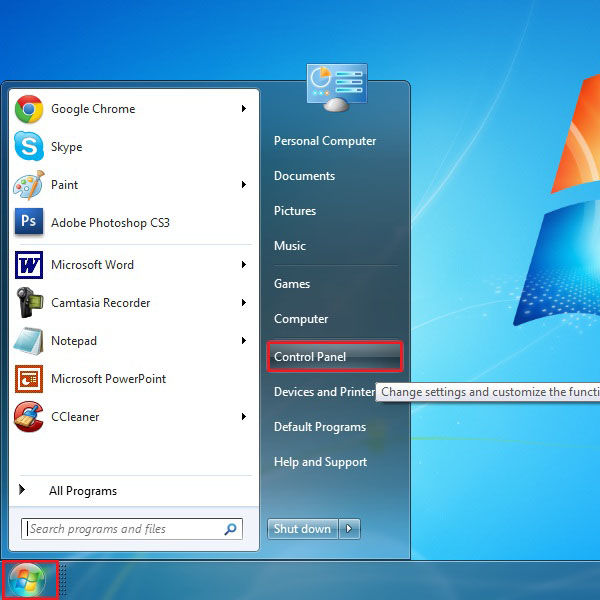
Step 2 – Go to System and Security Option
Once the control panel window opens up, click on the “View By” option which is on the top right corner of the screen and set this to “Category”. With this done, all the options and settings would now appear in groups. After that, click on the “System and Security” option which is available on the top right corner, highlighted in the image below..
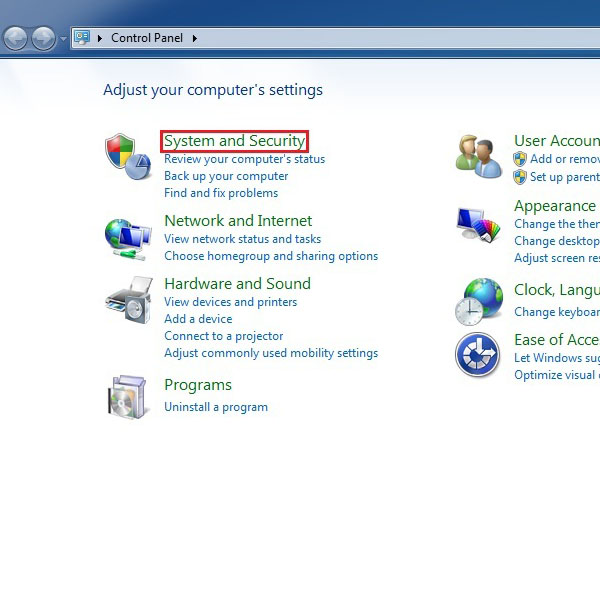
Step 3 – Open Firewall Status
Here you can see many additional options appearing right in front of you. Click on the “Check Firewall Status” option to open up the firewall settings.
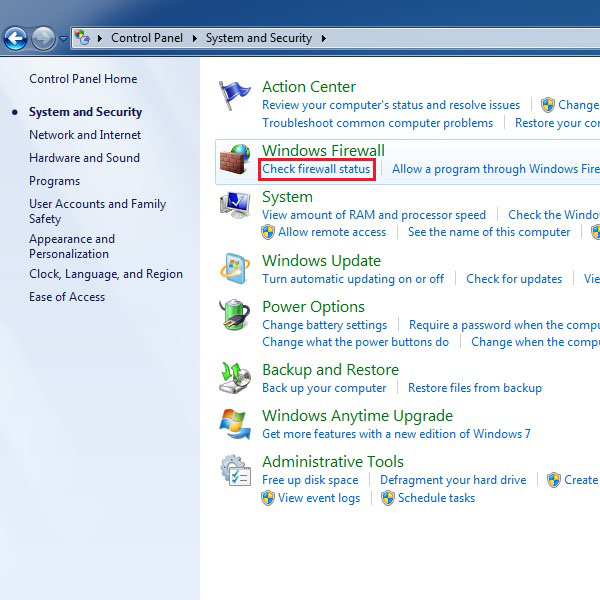
Step 4 – Change Notification Settings:
On the next window you can find more advanced options for the windows built in firewall security system. On the left side of the screen, you will see a menu in light blue color. In this menu, there is an option of “Change Notification Settings”. Click on it to open the panel of security settings.
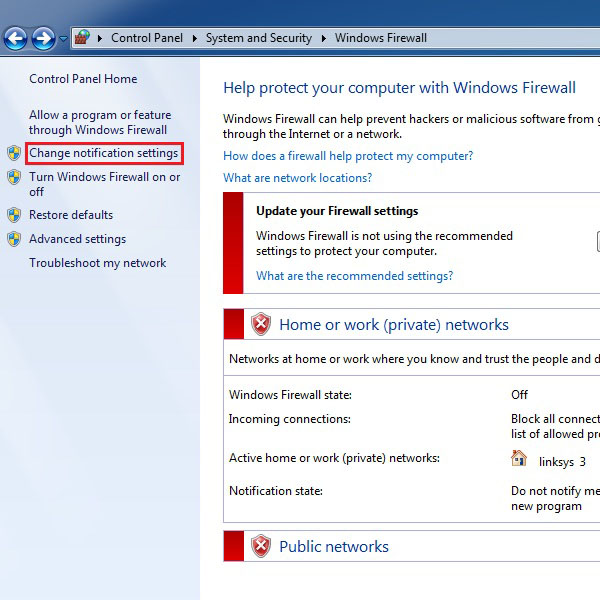
Step 5 – Secure Your Computer
In this final step, a window will be opened where you can find security options broadly classified in two categories. The first one provides you settings for your home network and the second one shows you the options for the public network. Now click on the “Turn on Windows Firewall” option in both categories. It is also recommended to apply all the sub options as well, to ensure the maximum safety level for your computer. This way, all personal information would be stored and secured
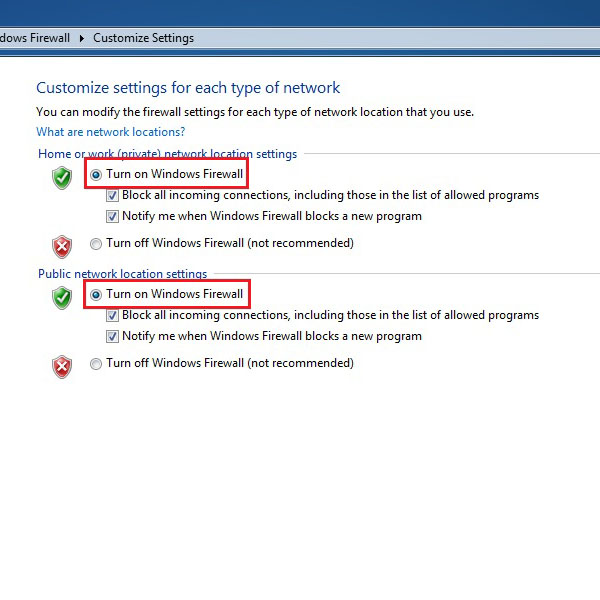
 Home
Home