Ping is a basic network program which is used to determine whether there can be communication among the network devices by sending packets of data to that device and waits for a response. Windows provides this utility in its command prompt. In this tutorial we will show how to stop a ping terminal program. Also we will discuss here how we can send a specific number of requests over the network.
Step#1: Terminating a ping program
First of all, let’s open up the command prompt and let’s issue a continuous ping. For that, we will type the ping command along with the node’s address and insert a minus t switch after it. The “Minus t” switch is issued for a continuous ping here.
To stop the ping in the middle, press the “Control” key along with the “Break” key. The ping program will stop at that instance and will display the statistics up till that moment. After that, it will resume the process again.
To stop the ping completely, press the “control C” key. The process will be stopped and the stats would be shown.
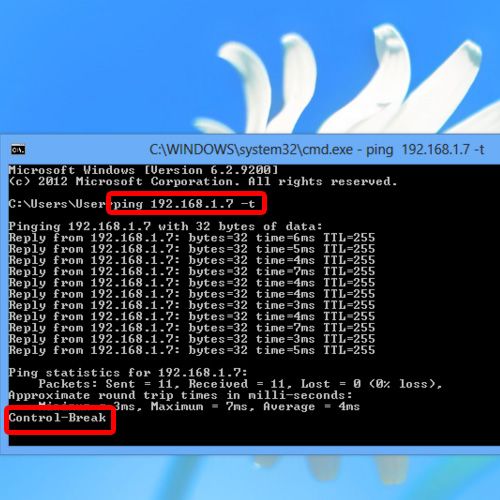
Step#2: Managing the number of pings
We can also send the ping packets up to a specific number of times, for that we can use the “minus n” switch.
Let’s see how it works. Type ping with the “minus n” switch and then specify the count. Over here, we will specify it to 7. After that, you can type the IP address and hit enter.
You will see over here that it only pings up to seven times and then terminate the process, showing you the ping statistics at the end.
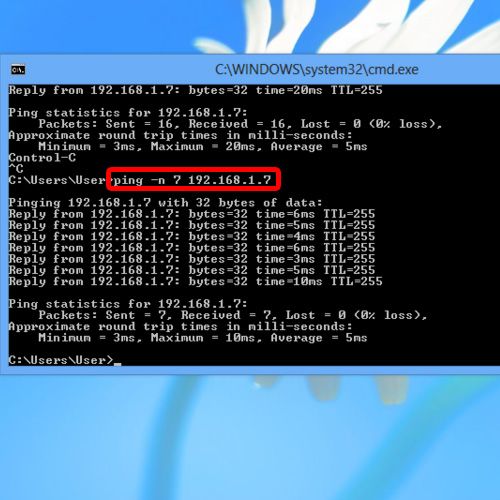
And that’s how we can stop a ping terminal, and manage the number of pings sent over the network.
 Home
Home