Windows restarting your computer after downloading program updates can sometimes be annoying. Here’s how to stop this update restarting your PC running on Windows 8 and Windows 8.1.
Let’s start!
Step 1. Right-click the “Start” button and choose “Run” form the appearing little menu.
Step 2. In the “Run” window type the following: “regedit” and click “OK”.
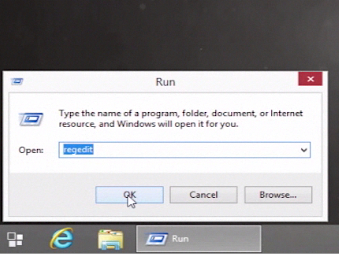
Step 3. We’ve just launched the “Registry Editor” window. We’ll focus on the left side of it.
Now you’ll have to navigate to HKEY_LOCAL_MACHINE, then SOFTWARE, then “Policies”, “Microsoft” and “Windows”.
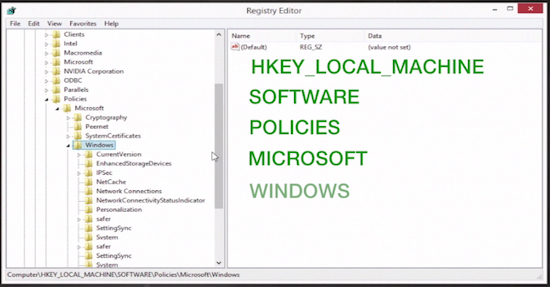
Step 4. From this moment you may have to create new keys, called “WindowsUpdate” and “AU”. However, if they exist, simply skip the next part of tutorial.
Under “Windows” you’ll have to create the registry “WindowsUpdate”. Right-click on “Windows” folder and, from the little menu, select “New”. Then select “Key”. Type in the registry’s name.
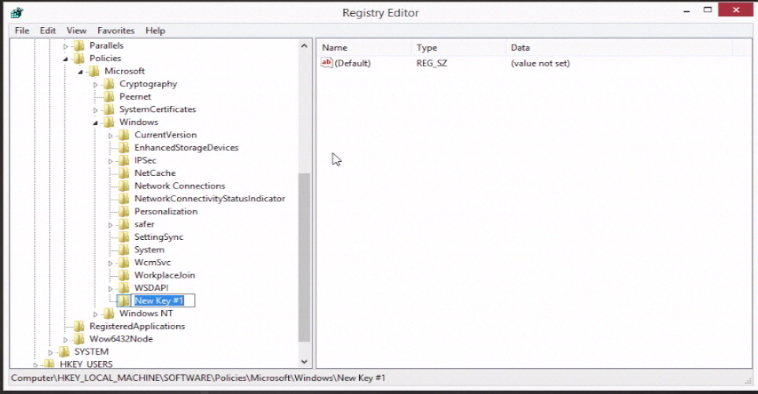
Step 5. Now right-click on the newly created “WindowsUpdate” and create a new key called “AU”. Good!
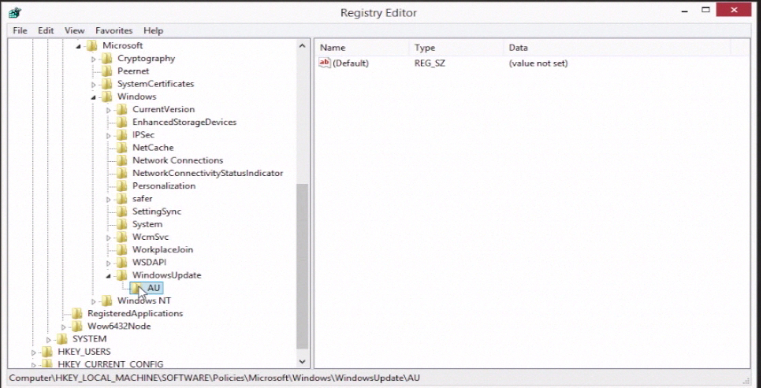
Step 6. Right-click on “AU”. From the little window, choose “New” and “DWORD (32-bit) value”.
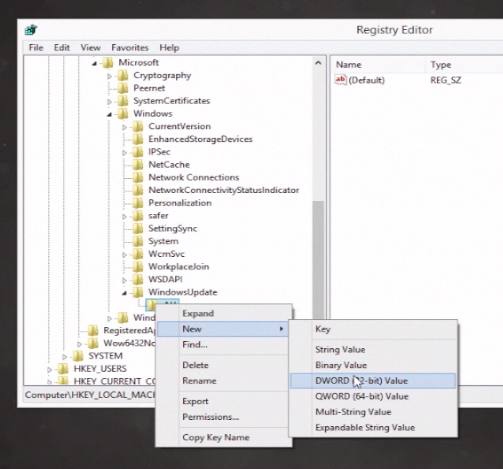
Step 7. Create a new 32-bit DWORD called “NoAutoRebootWithLoggedOnUsers”.
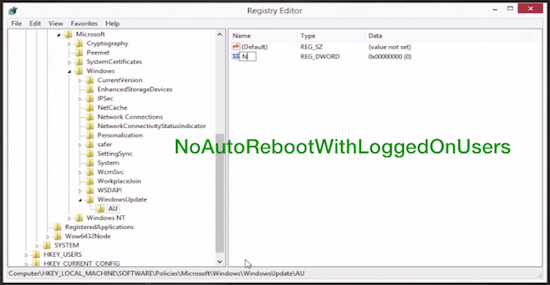
Step 8. Then double-click it and give it a HEX value of “1”. Restart your computer to activate the changes.
Result: That’s it! Your auto-update feature in Windows 8 or Windows 8.1 is now deactivated.
 Home
Home