In this tutorial, we will teach you how to switch users in windows 7. Switching users in Windows 7 allows you to be logged in two user accounts at one time. You can choose the switch user option to access another user account.
Step 1 – Login a user account
Follow this step by step guide to learn how to switch users in windows 7.
Let us get started with the login screen. Here, you’d see the user accounts with which you can access your computer. Click on the user account you want to login with and enter the password in order to login. The welcome screen will then be displayed and then the startup services will begin to load.
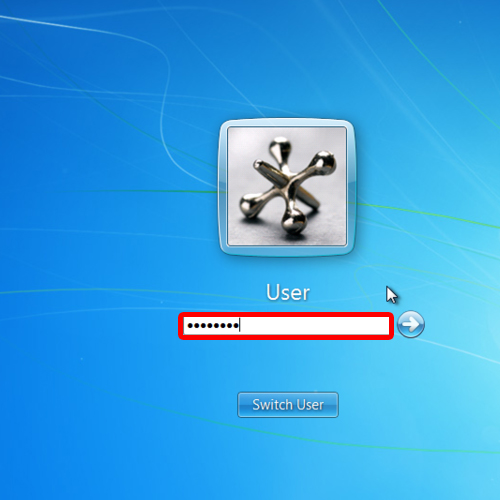
Step 2 – Log off user
Once your computer has started, click on the start button available in the extreme bottom left corner of your screen. In the start menu, click on the arrow shaped button available right next to the “shut down” button. A menu will appear as a result. From there, click on the “log off” option. This will close all the programs and you’d log out.
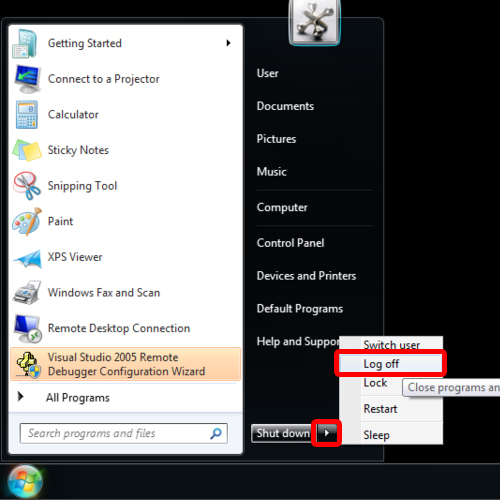
Step 3 – Login with another user
You’d be taken back to the user login screen. This time round login with the other user available. Click on it and then enter the password for that specific user.
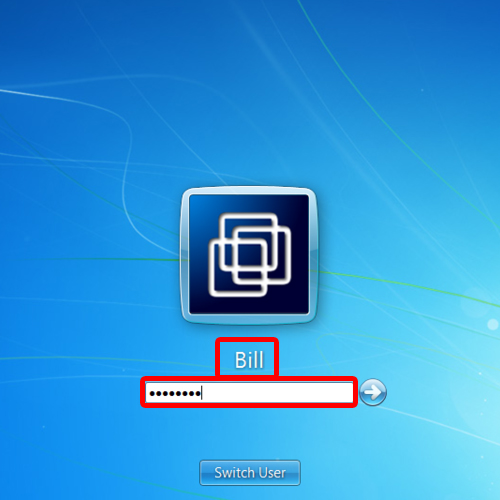
Step 4 – Switch users option
Once you are logged in, go back to the start menu and this time choose the switch users option.
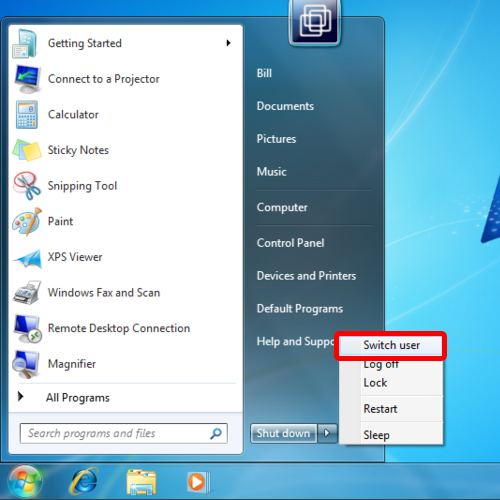
Step 5 – Two users logged in
You’d return back to the user login screen. You’d see the user you with which you are currently logged in will be logged on. Over here, you can easily switch to the other user account available. This is how you can switch user accounts in Windows 7.
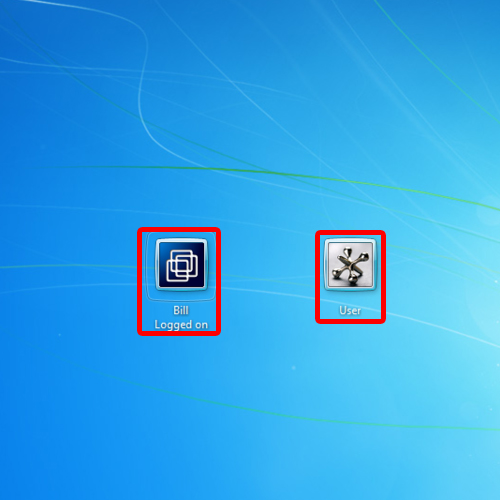
 Home
Home