In this video tutorial we will show you how to sync Dropbox and “1password”.
Launch the “1password” program.
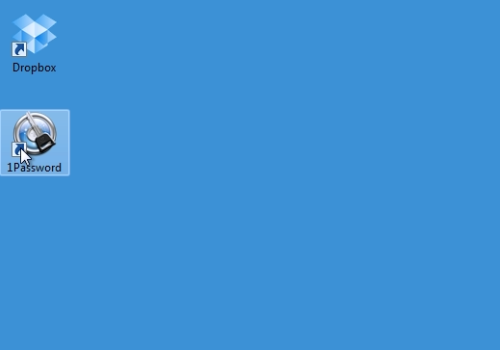
In the 1password startup window, press the “Create new 1Password Data” button.
Then choose the “Dropbox” folder on your computer and press “Save”.

In the pop-up window, enter the new master password, re-enter it and press “Ok”. In the next window, type the master password and press the “Unlock” button to open your data.
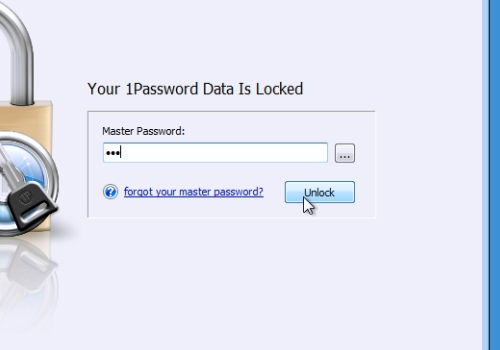
Then go to the “Dropbox” folder and check if the “1Password” folder is synced with “Dropbox”.
 Home
Home