In this tutorial you will learn how to sync Gmail contacts with iPhone running on iOS 7.
Step 1. The easiest way to add your Gmail contacts to an iOS device is to import them when you connect with the Gmail account. In order to obtain this, you will have to add your Gmail account via „Settings” from the Home screen, „Mail, Contacts, Calendars”, and „Add A ccount”.
Step 2. Select Gmail as the account type, and type in your username and password. Give also a name you want this account to be identified with.
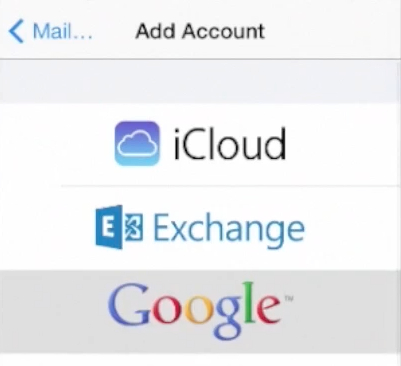
Step 3. Tap „Next” in the upper right corner to continue. The system is verifying your credentials and fetching in your profile.
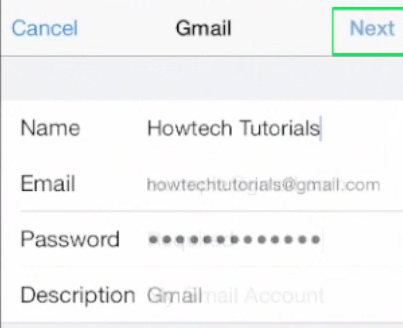
Step 4. The next screen allows you to import into your phone your Gmail messages, your calendars, your notes and, finally, your contacts. That’s what we are after. Great! If there were any contacts in your Gmail account, they’re now imported in your phone.
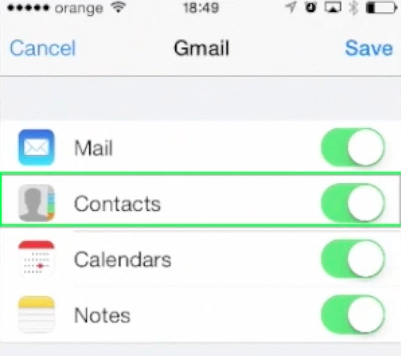
Step 5. Go back to your Home screen and select „Contacts” from your Phone app to verify their presence. There you go!
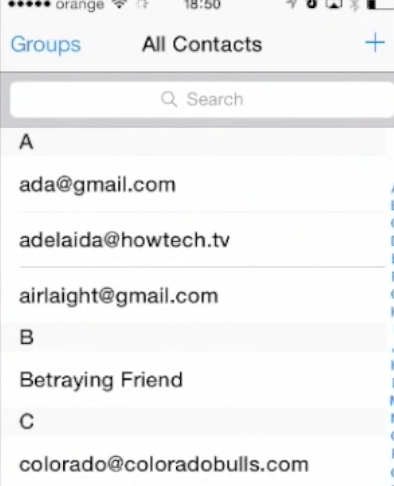
One final note: this feature is available only for personal Gmail accounts; the owners of Google Apps for business will still have to use „Google Sync” app, which is a free download in the App Store.
 Home
Home