In this tutorial you will learn how to translate your email in Gmail.
Step 1. Log in to your Gmail account.
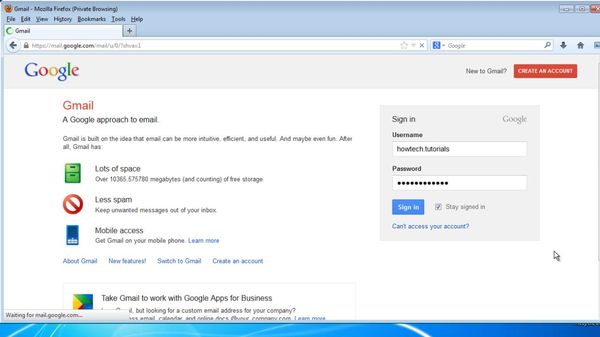
Step 2. Open the email you want to read.
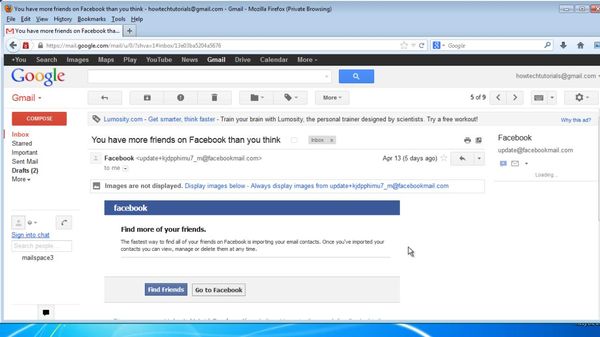
Step 3. If Gmail detects that your email is in a foreign language, it automatically displays a “Translate message” option. You can select that option.
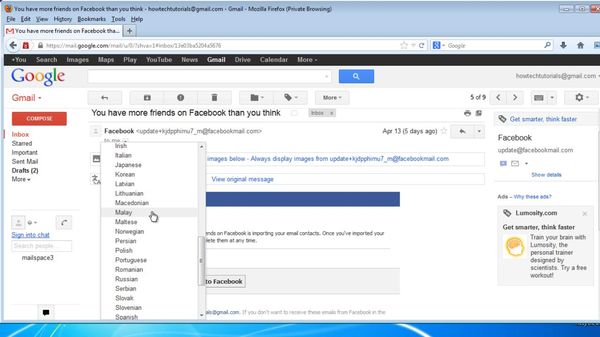
Step 4. Otherwise, click on the small triangle at the mail level (the “more” menu near “reply”) and select Translate message. Gmail gives you the option to select the source and destination languages.
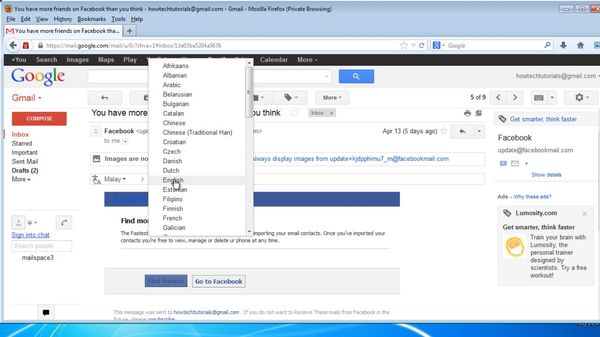
Result: Your message is now translated.
 Home
Home