In this tutorial, we will teach you how to tweet by location. Twitter has this option which allows you to include location in your tweets.
Step 1 – Go to twitter settings
Follow this step by step guide to learn how to tweet by location.
First of all, click on the settings button available on the top right corner of your twitter home page.
From the drop down menu, select the settings option.
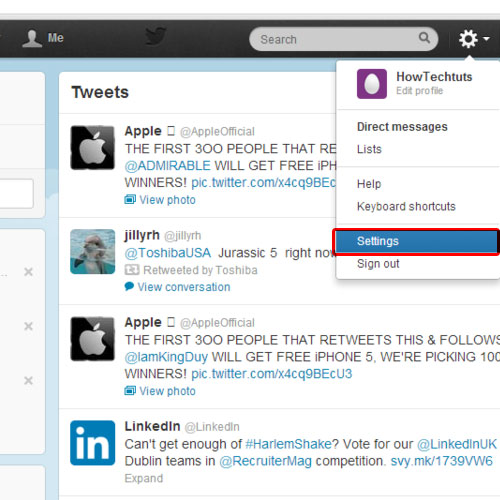
Step 2 – Add location to tweets
As a result the account settings page will open. Scroll down a little and check the option titled “add a location to my tweets”. Once you are done, go to the very bottom of the page and click on the save changes button.
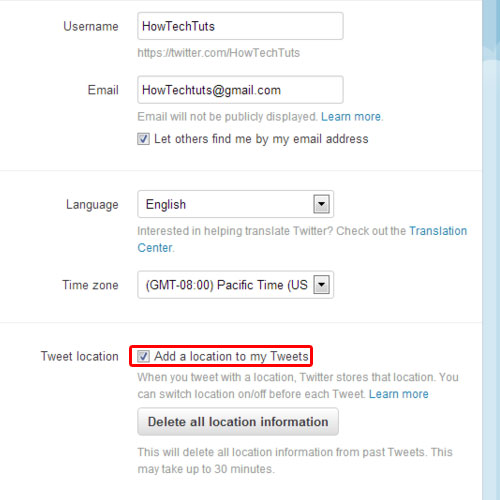
Step 3 – Save Account Changes
The save account changes pop up will appear n your screen. Over there, enter your twitter password and click on the save changes button in order to apply the changes that you just made.
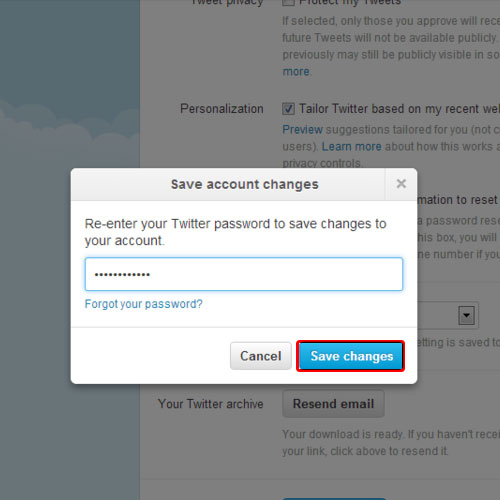
Step 4 – Choose a location
When the settings page reloads, go to the extreme top left corner of the web page and click on the home tab. Once you are there, compose a new tweet. Once you have entered the text that you want to tweet, click on the locations drop down button and select one of the locations available. Once you are done, click on the tweet button.
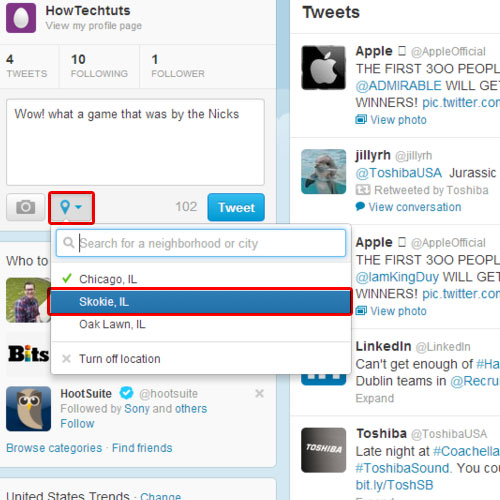
Step 5 – Expand tweet
You’d be notified that the tweet was posted. Go to the tweet that you just posted and click on the expand option. The location that you chose would be displayed here. In this manner, you can include location in tweets.
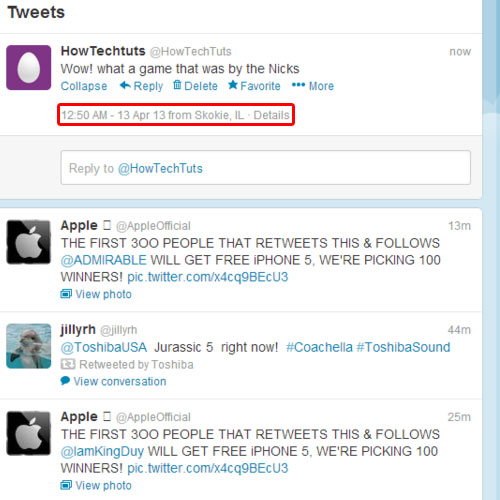
 Home
Home