In this video tutorial we will show you how to uninstall dropbox without deleting files.
In order to uninstall dropbox without deleting files, right-click on the “Dropbox” icon and choose “Preferences”.
In the “Account” tab, choose “Unlink This computer”.
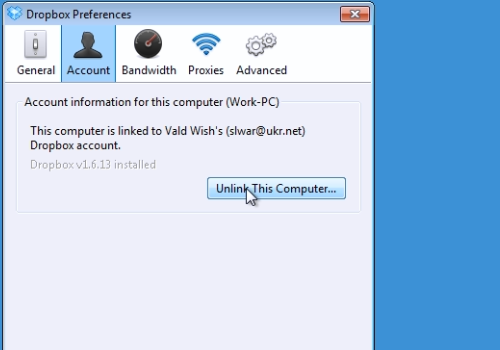
Confirm the changes by pressing the“Ok” button and exit from the “Dropbox”.
Then right-click on the “Dropbox” folder and choose “Open Folder location”.
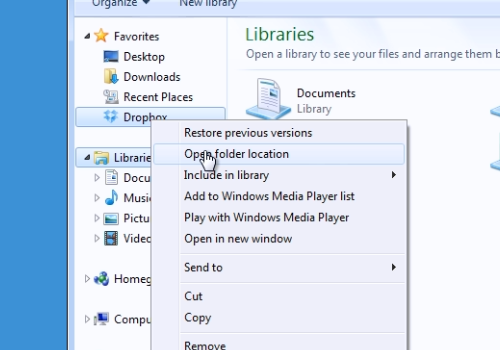
Open “Dropbox” folder. Go to “Control Panel” and click “Uninstall a program”. Select the “Dropbox” and press “Uninstall”.
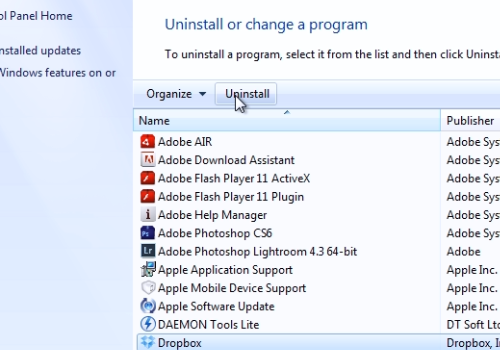
As you can see, “Dropbox” was uninstalled, but the Dropbox folder is still on the computer with all the files.
 Home
Home