In this video tutorial we will show you how to update Joomla 1.5 to 2.5.
In order to update Joomla 1.5 to 2.5 open a browser and log in into the admin panel of your Joomla web site. To do that you need to add “administrator” after the address of your site in the address bar and press “Enter”.
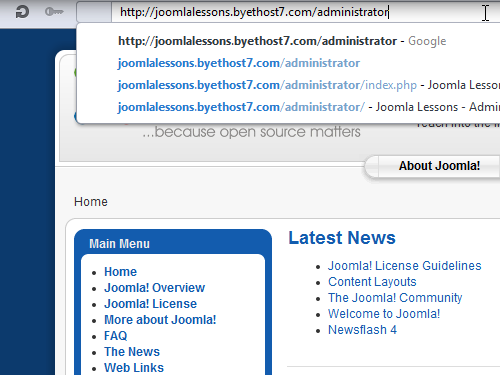
Enter your username and password.
Go to the “Extensions” tab in the admin panel menu and choose “Install/Uninstall” option from the drop-down menu.
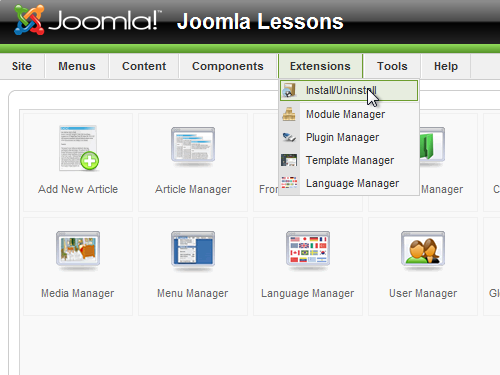
Open a new tab and type “jupgrade” in the search field. Go to “redcomponent.com”.
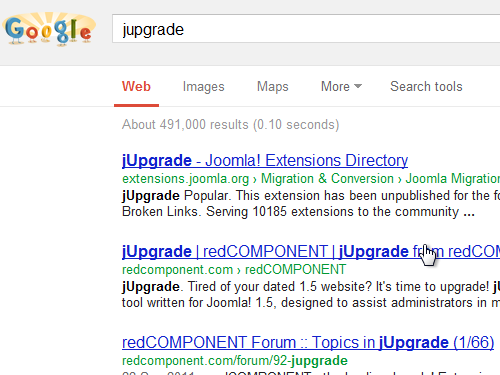
Scroll down the page and click “Add to cart for FREE” button.
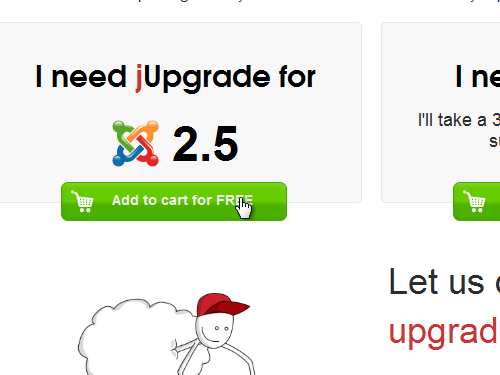
On the following page choose the “Checkout” tab from the menu on the right.
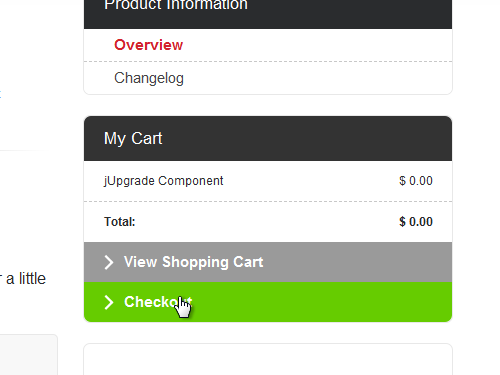
Scroll down the page and select the desired payment mode for your order. In our case, it is PayPal. Check the “Accept terms and conditions” checkbox and press “Proceed”.
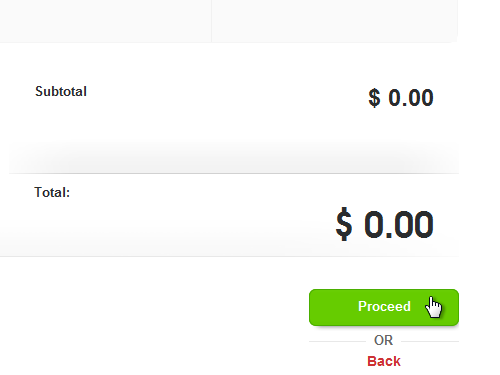
Scroll down the page and click on the green icon next to the product name. Now if you scroll down the page, you can see the list of products available for download. Select the product and press “Download” button.
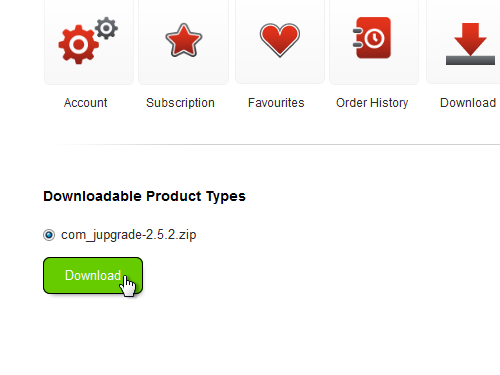
In the pop-up window press “Save” and save the zip-archive on your computer.
Switch back to the “Extension Manager” tab and choose your downloaded file, then press “Upload file and Install”.
On the next page go to the “Extensions” tab in the admin panel menu again and choose “Plugin Manager”.
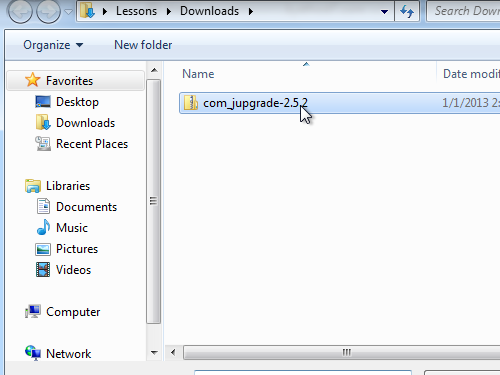
On the following page type “mootools” into the “Filter” field and press “Enter”. As you can see, plugin is disabled. Click on the red icon to enable the plugin.
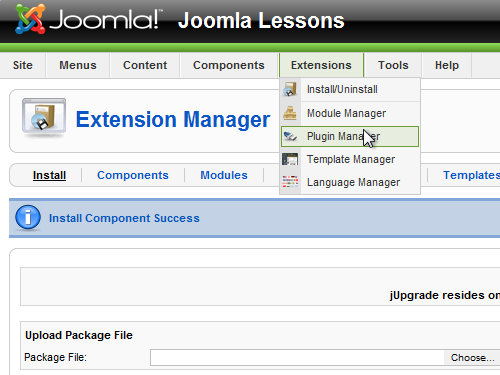
Then go to the “Components” tab and choose “jUpgrade” from the drop-down menu. On the next page click the “Start upgrade” icon.
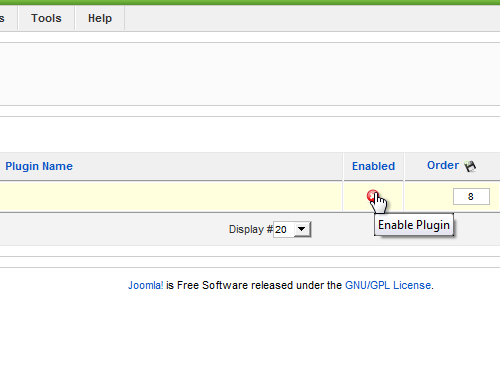
If you want to check your new site, click on the link “Site”, after the update process is complete.
Now go to the admin panel.
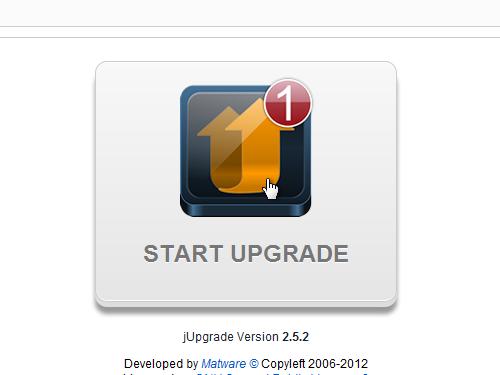
As you can see, your Joomla engine has been successfully updated to the latest version.
 Home
Home