In this video tutorial we will show you how to upgrade from the Windows 8 Consumer preview to Windows 8 Retail.
In order to upgrade from the Windows 8 Consumer preview to Windows 8 Retail, you must have a Windows 8 Retail installation disk inserted in your CD-ROM. Restart PC from “start” menu of Window 8 Consumer preview.
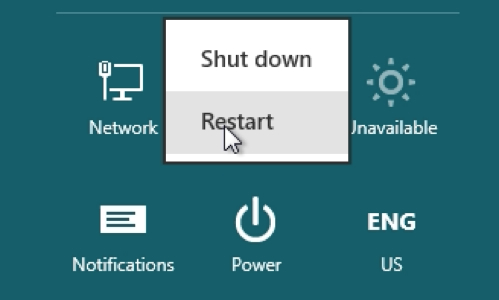
At restart choose to load from the CD. In appeared Windows 8 setup window choose language settings and press “next”. In next window press “Install now”.
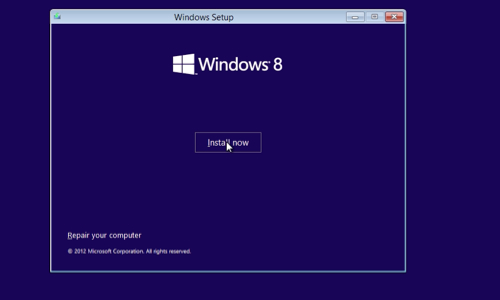
In following window select the operating system you want to install and press “next”. In next window check the “license terms” and click “next”. Choose “custom” type of installation. In following window select the hard drive you want to install Windows 8 Retail and press “next”.
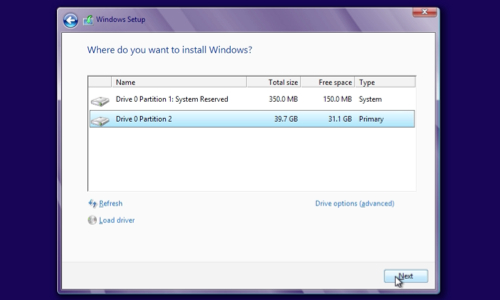
In appeared warning window click on “ok”. The installation of Windows 8 Retail begins. Your computer will restart several times. This might take a while. During the installation process choose an operating system “ Windows 8”. In appeared window choose “PC name” and press “next”. In next window press “Use express settings”. In following window choose “sign without Microsoft account”. In next window choose “Local account”. In new window type a “username” and click “Finish”. Now setup will finalize your settings and in a few minutes you will see Windows 8 “Start” screen. Now your Windows 8 Consumer preview is upgraded to Windows 8 Retail.
 Home
Home