In this video tutorial we will show you how to upgrade photoshop elements 10 to 11.
Launch the Internet Explorer. Type “adobe.com”. On the following web page move mouse on “Downloads” and choose “See all downloads” from the popup menu. On the next web page, scroll it down and choose “Photoshop Elements”. On the following web page, choose preferred language and press “Download now”.
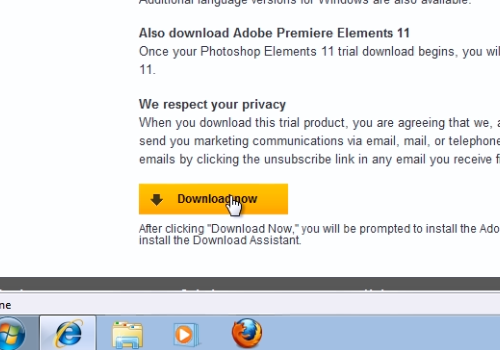
If you will see the warning message about update, press “Download later”. In the next “Adobe Download Assistant” window, sign in with your Adobe ID in order to continue. In the next window browse for a folder to save the installation files. Wait until download and the extraction process will be completed, it may take some time. When it will be finished, in following window, choose setup language and press “Ok”.

In the next window, press “Next” to continue. In the following window, select the language and press “Accept” to agree with the license agreement. In the next window, choose “Install the trial version”. Then select the “Country/Region” and press “Next”. Select the destination folder of installation . On the next window, press “Install”.
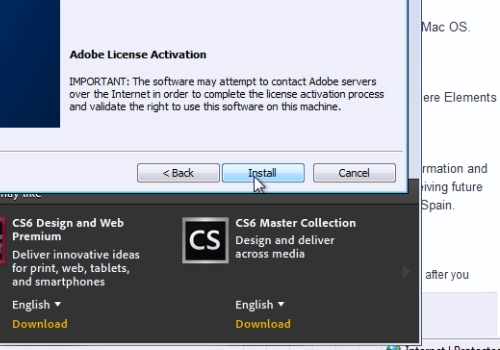
Wait until the installation process will be completed. Then press “Finish”.
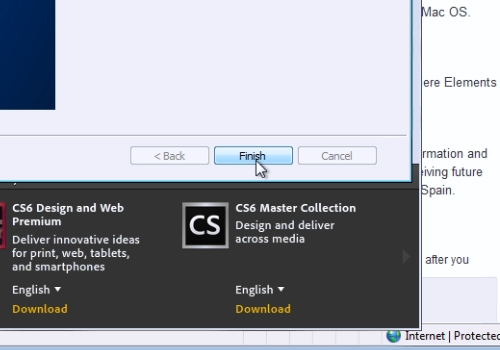
Launch Adobe Photoshop Elements and start to use it.
 Home
Home