In this tutorial, we will teach you how to use a computer without a keyboard. When working on a computer, keyboards play a vital role as they serve as an input device. Follow this step by step guide to learn how to use a computer without the help of a keyboard.
Step 1 – Open Control Panel
First of all, click on the start button to access the start menu and from there, open the control panel.
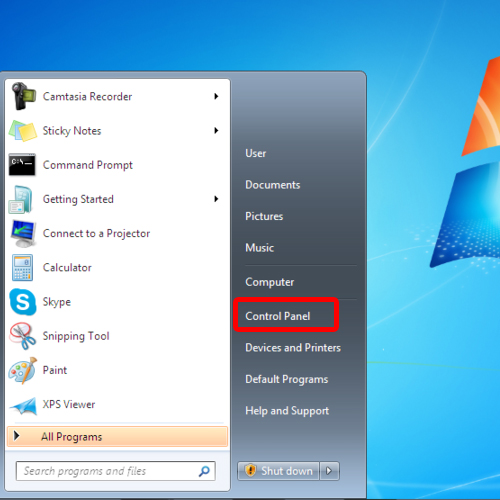
Step 2 – Ease of Access
In the control panel window, go to the “ease of access” category and then open the “ease of access center”.

Step 3 – Use computer without keyboard or mouse
Once you are there, click on the “use the computer without a mouse or keyboard” option. In the new window, check the “use on-screen keyboard” option.
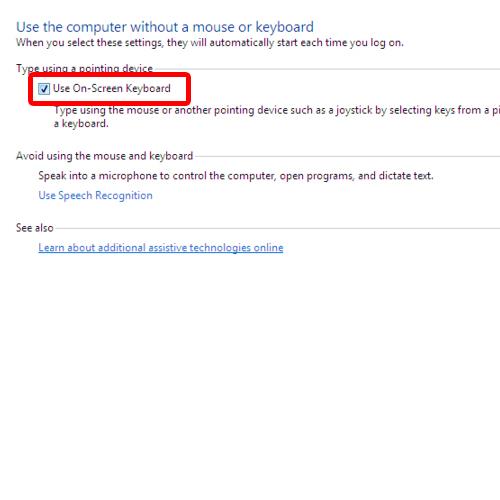
Step 4 – On-Screen keyboard Activated
Once you are done, click on the apply button to save the changes. The on-screen keyboard will appear on your screen. Click on the ok button to exit the window.
In this manner, you can use the computer without using keyboard.
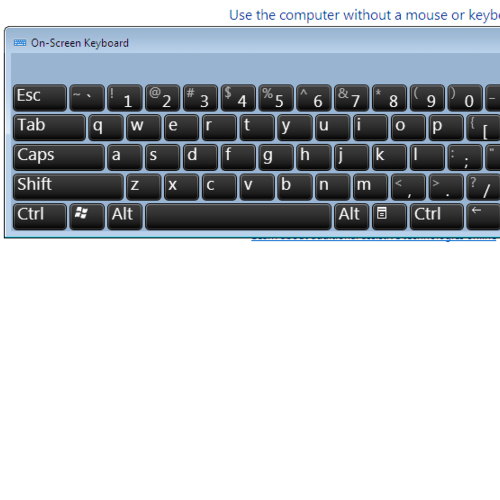
 Home
Home