Youtube is one of the largest audio/video library on the web. It has a multitude of audio/visual data stored and sorted so that anyone can easily search for their interests. Millions of videos are uploaded and managed on Youtube by individuals from all over the world. It gives an easy access to entertainment and infotainment alike. You can also add annotations to the videos that you have uploaded in forms of speech bubbles or simply as notes on the video. These can be edited and changed with the options provided.
Follow this step by step tutorial to learn How to annotations in Youtube.
Step # 1: Go to Video Manager
To begin, sign into your Youtube account by going to www.youtube.com and entering your username and password. Once you have signed in, move your cursor to the top right menu and click on the Video Manager link to open the Manager.
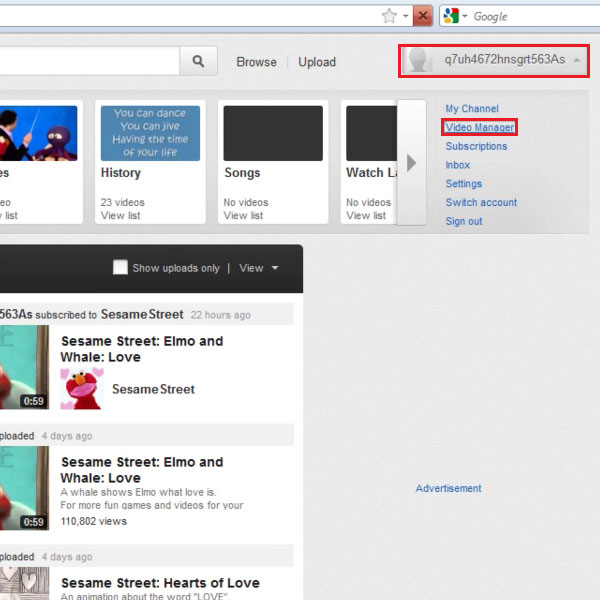
Step # 2: Click on Edit
Once you have opened the Video Manager, click on the Upload tab in the left menu. The Upload page will have the list of videos that have been uploaded. Click on Edit tab below a video you want to use annotations for.
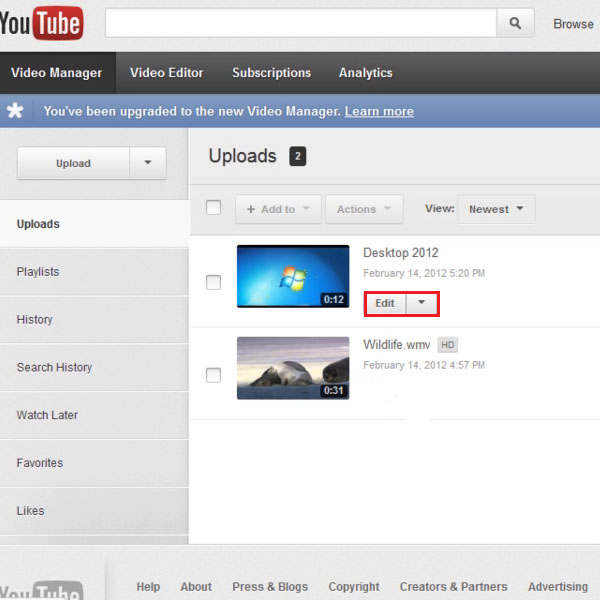
Step # 3: Click on ‘Add annotations’
In the Edit page, click on the Annotations tab in the top menu. You can then click on the ‘Add annotations’ button on the right side of the video player.
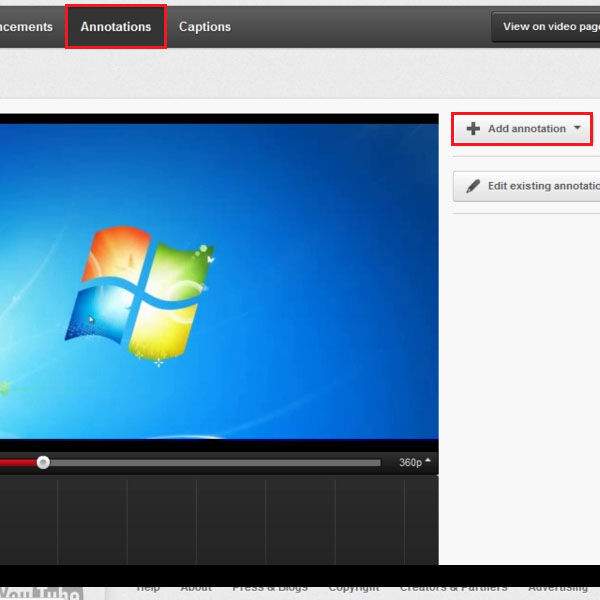
Step # 4: Add Speech Bubble
Among the options of annotations available for addition, the first one is a Speech bubble. You can add a Speech bubble by clicking on ‘Add annotations’ and then clicking on ‘Speech bubble’ in the drop down menu that opens.
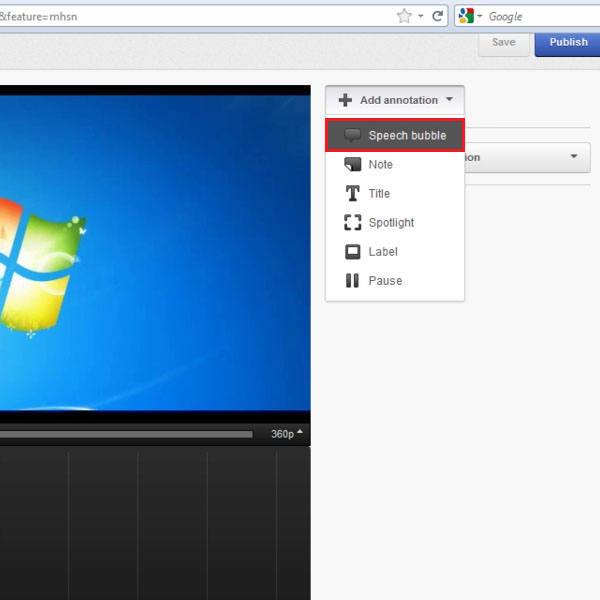
Step # 5: Add Note
You can also add a note on the video by clicking on ‘Add annotations’ and then clicking on the Note option in the drop down menu.
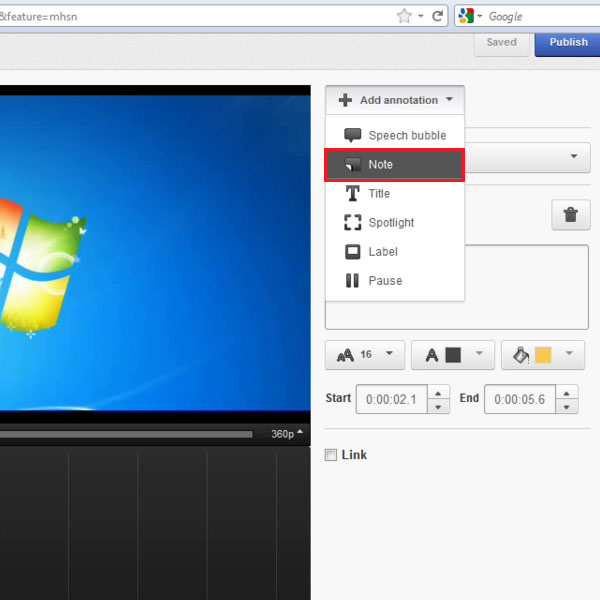
Step # 6: Insert text in the Note
In the Note option, you have to insert the text that will be the note of the video. You can edit and refine the text by changing its size, color, font style etc. Also you can specify the duration that it will appear for. The option to edit an existing annotation is below ‘Add annotation’.
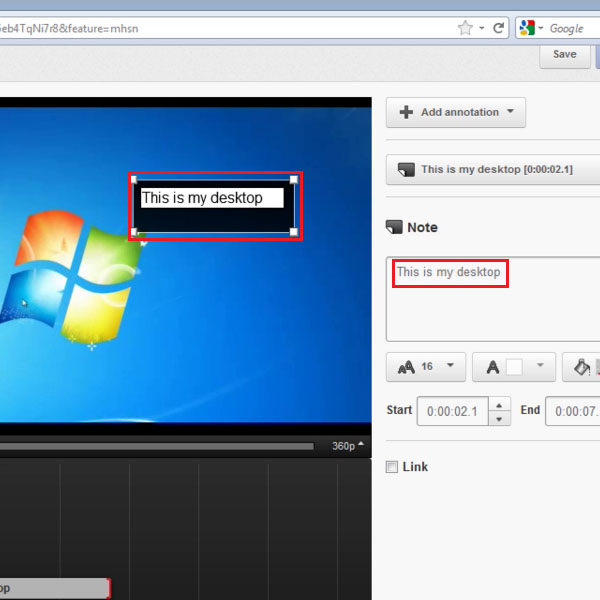
 Home
Home