The Windows Calculator gives certain enhancements that most Windows Users never encounter. Comprehensive calculations can be made from the options available. The conversion of Measurement units is an innovative idea as most users search for converter online when the facility is readily available on their systems. Furthermore Date Calculations can help users with their day to day management and scheduling.
Ease of calculating mortgage payments, vehicle lease and fuel economy are features that are common to all Windows users and lead towards efficient household management.
Step # 1: Open the “View” drop-down menu
To start off with, click on the View tab in the Menu of the “Calculator” and open the “Unit Conversion” option from the list of options provided. The shortcut for the same is Ctrl+U.
Among other enhanced options available in the Windows Calculator, “Date Calculation” is also a peculiar function. The shortcut for this option is Ctrl+E. If you wish to pick this option, kindly move to Step # 5.
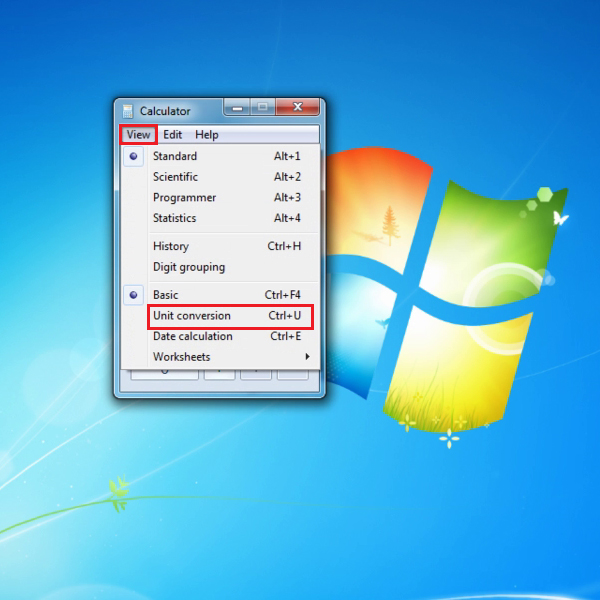
Step # 2: “Select the type of unit you want to convert”
From the drop-down menu, pick out the unit you wish to convert. This may be picked out from the options provided such as “angle, area, energy, length, and 7 different options”
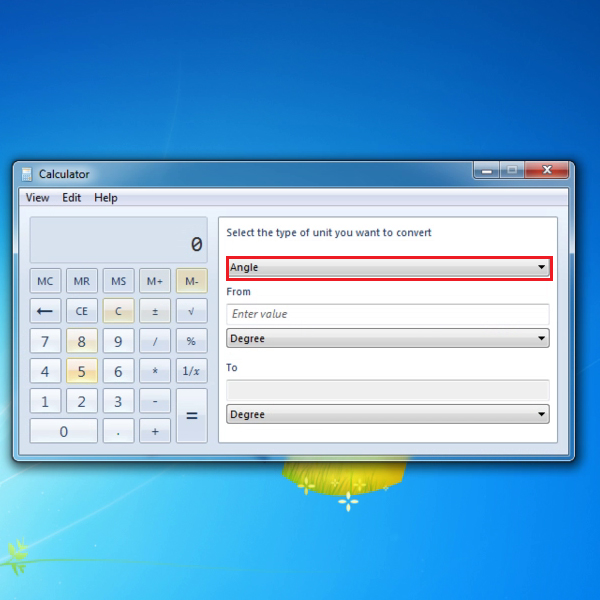
Step # 3: Converting the unit of “Length”
For converting the unit of “Length”, pick out the measuring unit you would like to convert from and the measuring unit you would like to convert the unit to. You may easily convert big values in a matter of seconds.
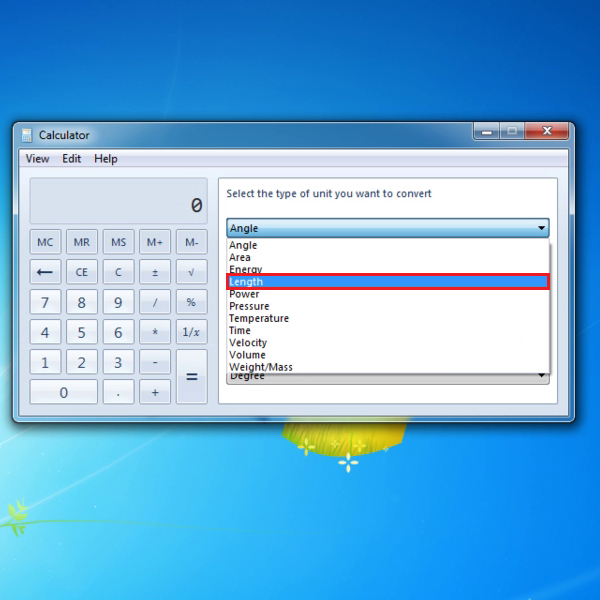
Step # 4: Converting the unit “Temperature”
From the drop down menu, you may choose the unit “Temperature”. The conversion can then easily be done from one measuring unit to another such as Celsius to Fahrenheit.
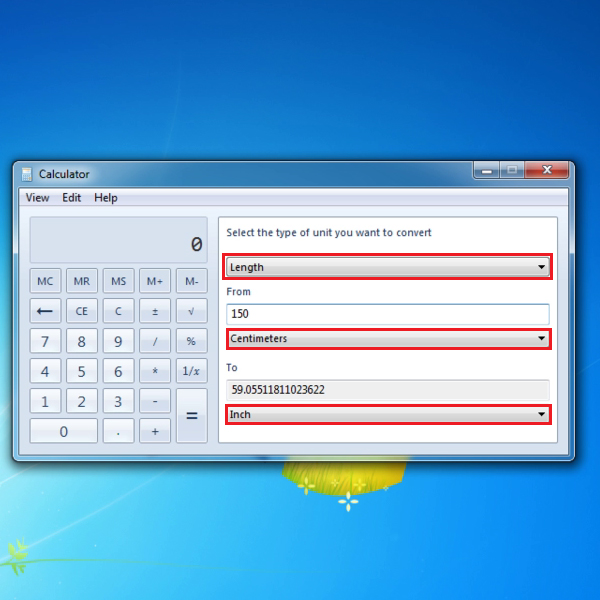
Step # 5: Calculating the difference between two dates
If you would like to calculate the difference between two dates, pick the starting date and ending date for the period you wish to calculate and the difference would be given as “years, months, weeks and days” or as “days”.
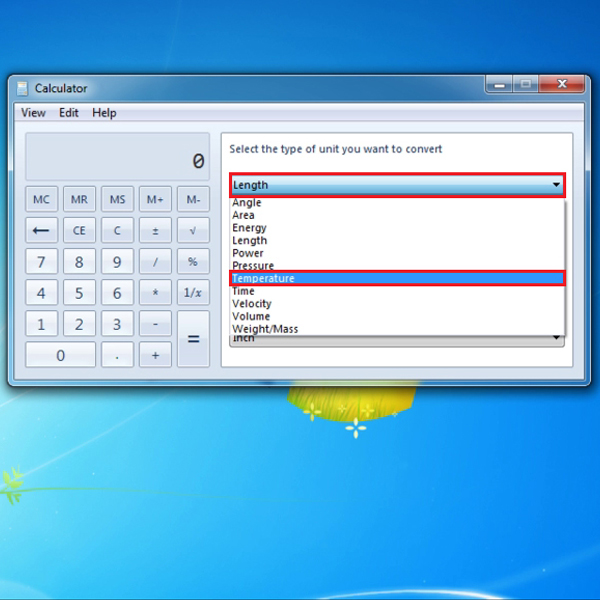
Step # 6: Adding or Subtracting days from a given date
While using the option for “Date Calculations”, an option is available to “Add or subtract days to a specified date”. Click on the option from the drop-down menu, specify the date, pick “Add” or “Subtract” and specify the years, months and days you want to add or subtract.
The calculations would show you the exact date based on your query.
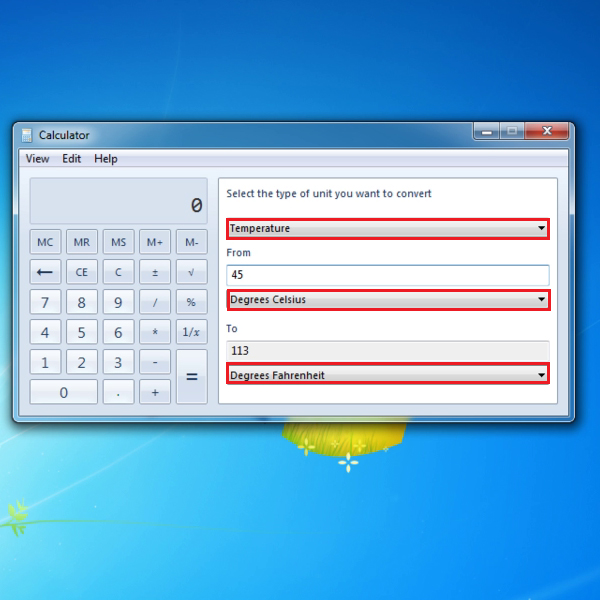
Step # 7: Click on Worksheet from the View Tab in the Menu
Another option is to calculate Mortgage payments, vehicle lease or fuel economy. Click on View tab in the Menu, choose Worksheet option from the drop-down menu. The menu that opens gives the options for “Mortgage”, “Vehicle Lease” and “Fuel Economy”.
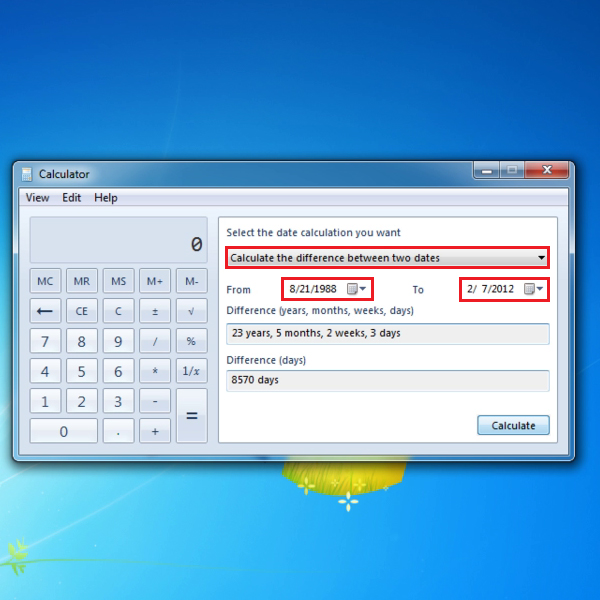
Step # 8: Calculating Monthly Mortgage Payments
Once Mortgage is chosen from the Worksheet menu, from the options available, choose Monthly payment. Fill in amounts for “Purchase Price” and “Down Payment”, state the “Term (years)” and “Interest Rate (%)”. Click “Calculate”, the Monthly Payment would be simply calculated and shown on the bottom right corner.
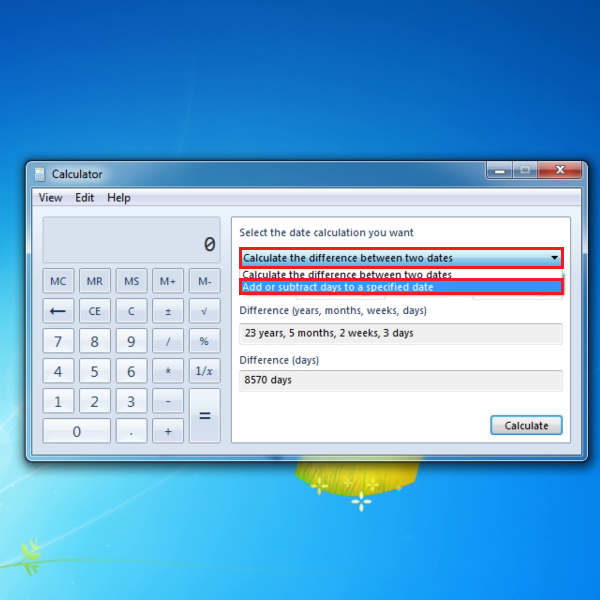
 Home
Home