To use Excel Quartile function, select the column of data you want to use it with. In the box you’d like the results type in equals and Q.
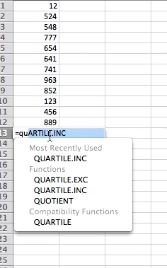
The quartile function will pop up. Select quartileinc.
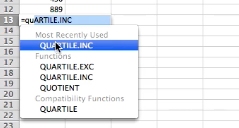
Excel completes the function name and places an open parenthesis in the formula bar. Now click on cell A1
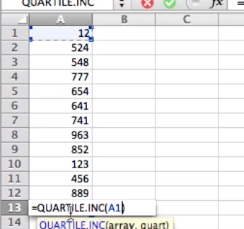
Hold down the shift key and select the first cell. Then Click the last cell in your selection.
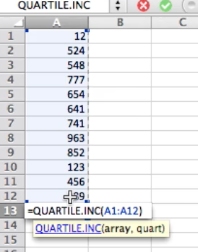
Press comma (,)
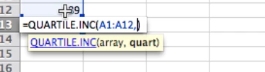
Enter the numbers “1”, “2”, or “3” into the formula bar. for what quartile you’d like and press Enter
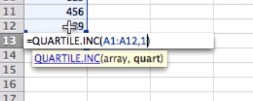
You’ll now have your quartile data that you need.
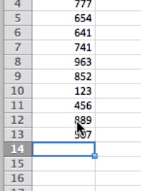
 Home
Home