In this tutorial, you will learn how to use the OFFSET function in Excel.
The offset function returns a reference to a range that is a given number of arrows and columns away from a given reference.
In our example, we will want to check the last entries of column A and column B, the Date and the Closing Rate respectively.
Step 1. Position the cursor where you want the result to appear.
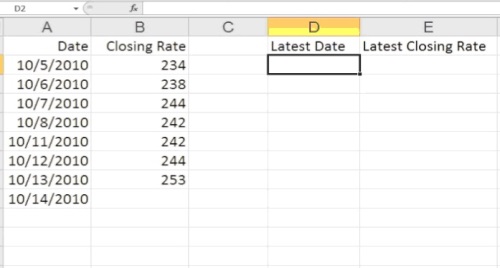
Step 2. Type the following
=OFFSET(A1, COUNTA(A:A)-1, 0)
And hit Enter. The result is brought automatically.
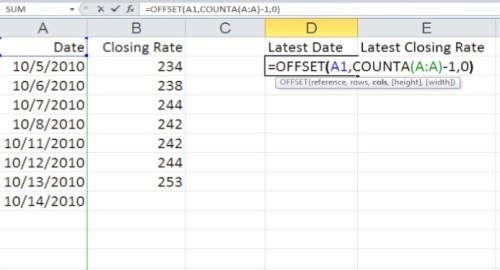
Step 3. We will do the same with the next field, Closing Rate.
Type the formula:
=OFFSET(B1, COUNTA(B:B)-1,0)
The result will return the last field of the column B.
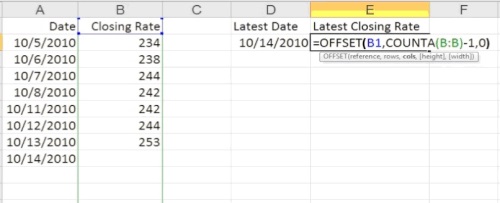
Step 4. Experiment with adding more: your calculations will update.
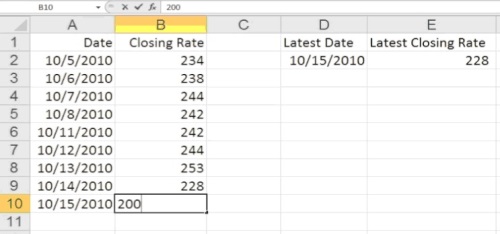
Result: Congratulations, you have learned how to use the OFFSET function in Excel.
 Home
Home