In this video tutorial we will show you how to use powerpoint handout master.
Launch Microsoft Office PowerPoint. Press the “Office” button and choose “Open”.
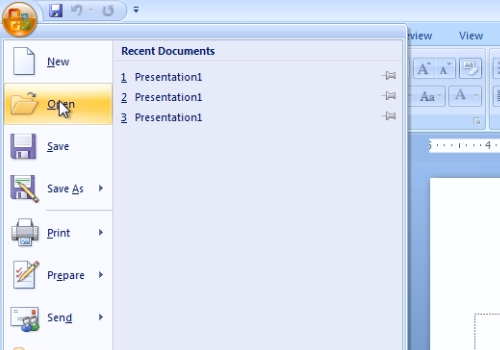
Choose the powerpoint file you want to edit and press “Open”. Go to the “View” tab. Click “Handout Master”.
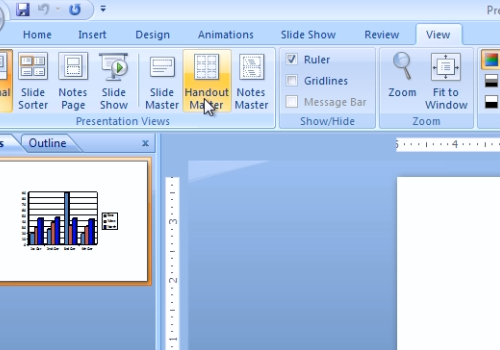
In the following menu, click “Page Setup”. In the appeared window, you can select the aspect ratio by pressing under “Slides sized for” and select the needed format. Then, you can click “Slides Per Page” and select needed amount of slides. Press “Background Styles” and in popup menu select the background style you prefer.
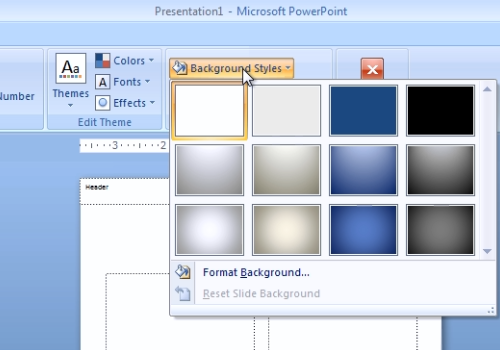
When it’s all done, press “Close Master View”.
 Home
Home