Access gives you a few different ways to jump to a record that you need. The find option in Access allows you to locate the specific text you can’t seem to find. The search option makes it easy to look for a person or order but it does not give you the perfect match. The “go to” options help you to navigate through records easily. Search MS access for records and objects through the use of these options.
Step # 1 – Using the search option inside a table
In this tutorial, we opened the customers table and in the search box, typed “Reese”. Reese was one of our sales reps. As we type in the name, it will get highlighted.
If you press the “enter” key, you will be taken to the next cell where Reese is mentioned.
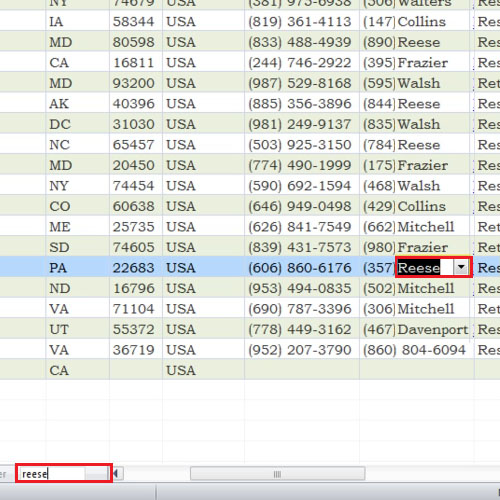
Step # 2 – Using the search option inside a form
Open up the Customers order form and try the same technique. As you press the enter key, the records will change. Search in Ms Access helps you narrow down the search results but it does not give you the exact record that you are looking for.
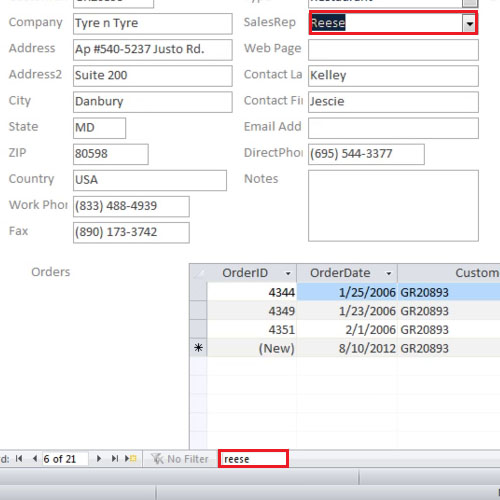
Step # 3 – Using the go to option
Next, click on the “go to” button given on the ribbon above. The button will display further options of going to the first record, the last record, the next or the previous one.
The “go to” buttons are also located at the bottom of the page as well. These buttons make it easy to navigate through the records.
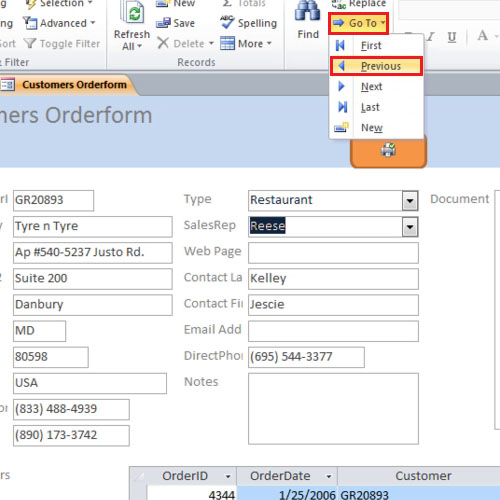
Step # 4 – Using the find option
You can use the find option in Access to locate a record. Let’s say one of the customers has the name “home” but you cannot recall the exact name and details about the customer. In order to solve this issue, you can use the “find” option. Click once in the company name field and click on the “find” button. In the dialogue box, change the look in from “current document” to “current field”. Now in the search bar, type “home” and click on the find next button; the record will be displayed.

 Home
Home