In this tutorial, we will guide you on how to view disk space in linux. We will teach you how to find out how much free space is available on your disk(s). Furthermore, we will teach you how to do so in two different ways.
Step 1 – Open File System
So let us get started with our “how to view disk space in Linux” tutorial.
First of all, let’s open up the Home Folder and over there, click on the File System option available in the menu towards the left hand side of the screen.
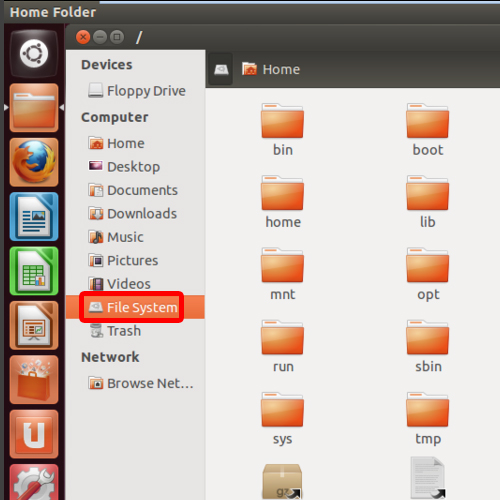
Step 2 – Open properties
Now right click on the open directory and from the drop down menu, select the properties option.
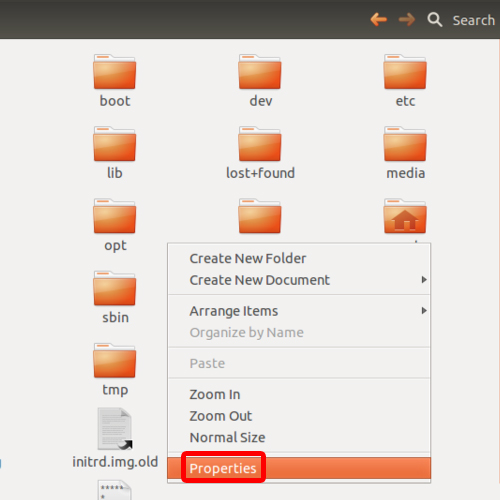
Step 3 – View total disk size
In the properties window, you will be able to see the total space available in your disk. In this manner, you can view the drive’s space in Linux.
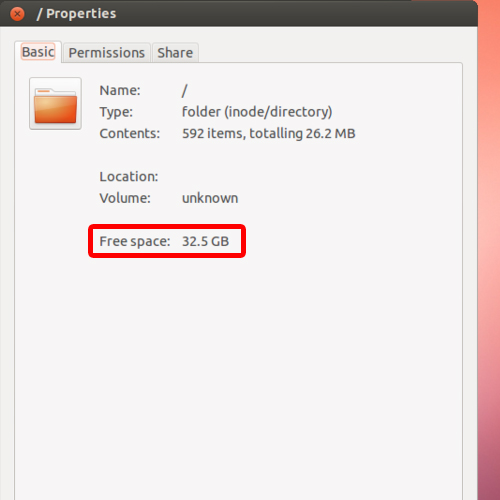
Step 4 – View disk space via terminal
You can also view the disk space through the terminal application.
In order to do so, type “df” before you hit the enter key. This will show you the complete details of the disk space available in Kilobytes.
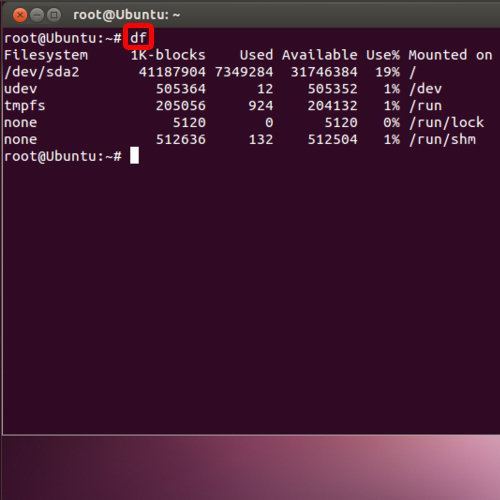
Step 5 – View space in GBs, MBs and KBs
The command with the h attribute shows you the detail in Gigabytes, Megabytes and in Kilobytes.
Simply, type the command “df –h” and hit the enter key.
In this manner, you can check the drive’s space in Linux.
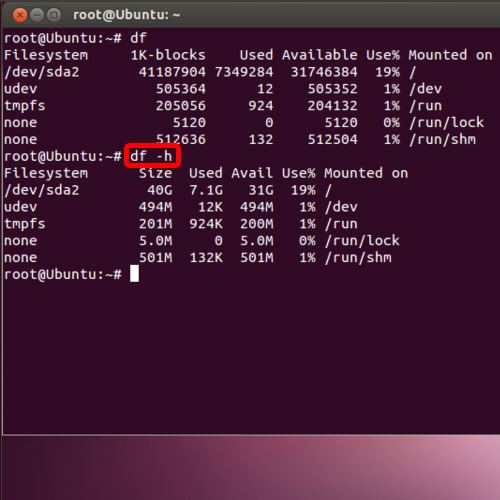
 Home
Home