Your drawing in Autocad can be divided into different layers. This ensures that you work on and create an organized drawing by making different objects on separate cad layers. Doing this has many advantages and is also helpful if you wish to work on your drawing later on as the drawing will be easy to read and edit.
Step # 1 – Add a new layer
When you start off working in AutoCAD, all of your drawings are on the default layer. To create a new layer, select the “layer properties” option from the “layers” panel and from there add a new layer.
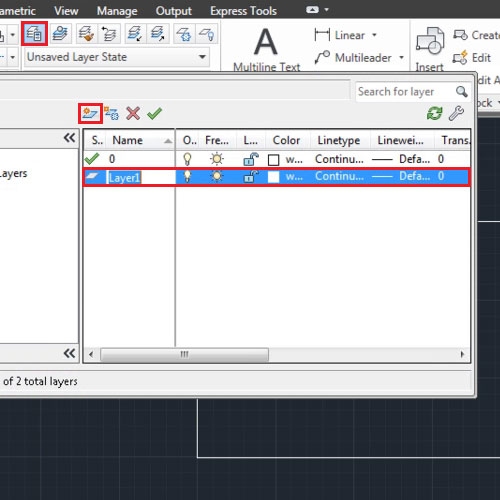
Step # 2 – Change the color of the layer
You can also change the line color of the shapes on the layers in Autocad from here. For right now, change the color, cross this for now and return to your working space. Draw shapes on any of the layers you have created.
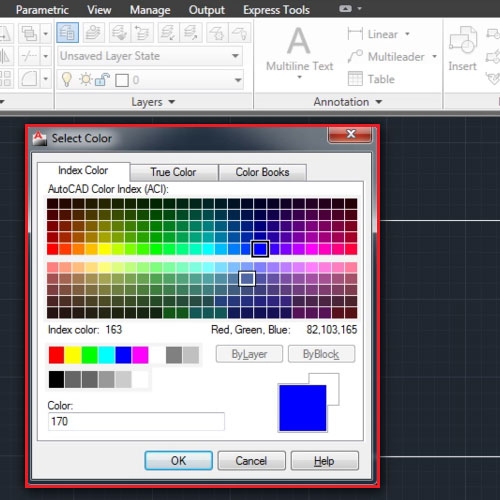
Step # 3 – Set as current layer
From the dropdown menu in the “layers” panel you can shift the layer you are working on. The layer of the object you select becomes the current working one.
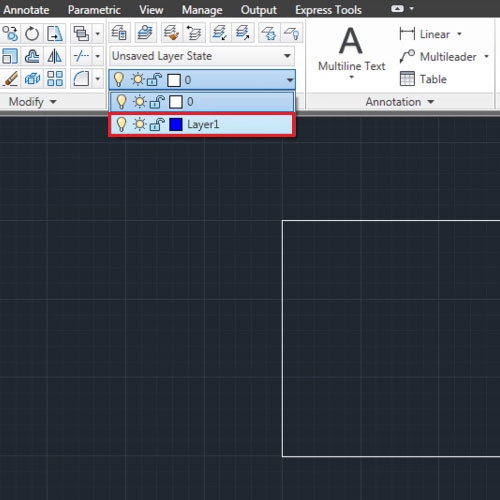
Step # 4 – Copy object to a new layer
An object from one layer can also be copied and pasted to another. For that, from the extended options in the “layers” panel select the “copy objects to new layer” option.
Now choose the shape you wish to copy, right click to finalize your selection, select the object whose layer you wish to copy this one to, click again on that object to define your pivot and then move the shape wherever you please.
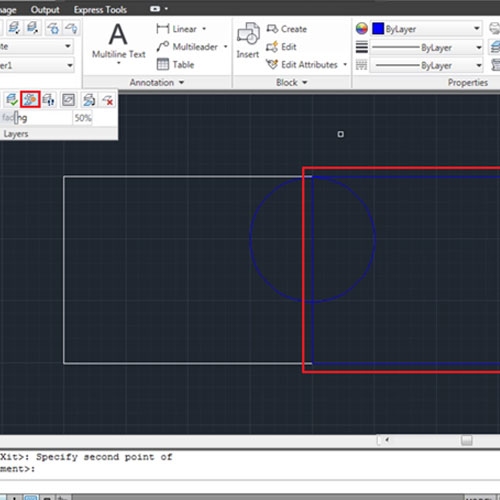
Step # 5 – Change the layer of an object
To move an object in between layers in Autocad select the “match” option in the “layers” panel. Then choose the object you wish to shift, right click to finalize it and then select the object whose layer you wish to shift it to.
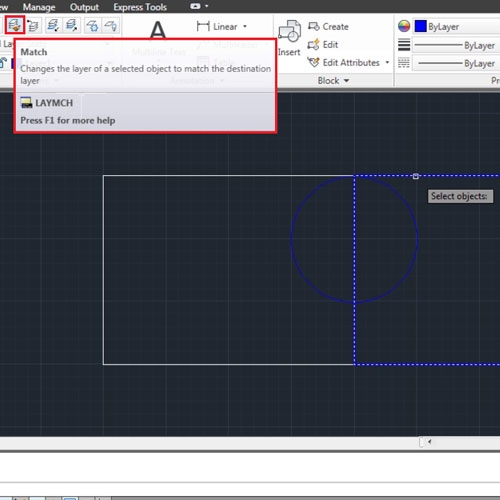
Step # 6 – Delete or merge a layer
You can even merge and delete these cad layers from the extended options given.
While working with architectural plans, dividing your designs into different layers can help you define the different floor levels in the plan.
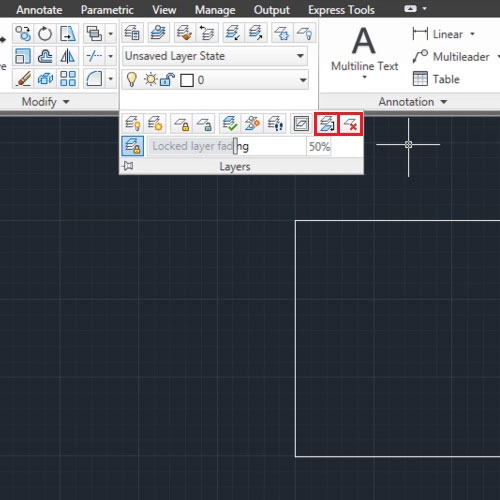
 Home
Home